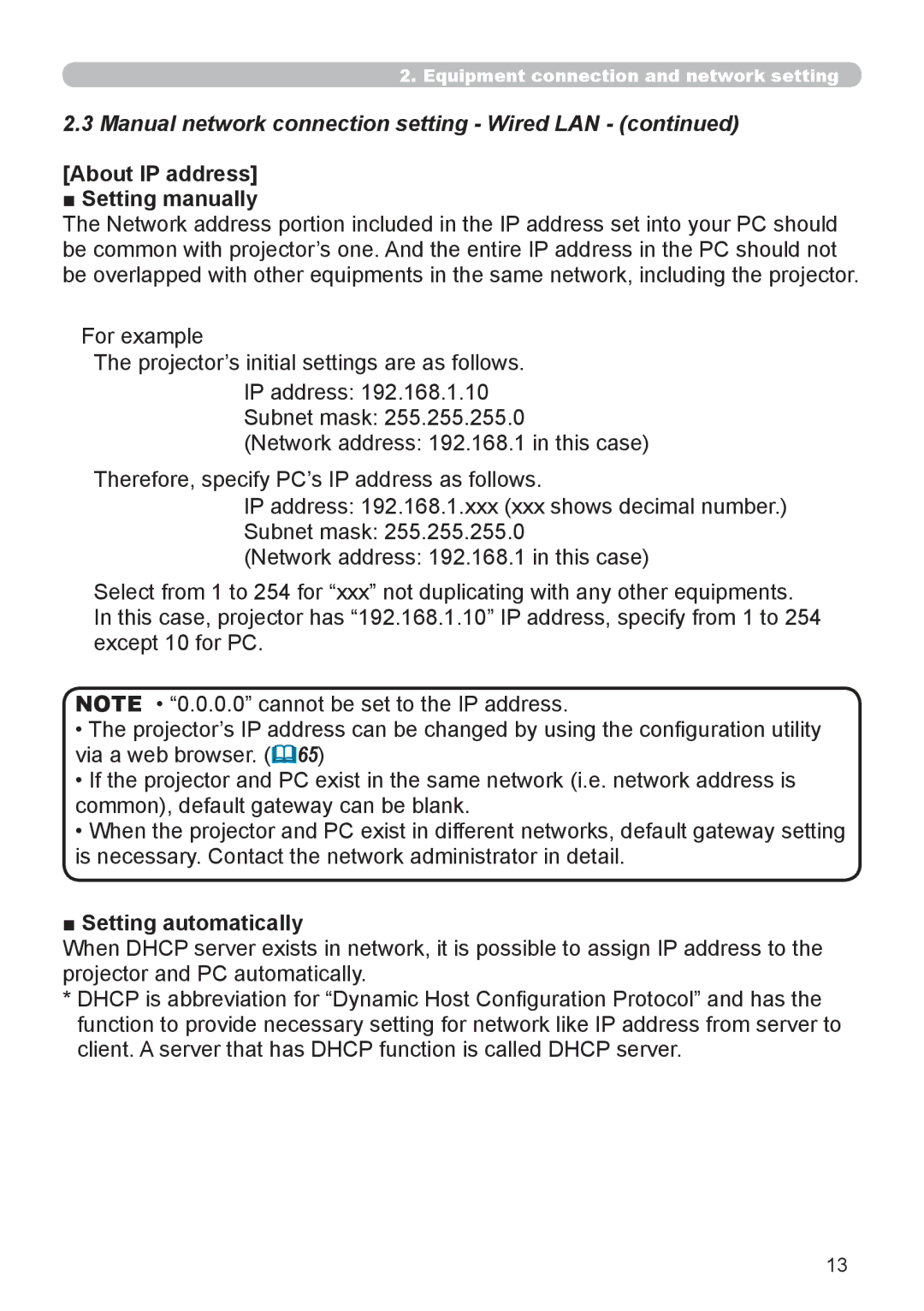2.Equipment connection and network setting
2.3Manual network connection setting - Wired LAN - (continued)
[About IP address] ■ Setting manually
The Network address portion included in the IP address set into your PC should be common with projector’s one. And the entire IP address in the PC should not be overlapped with other equipments in the same network, including the projector.
For example
The projector’s initial settings are as follows.
IP address: 192.168.1.10
Subnet mask: 255.255.255.0
(Network address: 192.168.1 in this case)
Therefore, specify PC’s IP address as follows.
IP address: 192.168.1.xxx (xxx shows decimal number.)
Subnet mask: 255.255.255.0
(Network address: 192.168.1 in this case)
Select from 1 to 254 for “xxx” not duplicating with any other equipments. In this case, projector has “192.168.1.10” IP address, specify from 1 to 254 except 10 for PC.
NOTE • “0.0.0.0” cannot be set to the IP address.
•The projector’s IP address can be changed by using the configuration utility via a web browser. (&65)
•If the projector and PC exist in the same network (i.e. network address is common), default gateway can be blank.
•When the projector and PC exist in different networks, default gateway setting is necessary. Contact the network administrator in detail.
■Setting automatically
When DHCP server exists in network, it is possible to assign IP address to the projector and PC automatically.
*DHCP is abbreviation for “Dynamic Host Configuration Protocol” and has the function to provide necessary setting for network like IP address from server to client. A server that has DHCP function is called DHCP server.
13