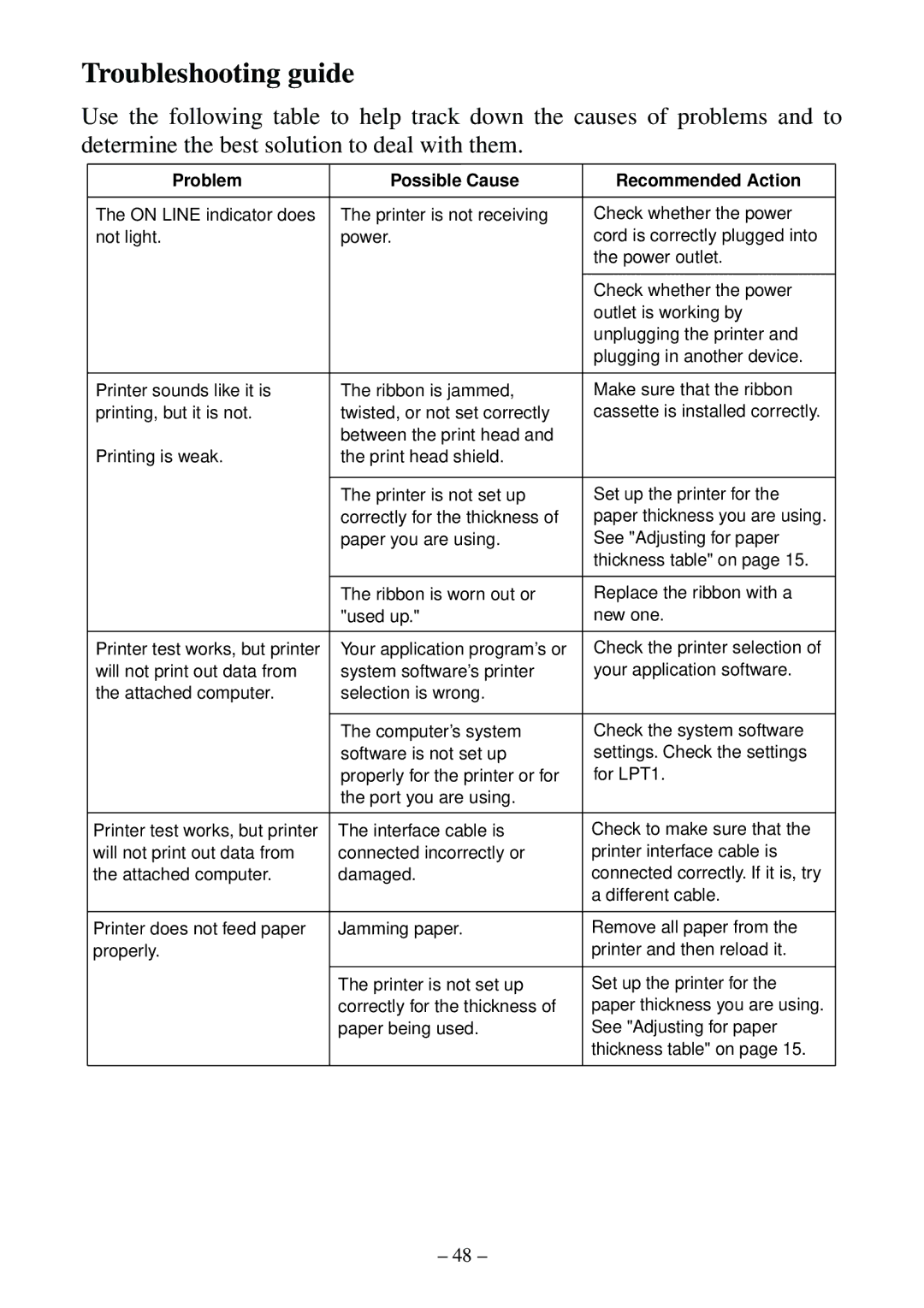Troubleshooting guide
Use the following table to help track down the causes of problems and to determine the best solution to deal with them.
Problem | Possible Cause | Recommended Action |
The ON LINE indicator does not light.
Printer sounds like it is printing, but it is not.
Printing is weak.
Printer test works, but printer will not print out data from the attached computer.
The printer is not receiving power.
The ribbon is jammed, twisted, or not set correctly between the print head and the print head shield.
The printer is not set up correctly for the thickness of paper you are using.
The ribbon is worn out or "used up."
Your application program’s or system software’s printer selection is wrong.
The computer’s system software is not set up properly for the printer or for the port you are using.
Check whether the power cord is correctly plugged into the power outlet.
Check whether the power outlet is working by unplugging the printer and plugging in another device.
Make sure that the ribbon cassette is installed correctly.
Set up the printer for the paper thickness you are using. See "Adjusting for paper thickness table" on page 15.
Replace the ribbon with a new one.
Check the printer selection of your application software.
Check the system software settings. Check the settings for LPT1.
Printer test works, but printer will not print out data from the attached computer.
Printer does not feed paper properly.
The interface cable is connected incorrectly or damaged.
Jamming paper.
The printer is not set up correctly for the thickness of paper being used.
Check to make sure that the printer interface cable is connected correctly. If it is, try a different cable.
Remove all paper from the printer and then reload it.
Set up the printer for the paper thickness you are using. See "Adjusting for paper thickness table" on page 15.
– 48 –