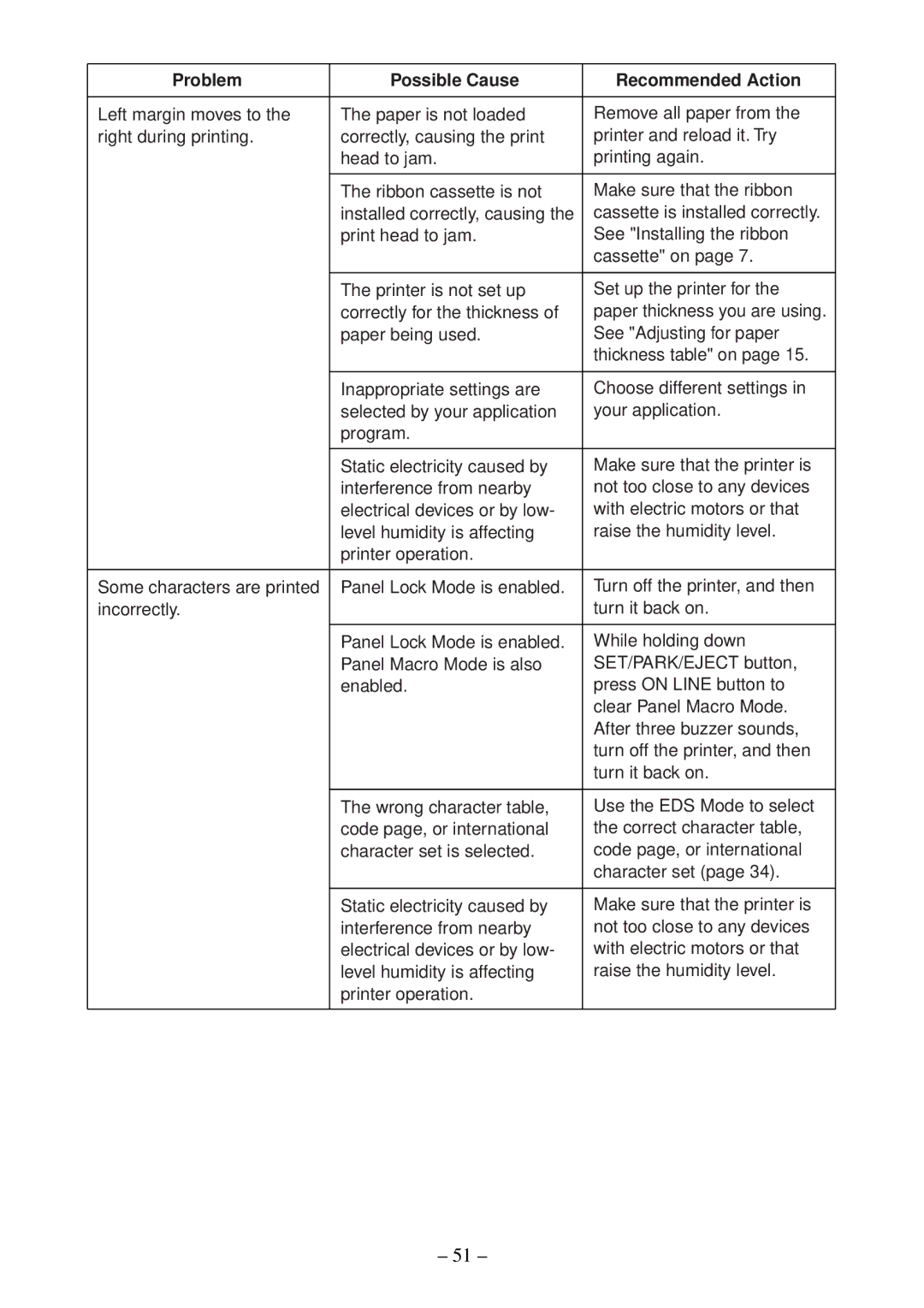Problem | Possible Cause | Recommended Action |
Left margin moves to the right during printing.
The paper is not loaded correctly, causing the print head to jam.
The ribbon cassette is not installed correctly, causing the print head to jam.
Remove all paper from the printer and reload it. Try printing again.
Make sure that the ribbon cassette is installed correctly. See "Installing the ribbon cassette" on page 7.
The printer is not set up correctly for the thickness of paper being used.
Set up the printer for the paper thickness you are using. See "Adjusting for paper thickness table" on page 15.
Inappropriate settings are selected by your application program.
Static electricity caused by interference from nearby electrical devices or by low- level humidity is affecting printer operation.
Some characters are printed Panel Lock Mode is enabled. incorrectly.
Panel Lock Mode is enabled. Panel Macro Mode is also enabled.
Choose different settings in your application.
Make sure that the printer is not too close to any devices with electric motors or that raise the humidity level.
Turn off the printer, and then turn it back on.
While holding down SET/PARK/EJECT button, press ON LINE button to clear Panel Macro Mode. After three buzzer sounds, turn off the printer, and then turn it back on.
The wrong character table, code page, or international character set is selected.
Use the EDS Mode to select the correct character table, code page, or international character set (page 34).
Static electricity caused by interference from nearby electrical devices or by low- level humidity is affecting printer operation.
Make sure that the printer is not too close to any devices with electric motors or that raise the humidity level.
– 51 –