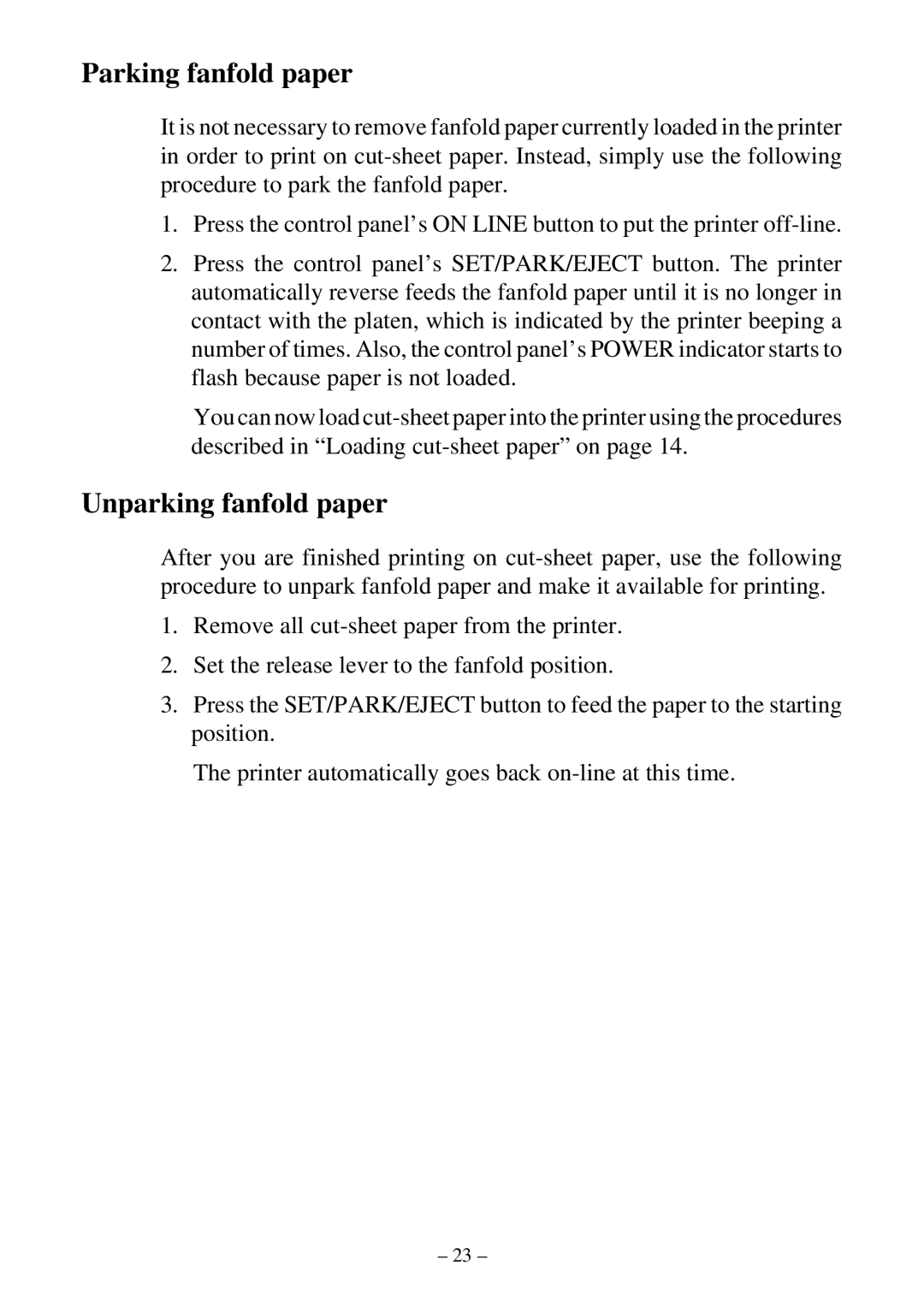Parking fanfold paper
It is not necessary to remove fanfold paper currently loaded in the printer in order to print on
1.Press the control panel’s ON LINE button to put the printer
2.Press the control panel’s SET/PARK/EJECT button. The printer automatically reverse feeds the fanfold paper until it is no longer in contact with the platen, which is indicated by the printer beeping a number of times. Also, the control panel’s POWER indicator starts to flash because paper is not loaded.
You can now load
Unparking fanfold paper
After you are finished printing on
1.Remove all
2.Set the release lever to the fanfold position.
3.Press the SET/PARK/EJECT button to feed the paper to the starting position.
The printer automatically goes back
– 23 –