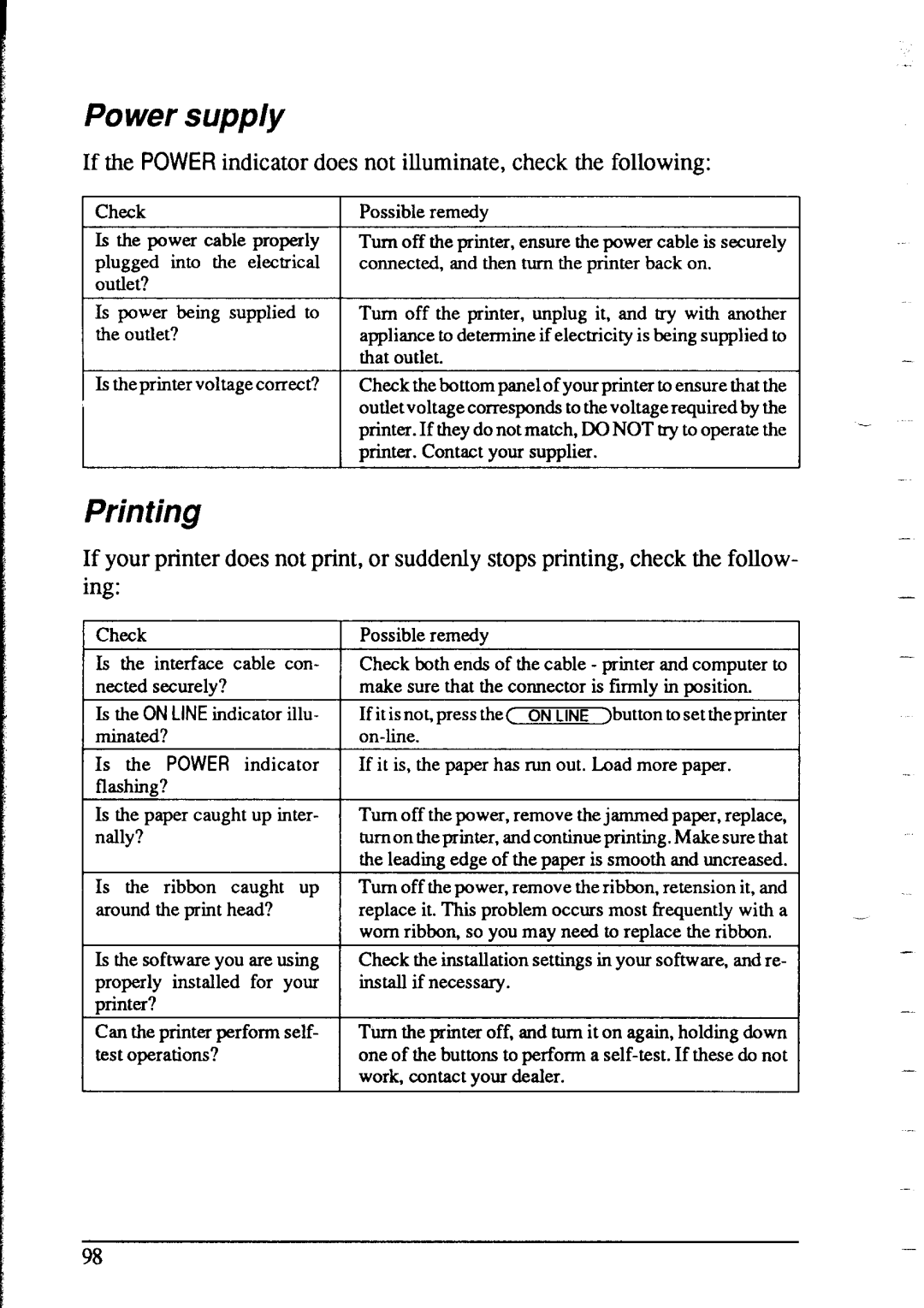.
Power supply
If the POWER indicator does not illuminate, check the following:
Check
Is the power cable properly plugged into the electrical outlet?
Possible remedy
Turn off the printer, ensure the power cable is securely connected, and then turn the printer back on.
Is power being supplied to the outlet?
Is the printer voltage correct?
Turn off the printer, unplug it, and try with another appliance to determine if electricity is being supplied to
1 that outlet.
1Check the bottom panel of your printer to ensure that the outlet voltage corresponds to the voltage required by the printer. If they do not match, DO NOT try to operate the printer. Contact your supplier.
If your printer does not print, or suddenly stops printing, check the follow- ing:
-
Check
Is the interface cable con- nected securely?
Is the ON LINE indicator illu- minated?
Is the POWER indicator flashing?
Is the paper caught up inter- nally?
Is the ribbon caught up around the print head?
Is the software you are using properly installed for your printer?
Can the printer perform self- test operations?
Possible remedy
Check both ends of the cable - orinter and cornouter to
.a make sure that the connector is firmly in position.
If it is not, press the( | ON | LINE )button to set theprinter |
| I | |
If it is, the paper has | run | out. Load more paper. |
|
| I |
Turn off the power, remove the jammed paper, replace,
tumontheprinter. andcontinueprinting.Makesurethat
the leading edge of the paper is smooth and uncreased.
Turn off the Dower. remove the ribbon. retension it. and replace it. This problem occurs most frequently with a worn ribbon, so you may need to replace the ribbon.
Check the installation settings in your software, and re- install if necessary.
Turn the printer off, and turn it on again, holding down one of the buttons to perform a
-
-
-
98