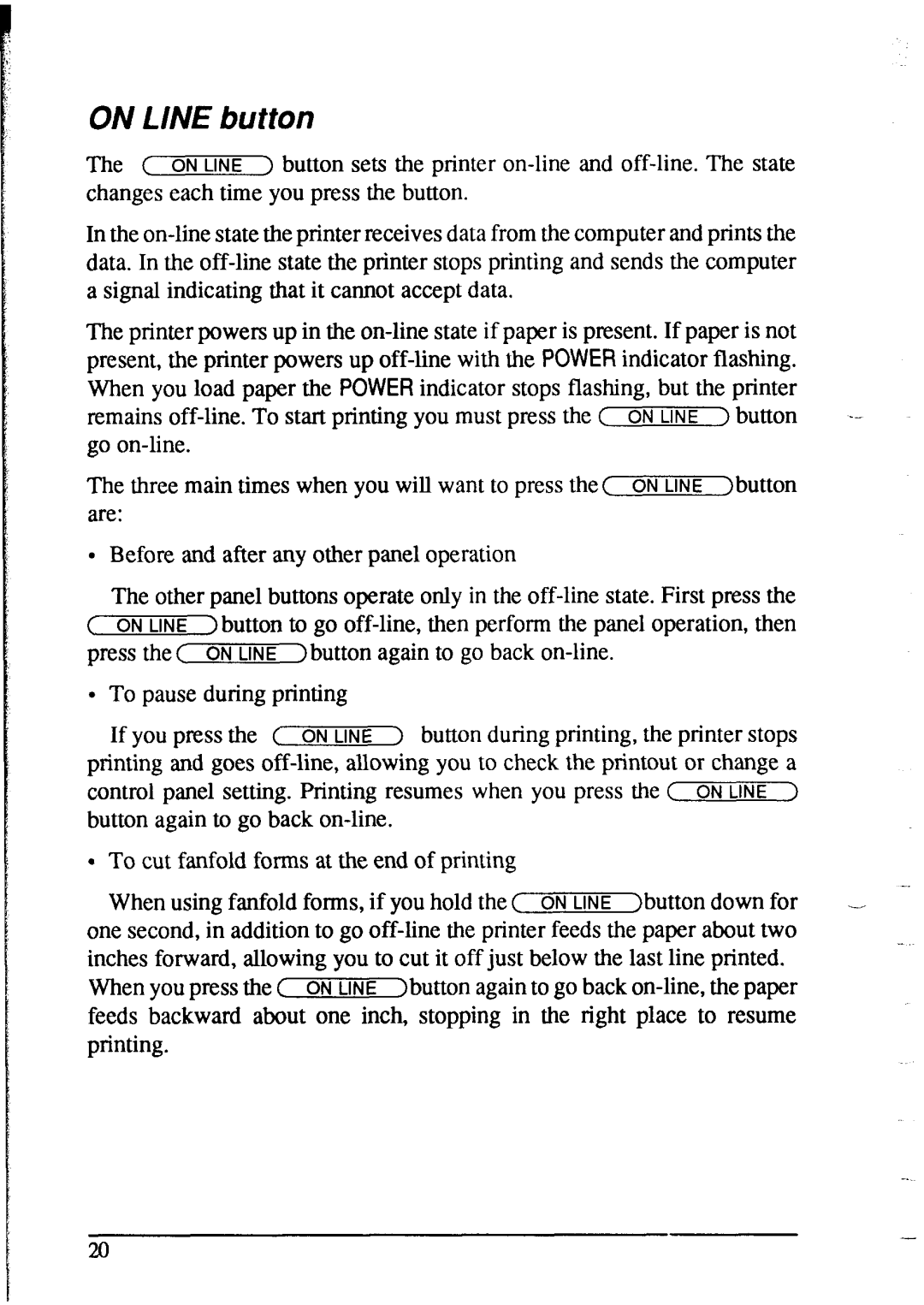ON LINE button
The ( ON LINE ) button sets the printer
In the
The printer powers up in the
remains
The three main times when you will want to press the( ON LINE )button are:
•Before and after any other panel operation
The other panel buttons operate only in the
( ON LINE ) button to go
. To pause during printing
If you press the ( | ON LINE | ) button during printing, the printer stops |
| ||
printing and goes |
| ||||
control panel setting. Printing | resumes when | you press | the ( ON LINE > |
| |
button again to go back |
|
|
| ||
. To cut fanfold forms at the end of printing |
|
|
| ||
When using fanfold forms, if you hold the ( | ON LINE | )button down for | .- | ||
one second, in addition to go |
| ||||
inches forward, allowing you to cut it off just below the last line printed. |
| ||||
When you press the ( | ON LINE | )button again to go back |
| ||
feeds backward about one inch, stopping in the right place to resume printing.