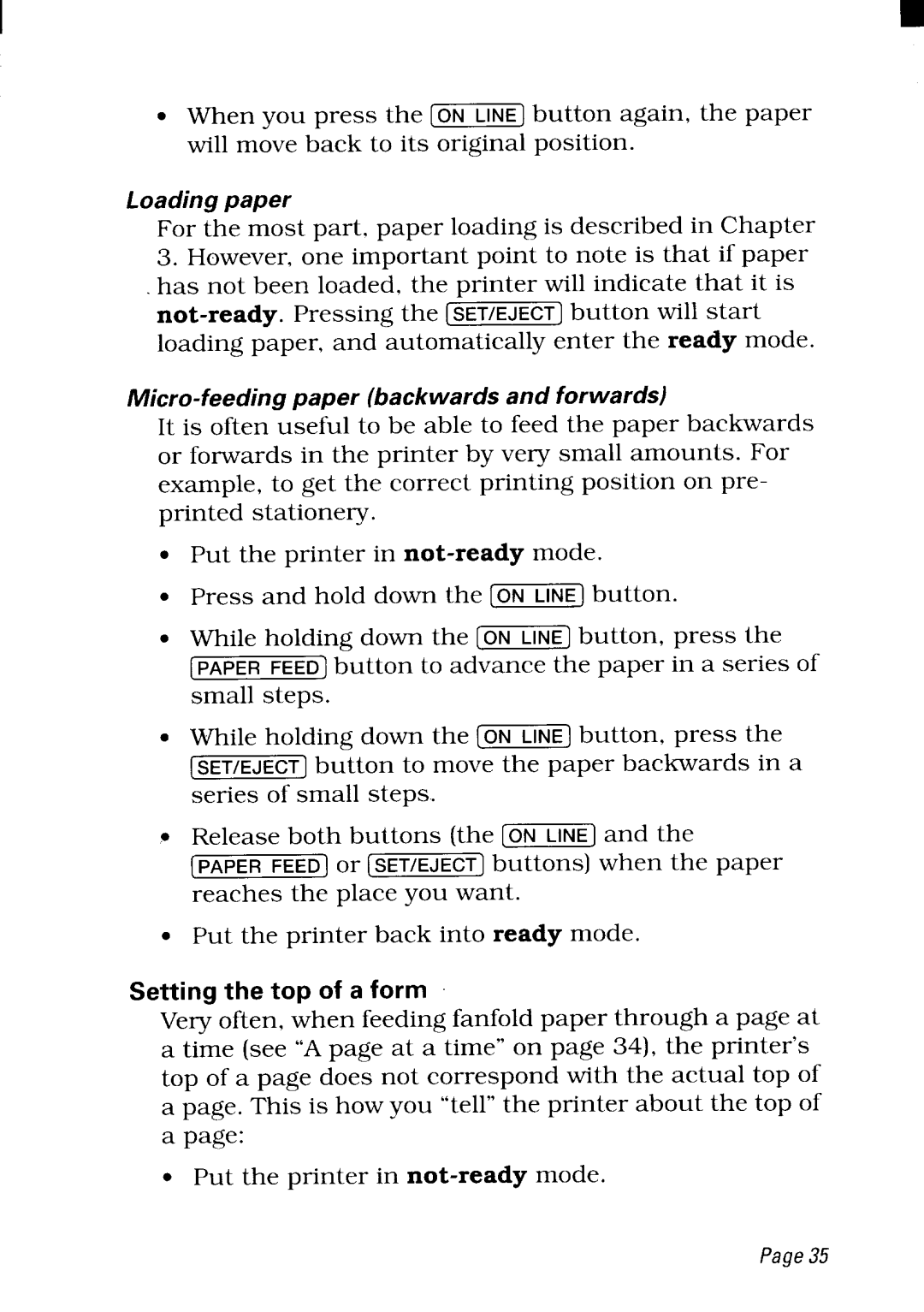NX-2480 specifications
The Star Micronics NX-2480 is an advanced point-of-sale (POS) receipt printer designed to meet the needs of modern retail environments and hospitality sectors. This printer stands out due to its blend of reliability, versatility, and cutting-edge printing technologies, making it an ideal choice for businesses that require quick and efficient transaction processing.One of the main features of the NX-2480 is its impressive printing speed. Capable of delivering high-quality prints at a rate of up to 300 millimeters per second, this printer significantly reduces wait times for customers, enhancing the overall service experience. This speed, combined with an exceptional print resolution of 203 DPI, results in crisp, clear text and graphics, ensuring that receipts are easy to read.
The NX-2480 adopts advanced thermal printing technology, which not only increases efficiency but also minimizes maintenance costs. With fewer moving parts compared to traditional impact printers, the NX-2480 requires less servicing, leading to lower total cost of ownership over time. Additionally, the printer supports automatic paper cutting, which further streamlines the receipt printing process.
Connectivity is another key feature of the NX-2480. It comes equipped with multiple communication interfaces, including USB, Ethernet, and optional Bluetooth or Wi-Fi modules. This flexibility allows the printer to easily integrate into various POS systems and can adapt to the specific connectivity needs of a business. The printer is also designed for easy setup, making it user-friendly even for those who are not technologically savvy.
In terms of durability, the NX-2480 is engineered to withstand the rigors of a busy commercial environment. Its robust construction ensures that it can handle heavy use while maintaining consistent performance. Moreover, the printer's compact design allows it to fit into limited spaces, a vital feature for establishments where counter space is at a premium.
The NX-2480 also offers customizable options, allowing businesses to tailor the printer’s features to their unique requirements. This includes the ability to adjust print settings for specific applications and the capability to print logos and promotional messages directly on receipts, making it an effective marketing tool.
To summarize, the Star Micronics NX-2480 is a state-of-the-art receipt printer that provides fast printing speeds, reliable performance, versatile connectivity, and customizable features, making it a perfect fit for modern retail and hospitality businesses. Its combination of technology and functionality ensures that it meets the high demands of daily operations while enhancing customer satisfaction.