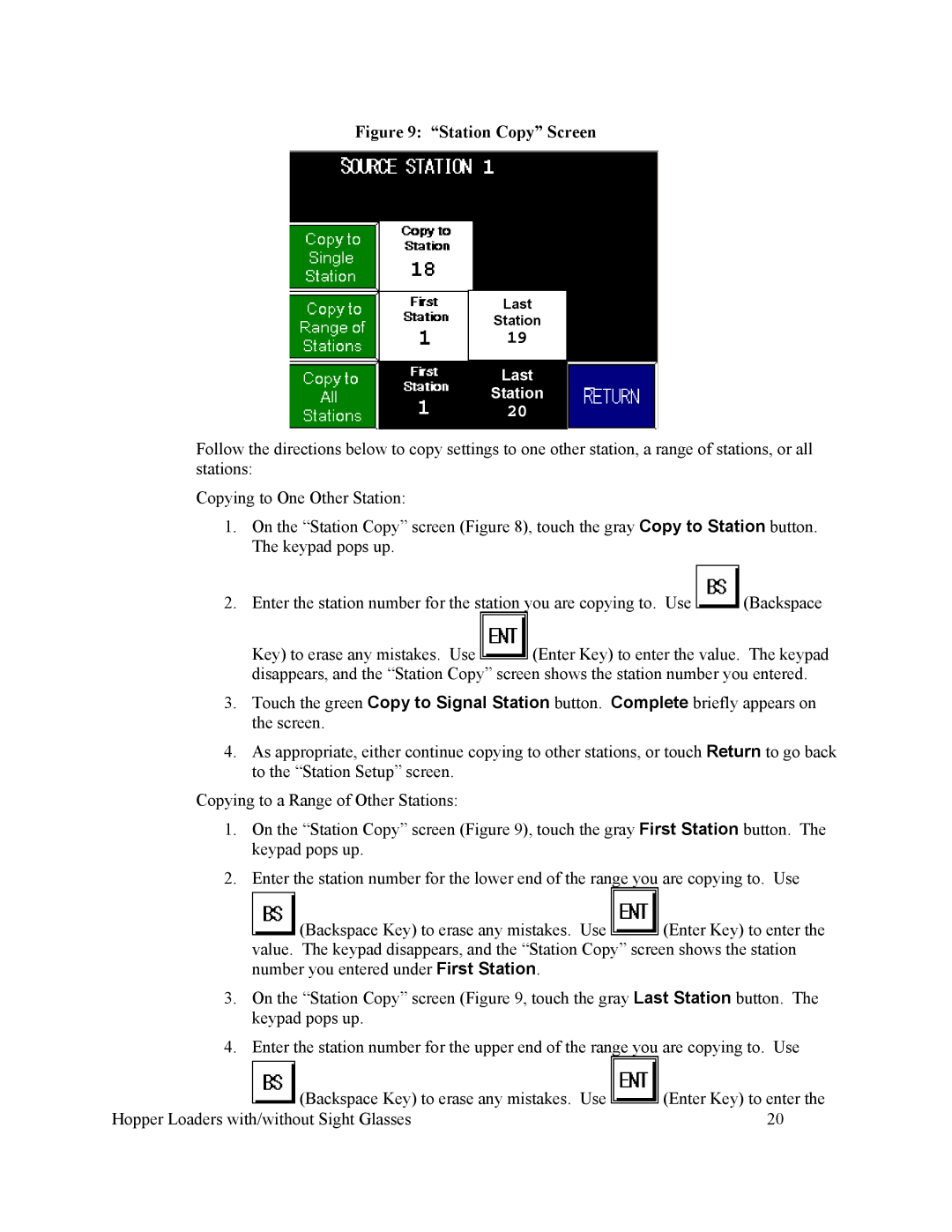Figure 9: “Station Copy” Screen
Last
Station
19
Last
Station
20
Follow the directions below to copy settings to one other station, a range of stations, or all stations:
Copying to One Other Station:
1.On the “Station Copy” screen (Figure 8), touch the gray Copy to Station button. The keypad pops up.
2.Enter the station number for the station you are copying to. Use ![]() (Backspace
(Backspace
Key) to erase any mistakes. Use ![]() (Enter Key) to enter the value. The keypad disappears, and the “Station Copy” screen shows the station number you entered.
(Enter Key) to enter the value. The keypad disappears, and the “Station Copy” screen shows the station number you entered.
3.Touch the green Copy to Signal Station button. Complete briefly appears on the screen.
4.As appropriate, either continue copying to other stations, or touch Return to go back to the “Station Setup” screen.
Copying to a Range of Other Stations:
1.On the “Station Copy” screen (Figure 9), touch the gray First Station button. The keypad pops up.
2.Enter the station number for the lower end of the range you are copying to. Use ![]() (Backspace Key) to erase any mistakes. Use
(Backspace Key) to erase any mistakes. Use ![]() (Enter Key) to enter the value. The keypad disappears, and the “Station Copy” screen shows the station number you entered under First Station.
(Enter Key) to enter the value. The keypad disappears, and the “Station Copy” screen shows the station number you entered under First Station.
3.On the “Station Copy” screen (Figure 9, touch the gray Last Station button. The keypad pops up.
4.Enter the station number for the upper end of the range you are copying to. Use
|
| (Backspace Key) to erase any mistakes. Use |
| (Enter Key) to enter the |
|
|
| ||
|
|
| ||
Hopper Loaders with/without Sight Glasses | 20 | |||