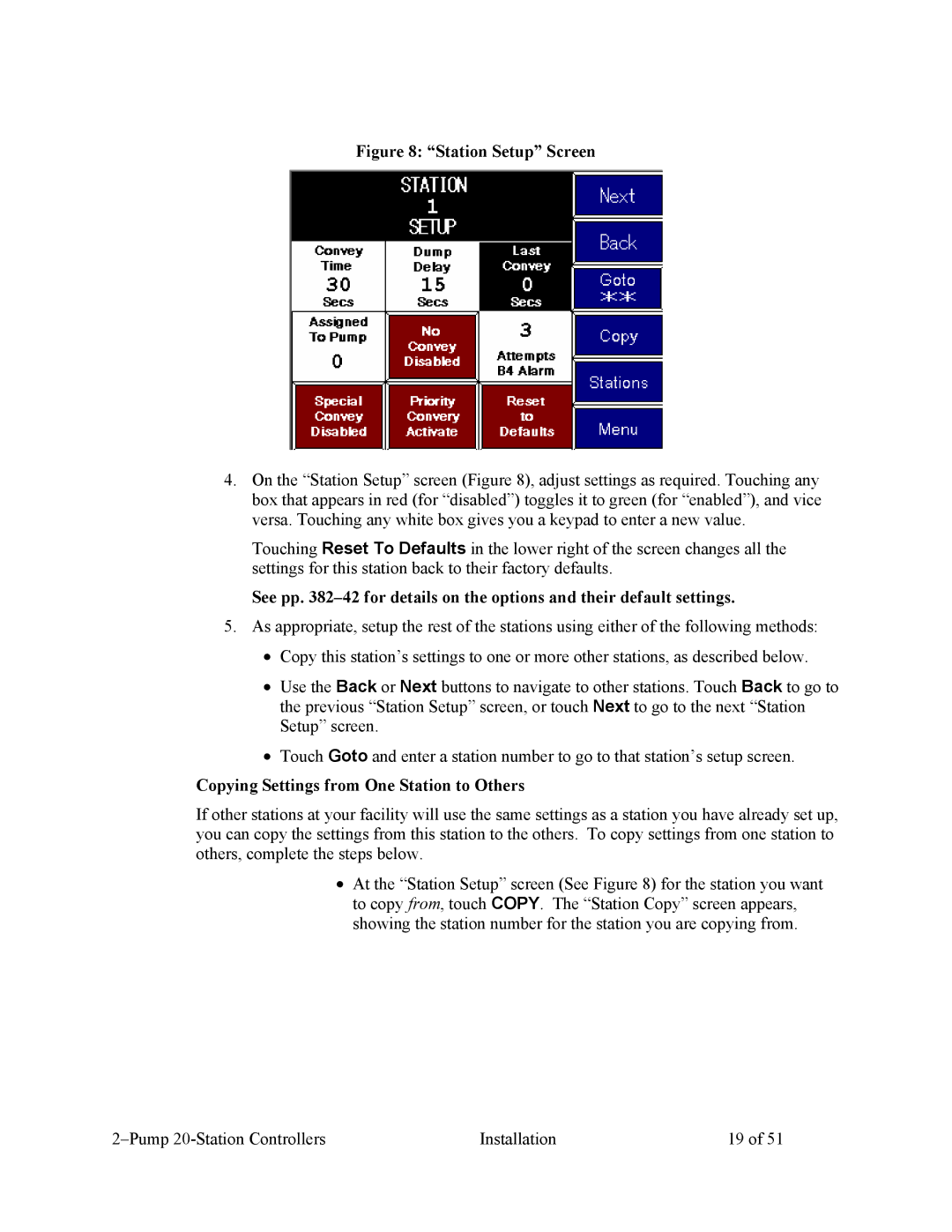Figure 8: “Station Setup” Screen
4.On the “Station Setup” screen (Figure 8), adjust settings as required. Touching any box that appears in red (for “disabled”) toggles it to green (for “enabled”), and vice versa. Touching any white box gives you a keypad to enter a new value.
Touching Reset To Defaults in the lower right of the screen changes all the settings for this station back to their factory defaults.
See pp.
5.As appropriate, setup the rest of the stations using either of the following methods:
•Copy this station’s settings to one or more other stations, as described below.
•Use the Back or Next buttons to navigate to other stations. Touch Back to go to the previous “Station Setup” screen, or touch Next to go to the next “Station Setup” screen.
•Touch Goto and enter a station number to go to that station’s setup screen.
Copying Settings from One Station to Others
If other stations at your facility will use the same settings as a station you have already set up, you can copy the settings from this station to the others. To copy settings from one station to others, complete the steps below.
•At the “Station Setup” screen (See Figure 8) for the station you want to copy from, touch COPY. The “Station Copy” screen appears, showing the station number for the station you are copying from.
Installation | 19 of 51 |