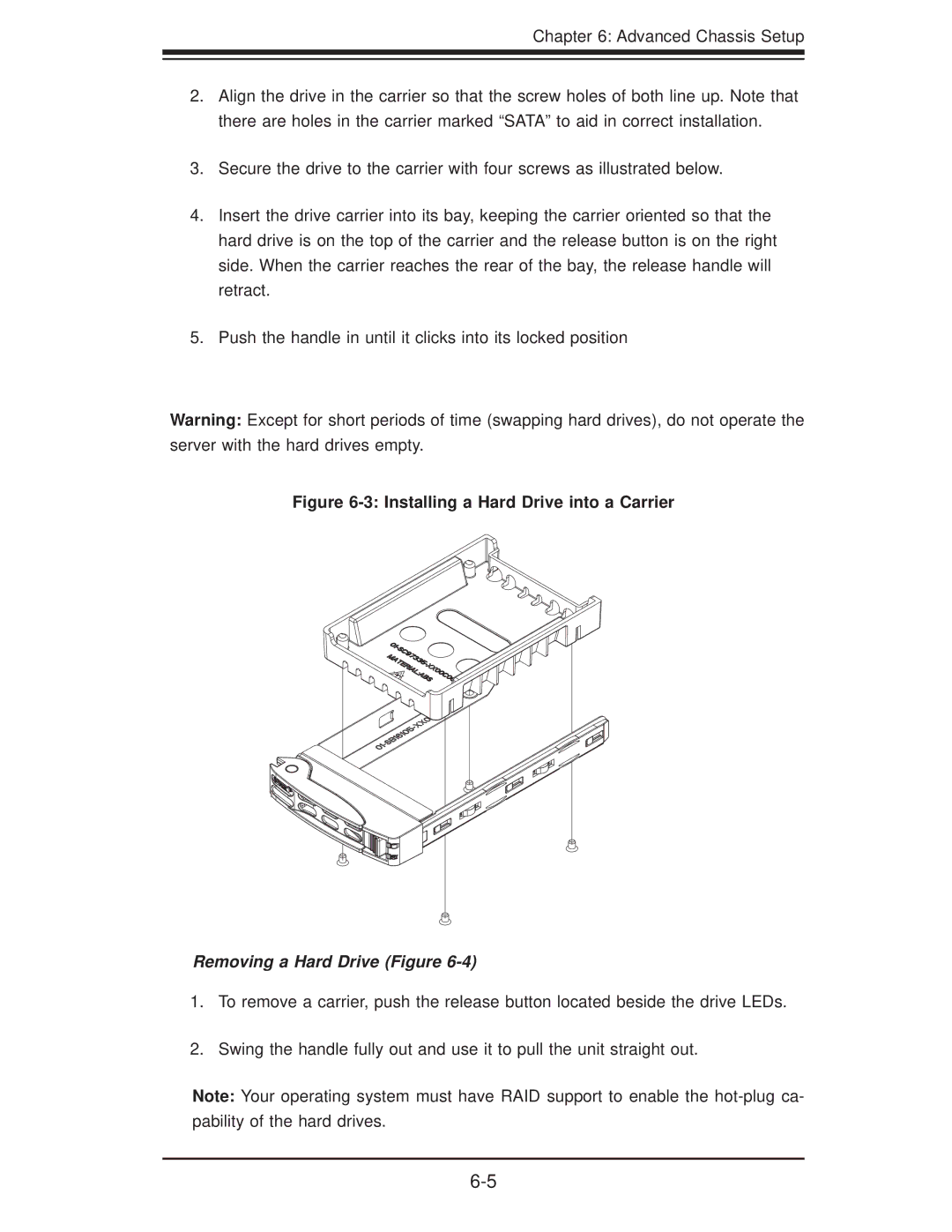Chapter 6: Advanced Chassis Setup
2.Align the drive in the carrier so that the screw holes of both line up. Note that there are holes in the carrier marked “SATA” to aid in correct installation.
3.Secure the drive to the carrier with four screws as illustrated below.
4.Insert the drive carrier into its bay, keeping the carrier oriented so that the hard drive is on the top of the carrier and the release button is on the right side. When the carrier reaches the rear of the bay, the release handle will retract.
5.Push the handle in until it clicks into its locked position
Warning: Except for short periods of time (swapping hard drives), do not operate the server with the hard drives empty.
Figure 6-3: Installing a Hard Drive into a Carrier
Removing a Hard Drive (Figure 6-4)
1.To remove a carrier, push the release button located beside the drive LEDs.
2.Swing the handle fully out and use it to pull the unit straight out.
Note: Your operating system must have RAID support to enable the