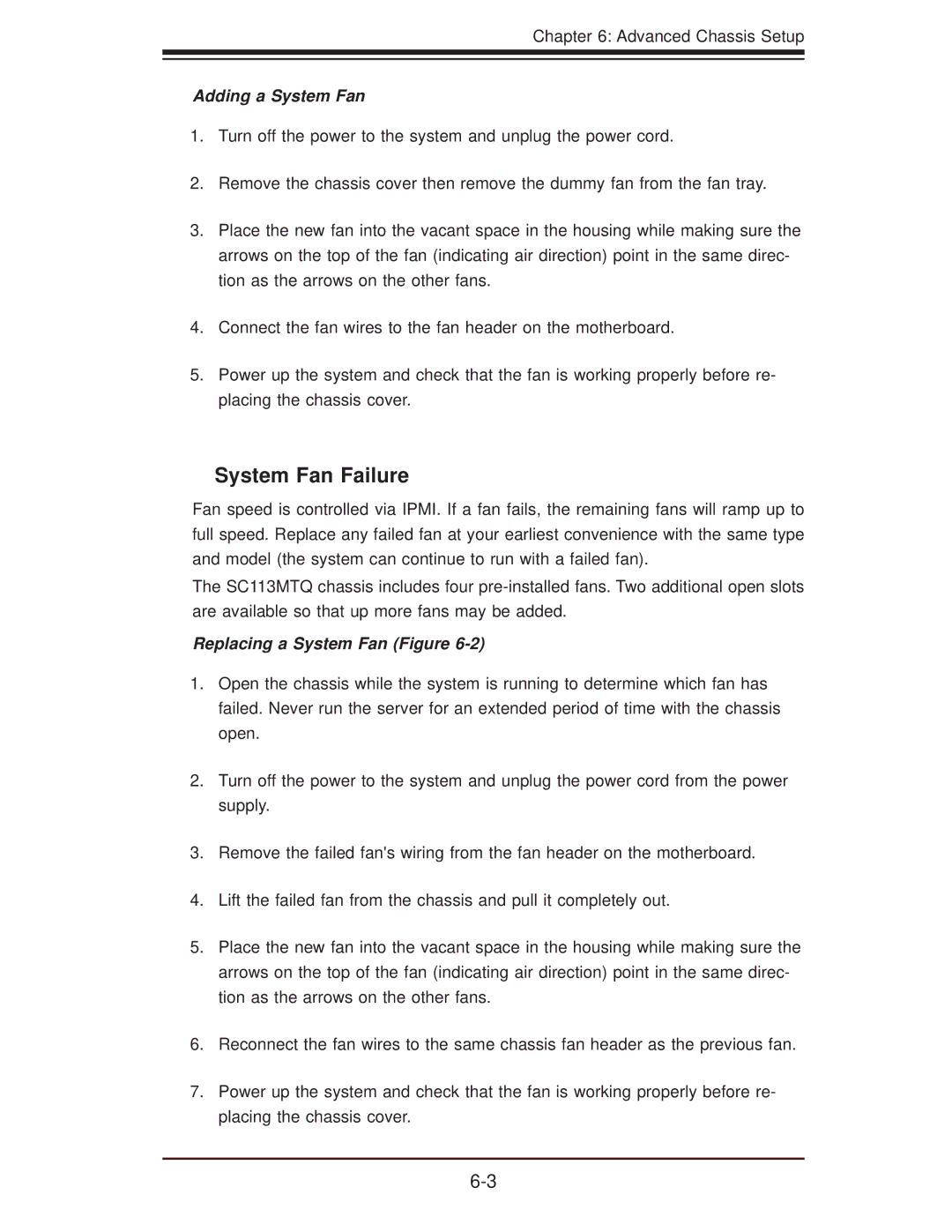Chapter 6: Advanced Chassis Setup
Adding a System Fan
1.Turn off the power to the system and unplug the power cord.
2.Remove the chassis cover then remove the dummy fan from the fan tray.
3.Place the new fan into the vacant space in the housing while making sure the arrows on the top of the fan (indicating air direction) point in the same direc- tion as the arrows on the other fans.
4.Connect the fan wires to the fan header on the motherboard.
5.Power up the system and check that the fan is working properly before re- placing the chassis cover.
System Fan Failure
Fan speed is controlled via IPMI. If a fan fails, the remaining fans will ramp up to full speed. Replace any failed fan at your earliest convenience with the same type and model (the system can continue to run with a failed fan).
The SC113MTQ chassis includes four
Replacing a System Fan (Figure 6-2)
1.Open the chassis while the system is running to determine which fan has failed. Never run the server for an extended period of time with the chassis open.
2.Turn off the power to the system and unplug the power cord from the power supply.
3.Remove the failed fan's wiring from the fan header on the motherboard.
4.Lift the failed fan from the chassis and pull it completely out.
5.Place the new fan into the vacant space in the housing while making sure the arrows on the top of the fan (indicating air direction) point in the same direc- tion as the arrows on the other fans.
6.Reconnect the fan wires to the same chassis fan header as the previous fan.
7.Power up the system and check that the fan is working properly before re- placing the chassis cover.