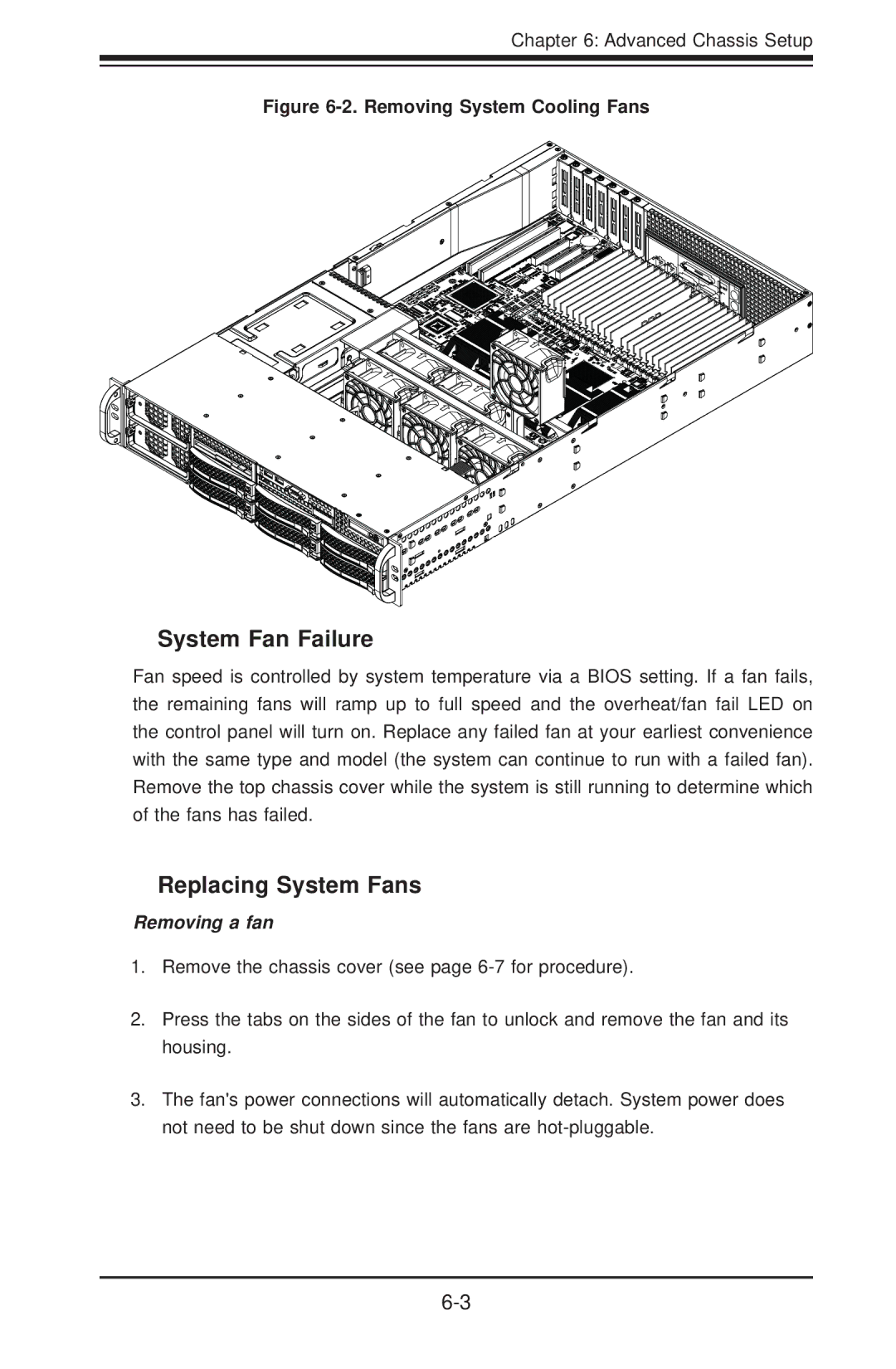Chapter 6: Advanced Chassis Setup
Figure 6-2. Removing System Cooling Fans
System Fan Failure
Fan speed is controlled by system temperature via a BIOS setting. If a fan fails, the remaining fans will ramp up to full speed and the overheat/fan fail LED on the control panel will turn on. Replace any failed fan at your earliest convenience with the same type and model (the system can continue to run with a failed fan). Remove the top chassis cover while the system is still running to determine which of the fans has failed.
Replacing System Fans
Removing a fan
1.Remove the chassis cover (see page
2.Press the tabs on the sides of the fan to unlock and remove the fan and its housing.
3.The fan's power connections will automatically detach. System power does not need to be shut down since the fans are