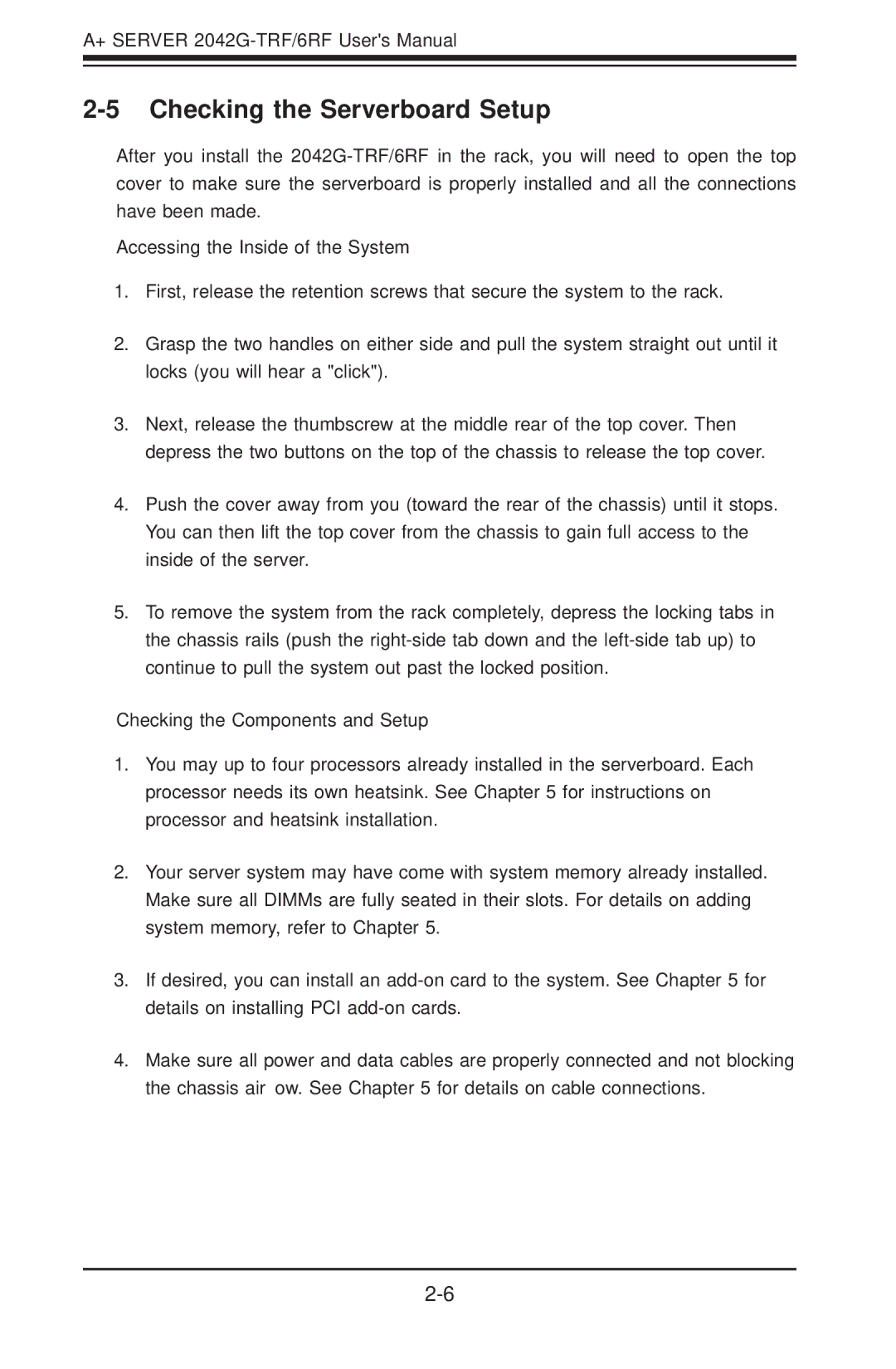A+ SERVER
2-5 Checking the Serverboard Setup
After you install the
Accessing the Inside of the System
1.First, release the retention screws that secure the system to the rack.
2.Grasp the two handles on either side and pull the system straight out until it locks (you will hear a "click").
3.Next, release the thumbscrew at the middle rear of the top cover. Then depress the two buttons on the top of the chassis to release the top cover.
4.Push the cover away from you (toward the rear of the chassis) until it stops. You can then lift the top cover from the chassis to gain full access to the inside of the server.
5.To remove the system from the rack completely, depress the locking tabs in the chassis rails (push the
Checking the Components and Setup
1.You may up to four processors already installed in the serverboard. Each processor needs its own heatsink. See Chapter 5 for instructions on processor and heatsink installation.
2.Your server system may have come with system memory already installed. Make sure all DIMMs are fully seated in their slots. For details on adding system memory, refer to Chapter 5.
3.If desired, you can install an
4.Make sure all power and data cables are properly connected and not blocking the chassis airflow. See Chapter 5 for details on cable connections.