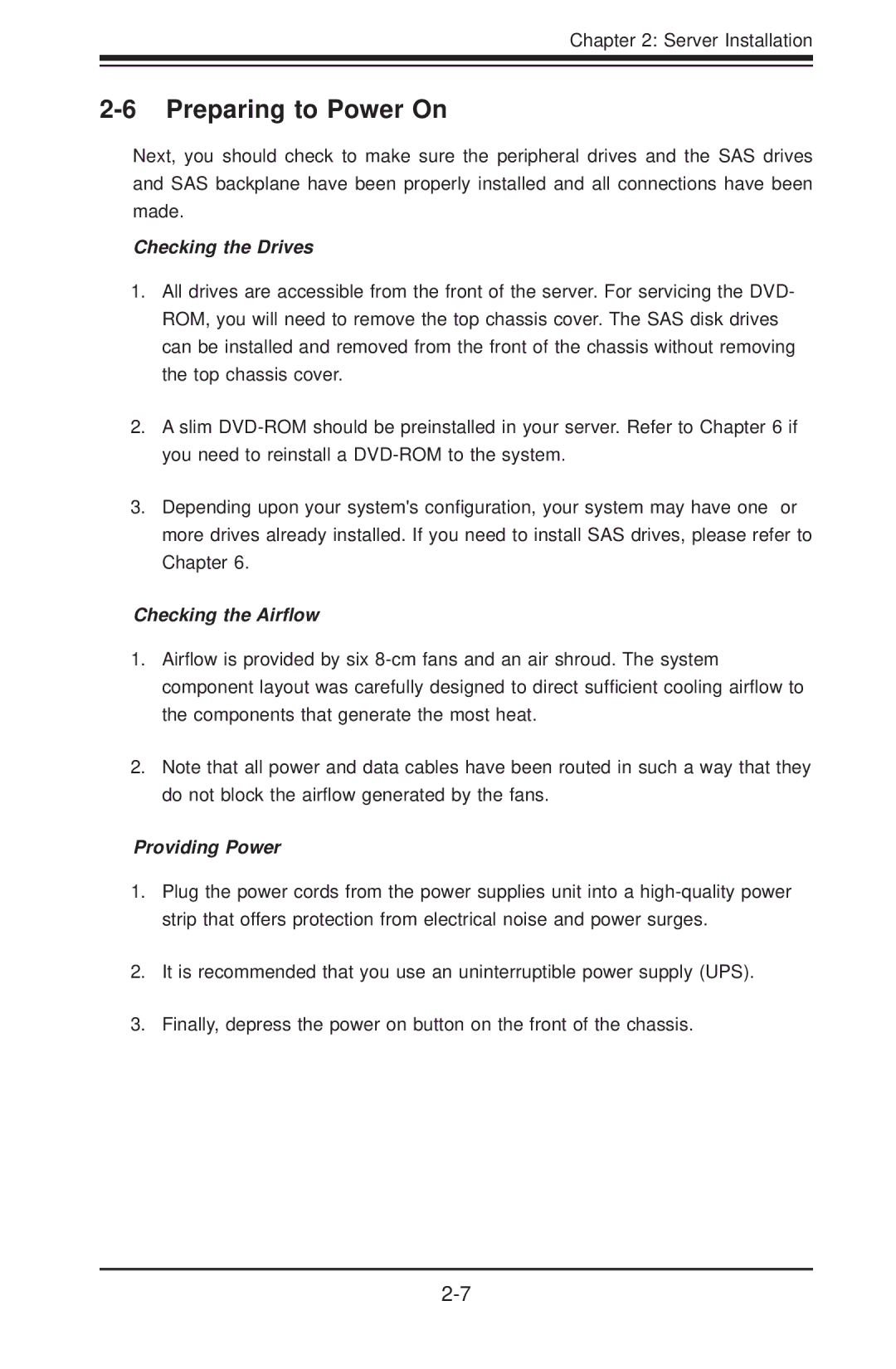Chapter 2: Server Installation
2-6 Preparing to Power On
Next, you should check to make sure the peripheral drives and the SAS drives and SAS backplane have been properly installed and all connections have been made.
Checking the Drives
1.All drives are accessible from the front of the server. For servicing the DVD- ROM, you will need to remove the top chassis cover. The SAS disk drives can be installed and removed from the front of the chassis without removing the top chassis cover.
2.A slim
3.Depending upon your system's configuration, your system may have one or more drives already installed. If you need to install SAS drives, please refer to Chapter 6.
Checking the Airflow
1.Airflow is provided by six
2.Note that all power and data cables have been routed in such a way that they do not block the airflow generated by the fans.
Providing Power
1.Plug the power cords from the power supplies unit into a
2.It is recommended that you use an uninterruptible power supply (UPS).
3.Finally, depress the power on button on the front of the chassis.