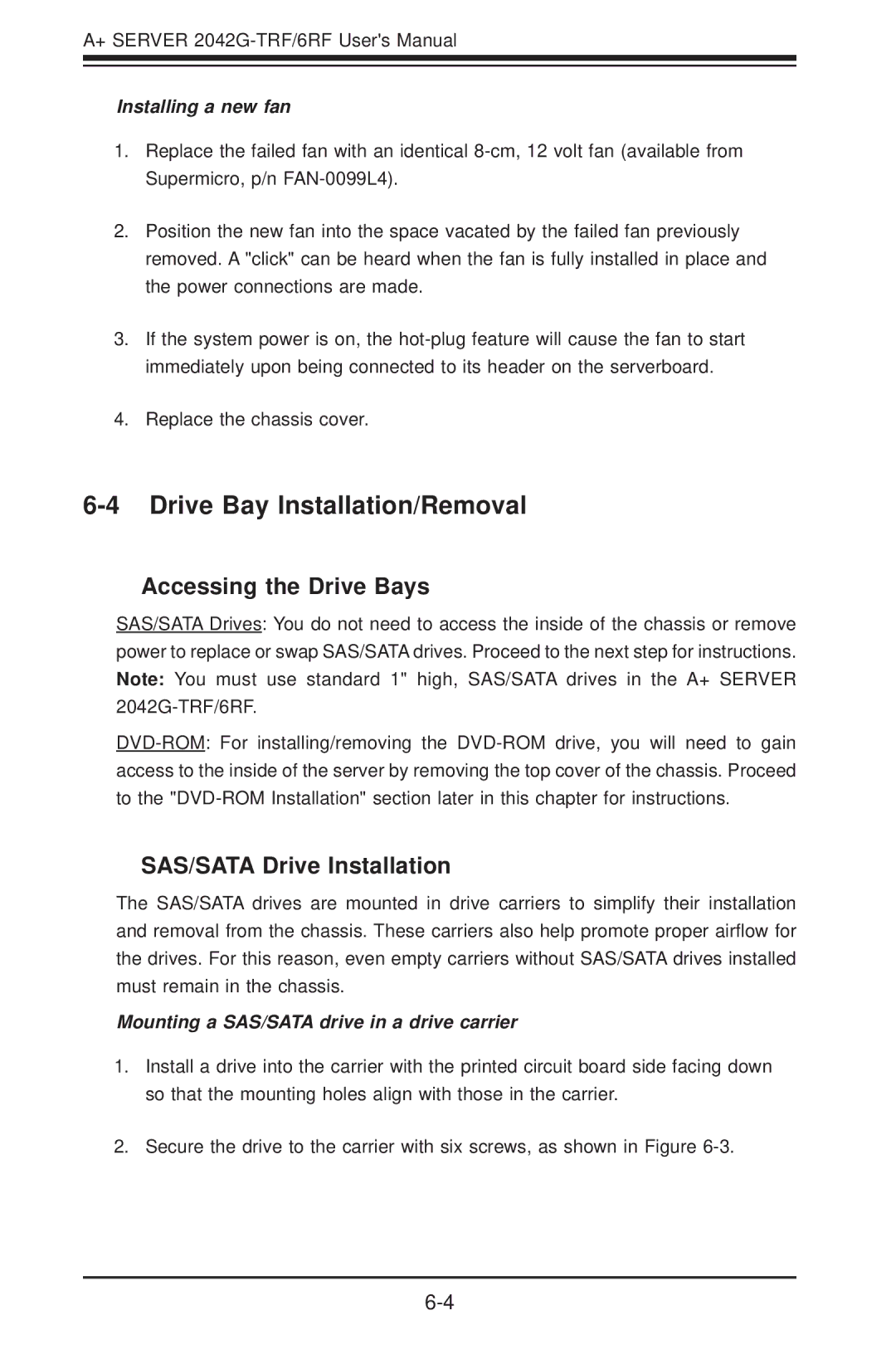A+ SERVER
Installing a new fan
1.Replace the failed fan with an identical
2.Position the new fan into the space vacated by the failed fan previously removed. A "click" can be heard when the fan is fully installed in place and the power connections are made.
3.If the system power is on, the
4.Replace the chassis cover.
6-4 Drive Bay Installation/Removal
Accessing the Drive Bays
SAS/SATA Drives: You do not need to access the inside of the chassis or remove power to replace or swap SAS/SATA drives. Proceed to the next step for instructions. Note: You must use standard 1" high, SAS/SATA drives in the A+ SERVER
SAS/SATA Drive Installation
The SAS/SATA drives are mounted in drive carriers to simplify their installation and removal from the chassis. These carriers also help promote proper airflow for the drives. For this reason, even empty carriers without SAS/SATA drives installed must remain in the chassis.
Mounting a SAS/SATA drive in a drive carrier
1.Install a drive into the carrier with the printed circuit board side facing down so that the mounting holes align with those in the carrier.
2.Secure the drive to the carrier with six screws, as shown in Figure