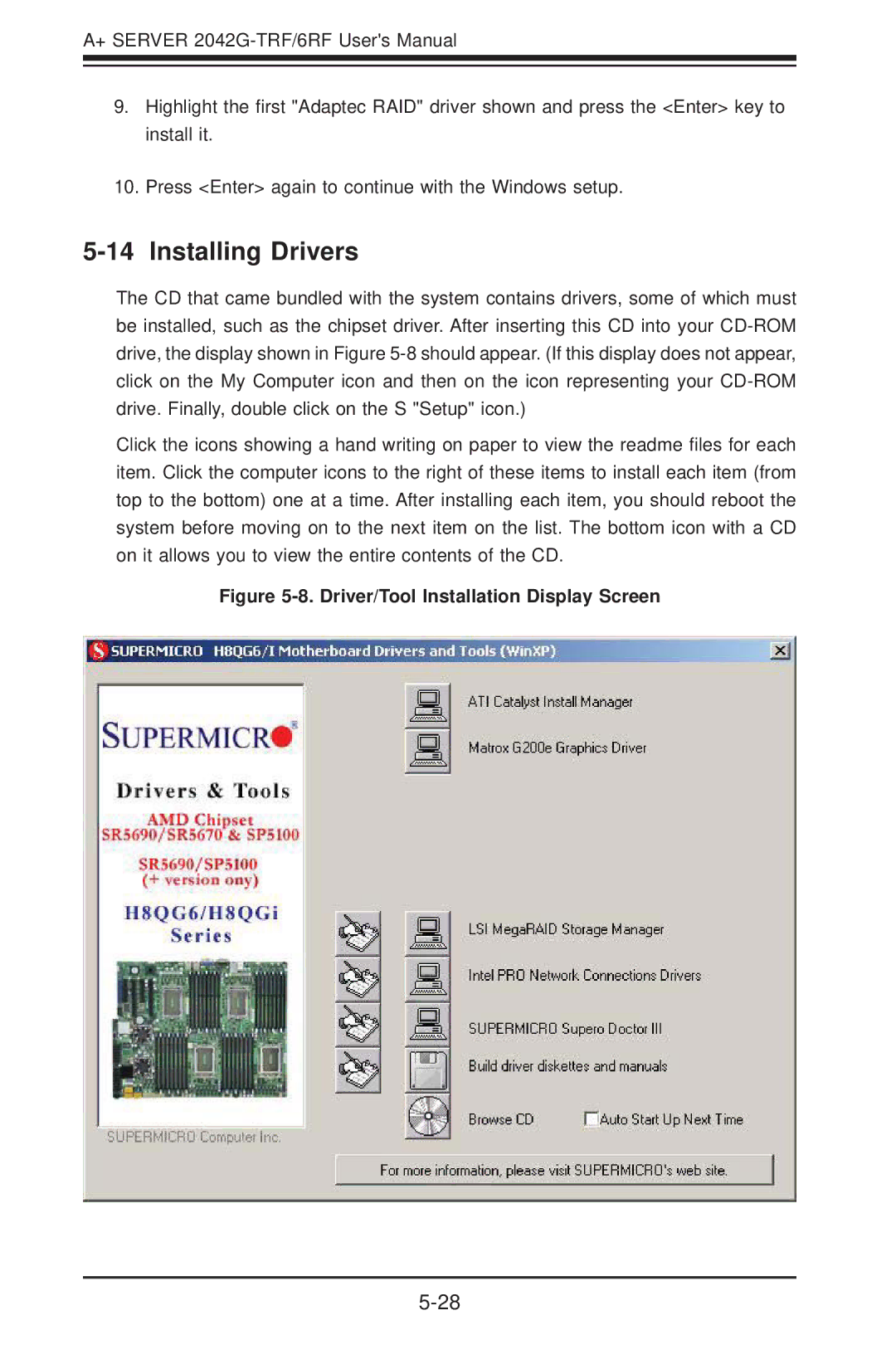A+ SERVER
9.Highlight the first "Adaptec RAID" driver shown and press the <Enter> key to install it.
10.Press <Enter> again to continue with the Windows setup.
5-14 Installing Drivers
The CD that came bundled with the system contains drivers, some of which must be installed, such as the chipset driver. After inserting this CD into your
Click the icons showing a hand writing on paper to view the readme files for each item. Click the computer icons to the right of these items to install each item (from top to the bottom) one at a time. After installing each item, you should reboot the system before moving on to the next item on the list. The bottom icon with a CD on it allows you to view the entire contents of the CD.