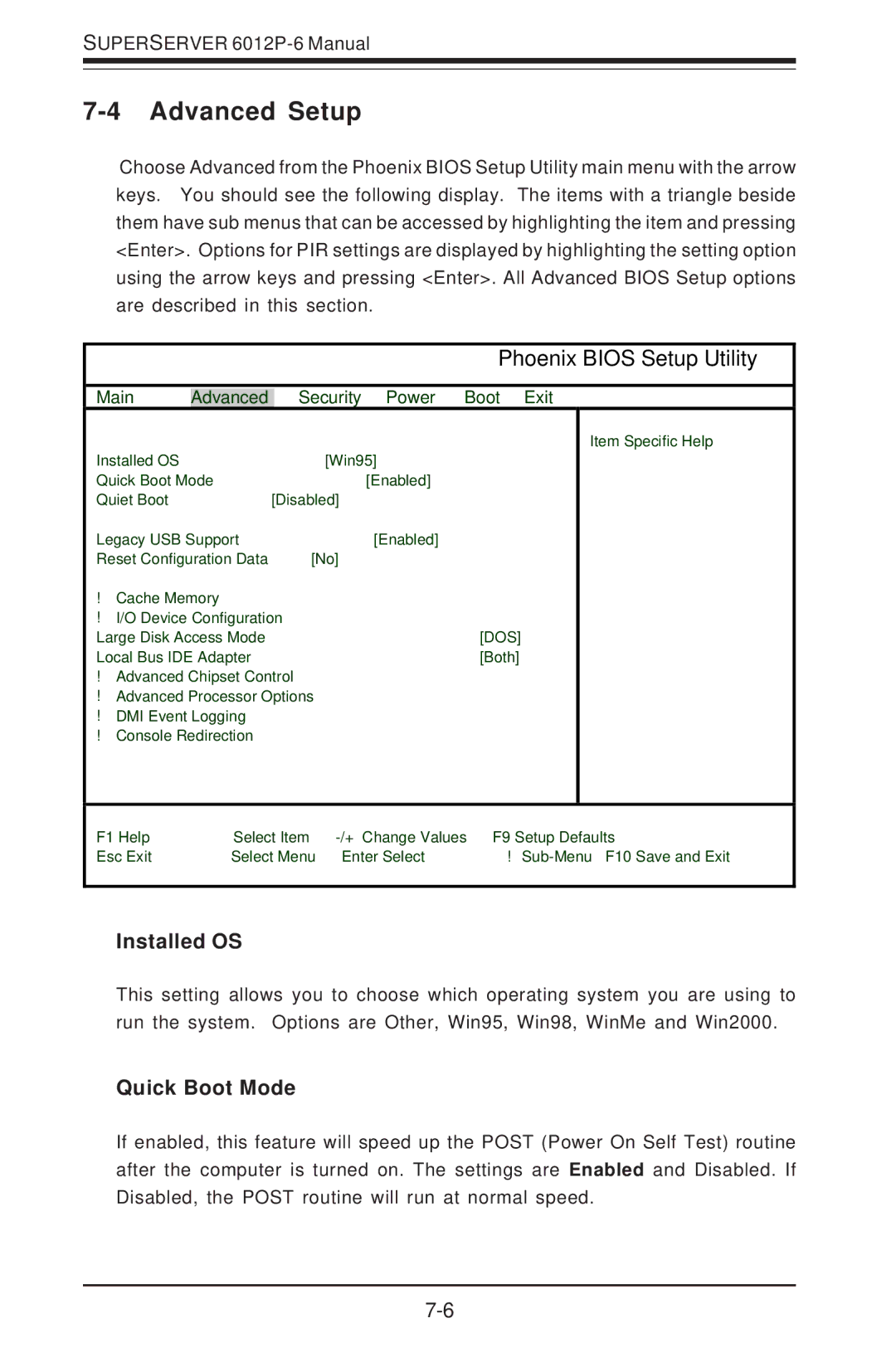SUPERSERVER 6012P-6 Manual
7-4 Advanced Setup
Choose Advanced from the Phoenix BIOS Setup Utility main menu with the arrow keys. You should see the following display. The items with a triangle beside them have sub menus that can be accessed by highlighting the item and pressing <Enter>. Options for PIR settings are displayed by highlighting the setting option using the arrow keys and pressing <Enter>. All Advanced BIOS Setup options are described in this section.
Phoenix BIOS Setup Utility
Main | Advanced |
| Security | Power | Boot | Exit | ||
|
|
|
|
|
|
| Item Specific Help | |
Installed OS |
|
|
| [Win95] |
|
| ||
Quick Boot Mode |
|
|
| [Enabled] |
|
| ||
Quiet Boot |
|
|
|
| [Disabled] |
|
| |
Legacy USB Support |
| [Enabled] |
|
| ||||
Reset Configuration Data |
| [No] |
|
|
| |||
! Cache Memory |
|
|
|
|
|
|
| |
! I/O Device Configuration |
|
|
|
| ||||
Large Disk Access Mode |
|
| [DOS] |
|
| |||
Local Bus IDE Adapter |
|
| [Both] |
|
| |||
! Advanced Chipset Control |
|
|
|
| ||||
! Advanced Processor Options |
|
|
|
| ||||
! DMI Event Logging |
|
|
|
|
| |||
! Console Redirection |
|
|
|
|
| |||
|
|
|
|
|
| |||
F1 Help | ↑↓ | Select Item | Change Values | F9 Setup Defaults | ||||
Esc Exit | ↔ | Select Menu | Enter | F10 Save and Exit | ||||
Installed OS
This setting allows you to choose which operating system you are using to run the system. Options are Other, Win95, Win98, WinMe and Win2000.
Quick Boot Mode
If enabled, this feature will speed up the POST (Power On Self Test) routine after the computer is turned on. The settings are Enabled and Disabled. If Disabled, the POST routine will run at normal speed.