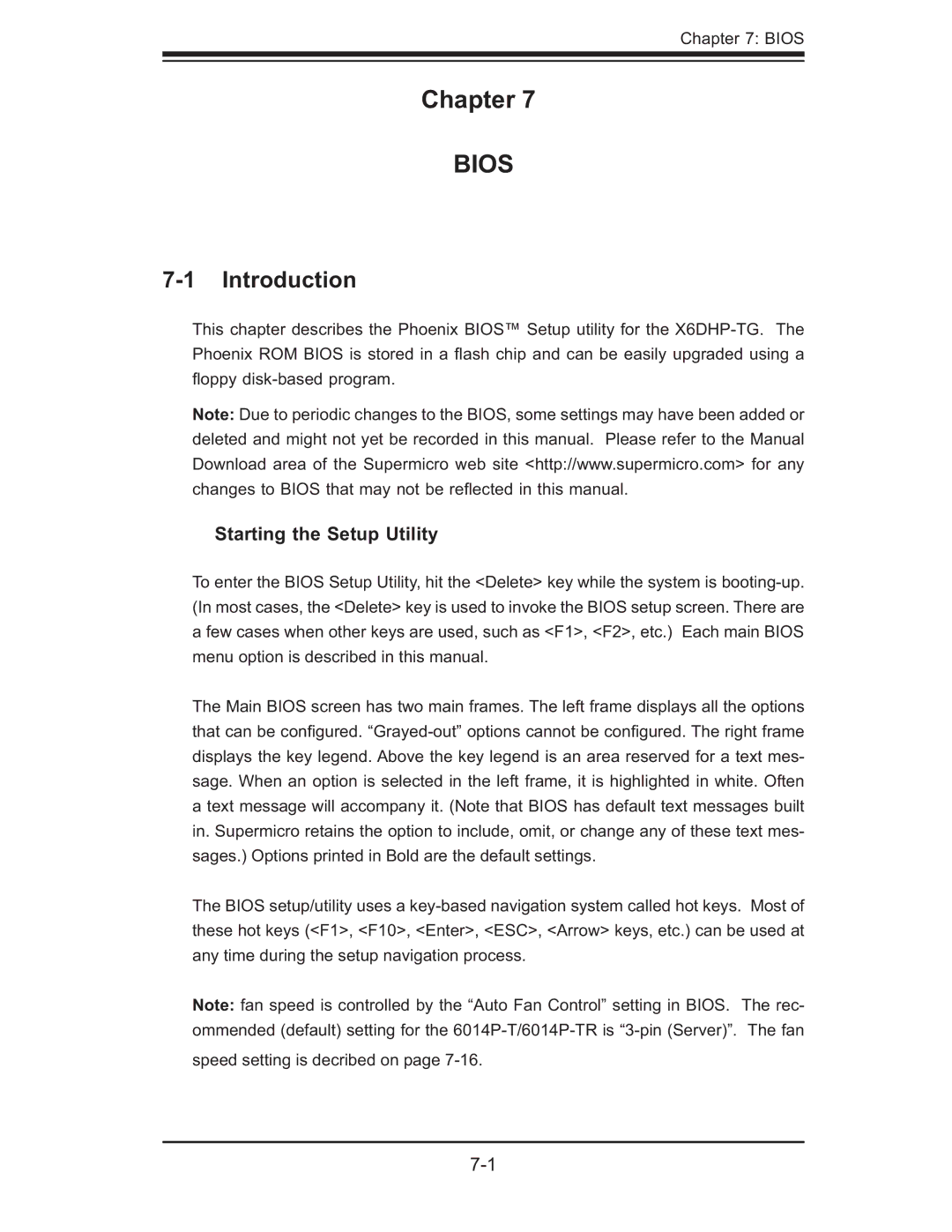Chapter 7: BIOS
Chapter 7
BIOS
7-1 Introduction
This chapter describes the Phoenix BIOS™ Setup utility for the X6DHP-TG. The Phoenix ROM BIOS is stored in a fl ash chip and can be easily upgraded using a fl oppy disk-based program.
Note: Due to periodic changes to the BIOS, some settings may have been added or deleted and might not yet be recorded in this manual. Please refer to the Manual Download area of the Supermicro web site <http://www.supermicro.com> for any changes to BIOS that may not be refl ected in this manual.
Starting the Setup Utility
To enter the BIOS Setup Utility, hit the <Delete> key while the system is booting-up. (In most cases, the <Delete> key is used to invoke the BIOS setup screen. There are a few cases when other keys are used, such as <F1>, <F2>, etc.) Each main BIOS menu option is described in this manual.
The Main BIOS screen has two main frames. The left frame displays all the options that can be confi gured. “Grayed-out” options cannot be confi gured. The right frame displays the key legend. Above the key legend is an area reserved for a text mes- sage. When an option is selected in the left frame, it is highlighted in white. Often a text message will accompany it. (Note that BIOS has default text messages built in. Supermicro retains the option to include, omit, or change any of these text mes- sages.) Options printed in Bold are the default settings.
The BIOS setup/utility uses a key-based navigation system called hot keys. Most of these hot keys (<F1>, <F10>, <Enter>, <ESC>, <Arrow> keys, etc.) can be used at any time during the setup navigation process.
Note: fan speed is controlled by the “Auto Fan Control” setting in BIOS. The rec- ommended (default) setting for the 6014P-T/6014P-TR is “3-pin (Server)”. The fan
speed setting is decribed on page 7-16.