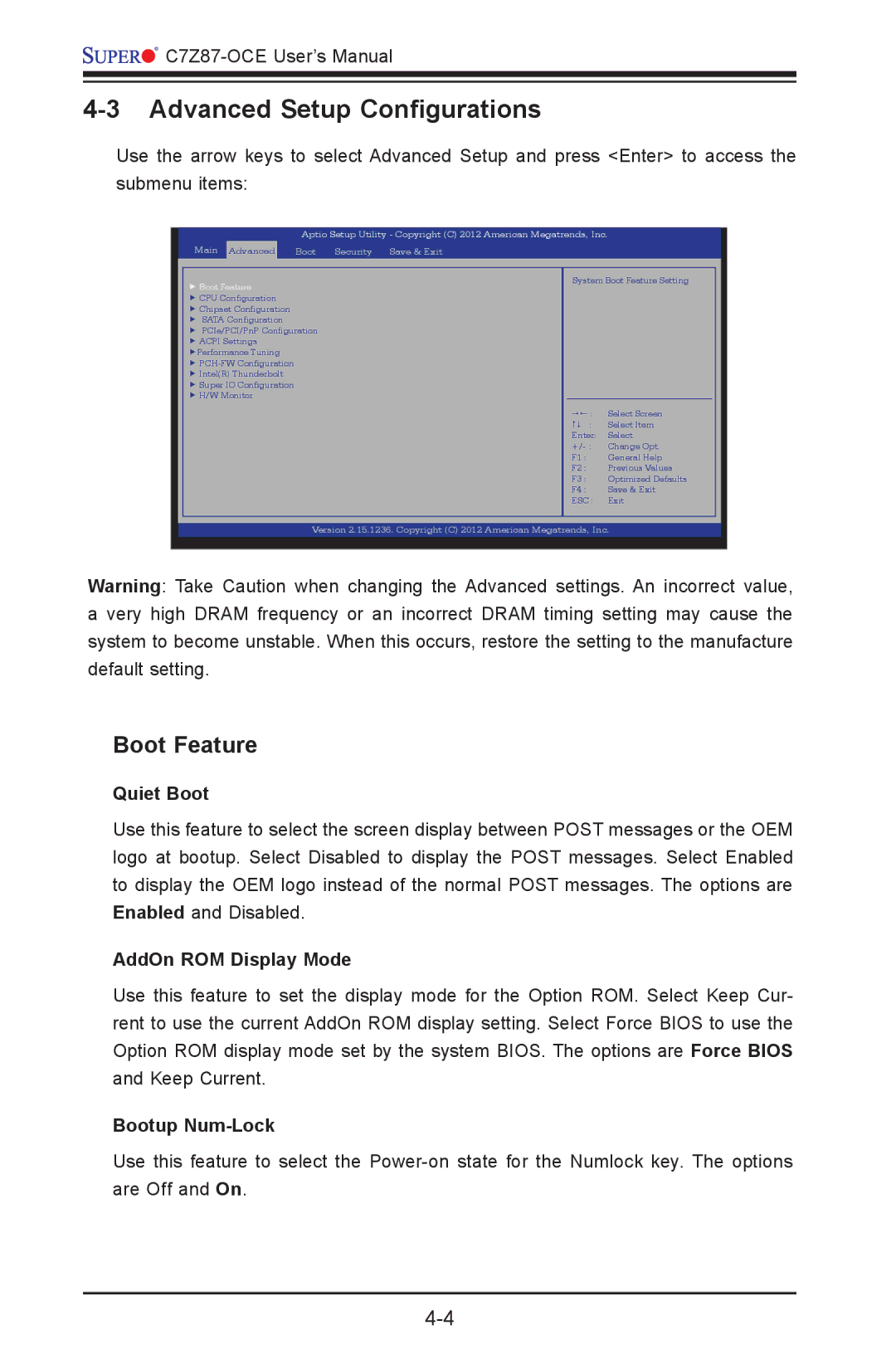![]()
![]()
4-3 Advanced Setup Configurations
Use the arrow keys to select Advanced Setup and press <Enter> to access the submenu items:
Main
Advanced
Aptio Setup Utility - Copyright (C) 2012 American Megatrends, Inc.
Boot | Security | Save & Exit |
Boot Feature
CPU Configuration
Chipset Configuration
SATA Configuration
PCIe/PCI/PnP Configuration
ACPI Settings
Performance Tuning
Intel(R) Thunderbolt
Super IO Configuration
H/W Monitor
System Boot Feature Setting
: Select Screen
: Select Item
Enter: Select
F1 : General Help
F2 : Previous Values
F3 : Optimized Defaults
F4 : Save & Exit
ESC : Exit
Version 2.15.1236. Copyright (C) 2012 American Megatrends, Inc.
Warning: Take Caution when changing the Advanced settings. An incorrect value, a very high DRAM frequency or an incorrect DRAM timing setting may cause the system to become unstable. When this occurs, restore the setting to the manufacture default setting.
Boot Feature
Quiet Boot
Use this feature to select the screen display between POST messages or the OEM logo at bootup. Select Disabled to display the POST messages. Select Enabled to display the OEM logo instead of the normal POST messages. The options are Enabled and Disabled.
AddOn ROM Display Mode
Use this feature to set the display mode for the Option ROM. Select Keep Cur- rent to use the current AddOn ROM display setting. Select Force BIOS to use the Option ROM display mode set by the system BIOS. The options are Force BIOS and Keep Current.
Bootup Num-Lock
Use this feature to select the