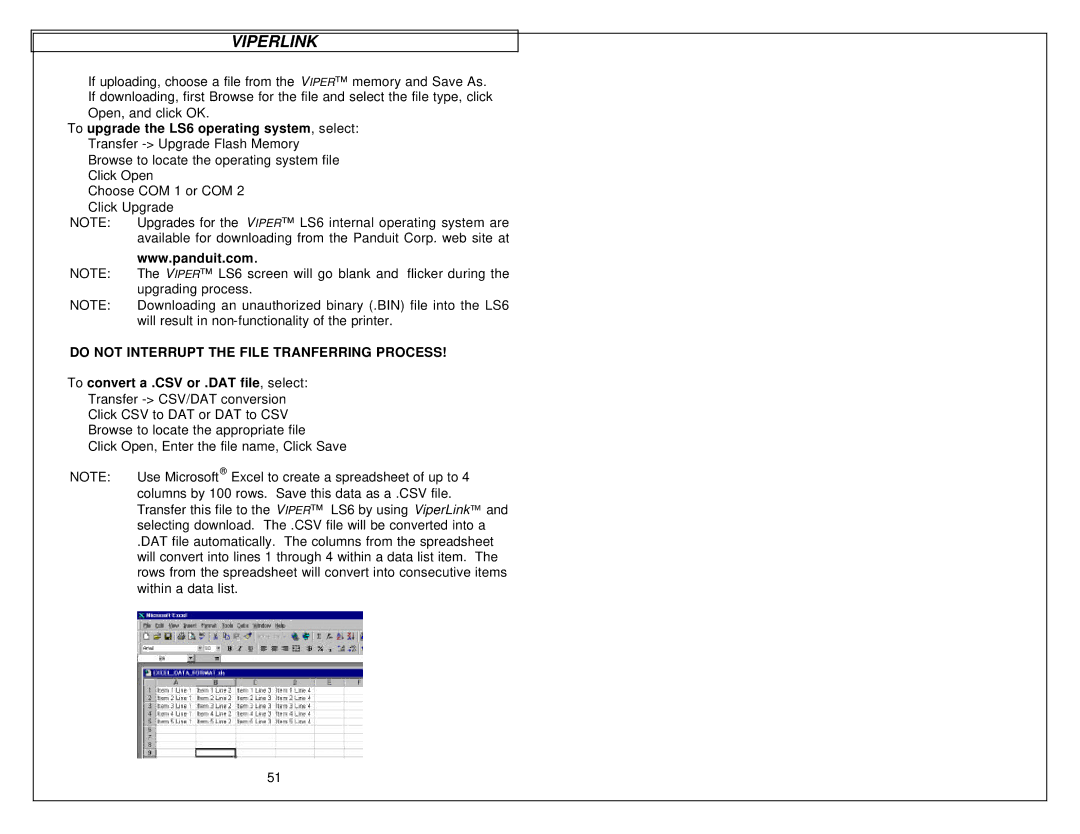VIPERLINK
If uploading, choose a file from the VIPER™ memory and Save As. If downloading, first Browse for the file and select the file type, click Open, and click OK.
To upgrade the LS6 operating system, select: Transfer
Choose COM 1 or COM 2 Click Upgrade
NOTE: Upgrades for the VIPER™ LS6 internal operating system are available for downloading from the Panduit Corp. web site at
www.panduit.com.
NOTE: The VIPER™ LS6 screen will go blank and flicker during the upgrading process.
NOTE: Downloading an unauthorized binary (.BIN) file into the LS6 will result in
DO NOT INTERRUPT THE FILE TRANFERRING PROCESS!
To convert a .CSV or .DAT file, select:
Transfer
Click CSV to DAT or DAT to CSV
Browse to locate the appropriate file
Click Open, Enter the file name, Click Save
NOTE: | Use Microsoft® Excel to create a spreadsheet of up to 4 |
| columns by 100 rows. Save this data as a .CSV file. |
| Transfer this file to the VIPER™ LS6 by using ViperLink™ and |
| selecting download. The .CSV file will be converted into a |
| .DAT file automatically. The columns from the spreadsheet |
| will convert into lines 1 through 4 within a data list item. The |
| rows from the spreadsheet will convert into consecutive items |
| within a data list. |
51