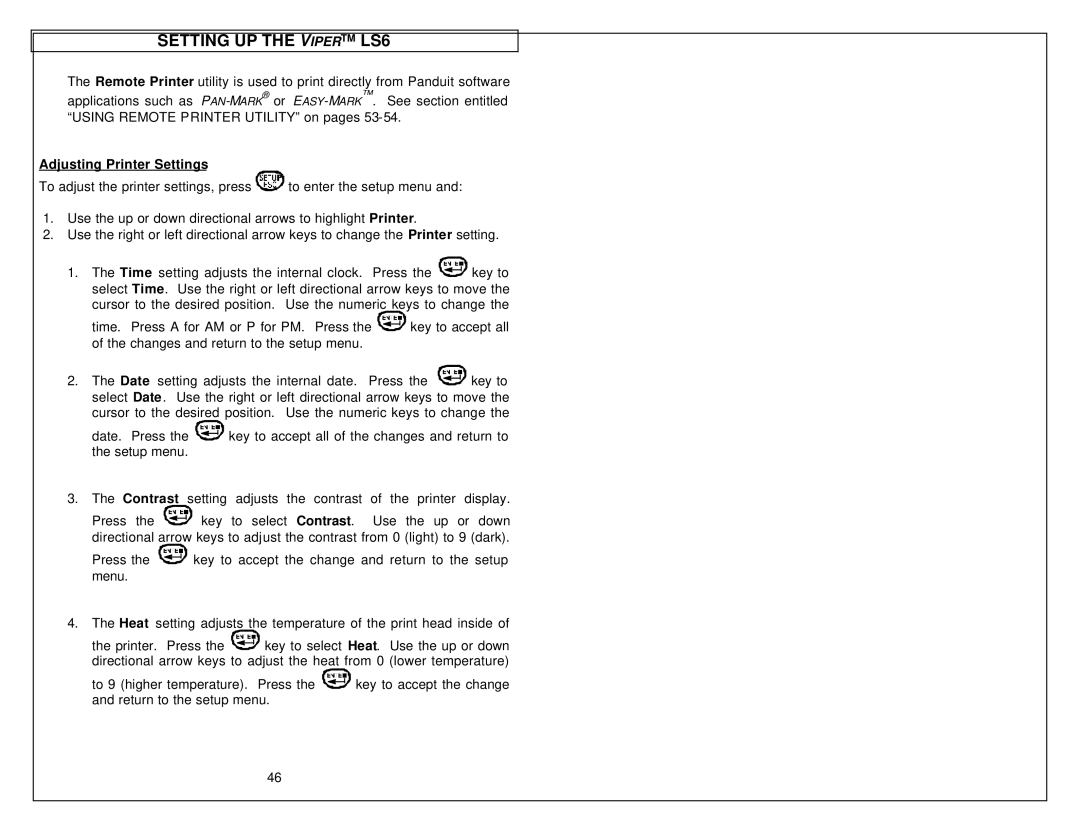SETTING UP THE VIPER™ LS6
The Remote Printer utility is used to print directly from Panduit software applications such as
Adjusting Printer Settings
To adjust the printer settings, press ![]()
![]()
![]()
![]()
![]()
![]()
![]() to enter the setup menu and:
to enter the setup menu and:
1.Use the up or down directional arrows to highlight Printer.
2.Use the right or left directional arrow keys to change the Printer setting.
1.The Time setting adjusts the internal clock. Press the ![]()
![]()
![]()
![]()
![]() key to select Time. Use the right or left directional arrow keys to move the cursor to the desired position. Use the numeric keys to change the
key to select Time. Use the right or left directional arrow keys to move the cursor to the desired position. Use the numeric keys to change the
time. Press A for AM or P for PM. Press the ![]()
![]()
![]()
![]() key to accept all of the changes and return to the setup menu.
key to accept all of the changes and return to the setup menu.
2.The Date setting adjusts the internal date. Press the ![]()
![]()
![]()
![]() key to select Date. Use the right or left directional arrow keys to move the cursor to the desired position. Use the numeric keys to change the
key to select Date. Use the right or left directional arrow keys to move the cursor to the desired position. Use the numeric keys to change the
date. Press the ![]()
![]()
![]()
![]() key to accept all of the changes and return to the setup menu.
key to accept all of the changes and return to the setup menu.
3.The Contrast setting adjusts the contrast of the printer display.
Press the ![]()
![]()
![]()
![]() key to select Contrast. Use the up or down directional arrow keys to adjust the contrast from 0 (light) to 9 (dark).
key to select Contrast. Use the up or down directional arrow keys to adjust the contrast from 0 (light) to 9 (dark).
Press the ![]()
![]()
![]()
![]() key to accept the change and return to the setup menu.
key to accept the change and return to the setup menu.
4.The Heat setting adjusts the temperature of the print head inside of
the printer. Press the ![]()
![]()
![]()
![]() key to select Heat. Use the up or down directional arrow keys to adjust the heat from 0 (lower temperature)
key to select Heat. Use the up or down directional arrow keys to adjust the heat from 0 (lower temperature)
to 9 (higher temperature). Press the ![]()
![]()
![]()
![]() key to accept the change and return to the setup menu.
key to accept the change and return to the setup menu.
46