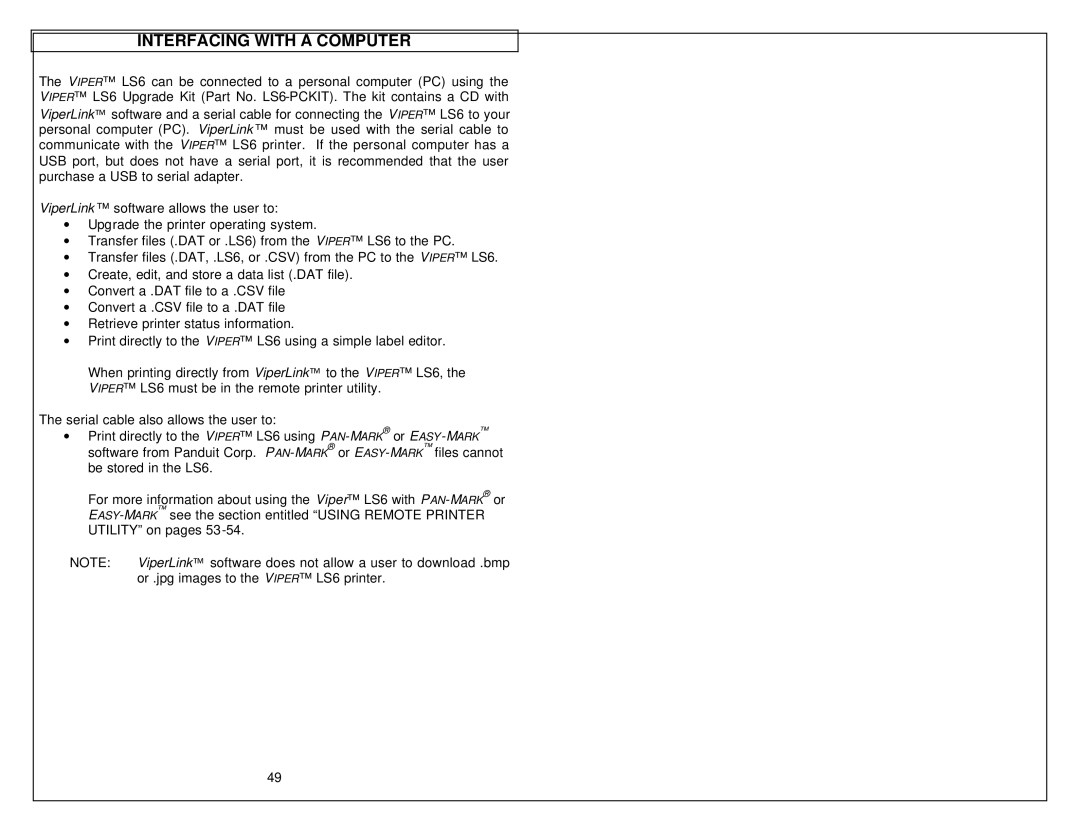INTERFACING WITH A COMPUTER
The VIPER™ LS6 can be connected to a personal computer (PC) using the VIPER™ LS6 Upgrade Kit (Part No.
ViperLink ™ software allows the user to:
∙Upgrade the printer operating system.
∙Transfer files (.DAT or .LS6) from the VIPER™ LS6 to the PC.
∙Transfer files (.DAT, .LS6, or .CSV) from the PC to the VIPER™ LS6.
∙Create, edit, and store a data list (.DAT file).
∙Convert a .DAT file to a .CSV file
∙Convert a .CSV file to a .DAT file
∙Retrieve printer status information.
∙Print directly to the VIPER™ LS6 using a simple label editor.
When printing directly from ViperLink™ to the VIPER™ LS6, the VIPER™ LS6 must be in the remote printer utility.
The serial cable also allows the user to:
∙Print directly to the VIPER™ LS6 using
For more information about using the Viper™ LS6 with
NOTE: ViperLink™ software does not allow a user to download .bmp or .jpg images to the VIPER™ LS6 printer.
49