Listening to a CD
1
2
3
Press the SOURCE button repeatedly to select “CD”.
<When a different source is selected, pressing the CD Play/Pause (t/J) button automatically selects the CD and, if a disc is loaded, starts playback.
Press the CD OPEN/CLOSE (L) button to open the disc tray.
Place a disc on the tray with the label side up.
<Always confirm that the disc is centered on the tray. The disc must be centred on the disc tray. If a disc is not correctly loaded, it might not be possible to open the tray again after it has been closed.
CAUTION
<Do not load more than one disc.
<Do not force the tray by hand when opening and closing it.
<Do not attach adhesive labels or similar materials to either side of a disc.
<Do not use
Failure to follow any of the above cautions could cause malfunction.
4
5
Press the CD OPEN/CLOSE (L) button again to close the tray.
QCAUTION
Be careful not to let your finger be pinched by the tray.
The unit takes about
During loading, “READING” appears on the display and no buttons will work. Wait until the total number of tracks/files is displayed.
<When no disc is loaded, “NO DISC” is displayed.
Press the CD Play/Pause (t/J) button to start playback.
Playback starts from the first track/file on the disc.
<If you load a disc, and then press the CD Play/Pause (t/J) button without having first closed the disc tray, the disc tray closes and playback starts.
<When playback of all the tracks/files has finished, the unit stops automatically.
<MP3 files that are not placed in folders are automatically put in the “ROOT” folder. Playback starts from the first file in the ROOT folder.
<See page 50 for information about the playback order of MP3 discs.
20