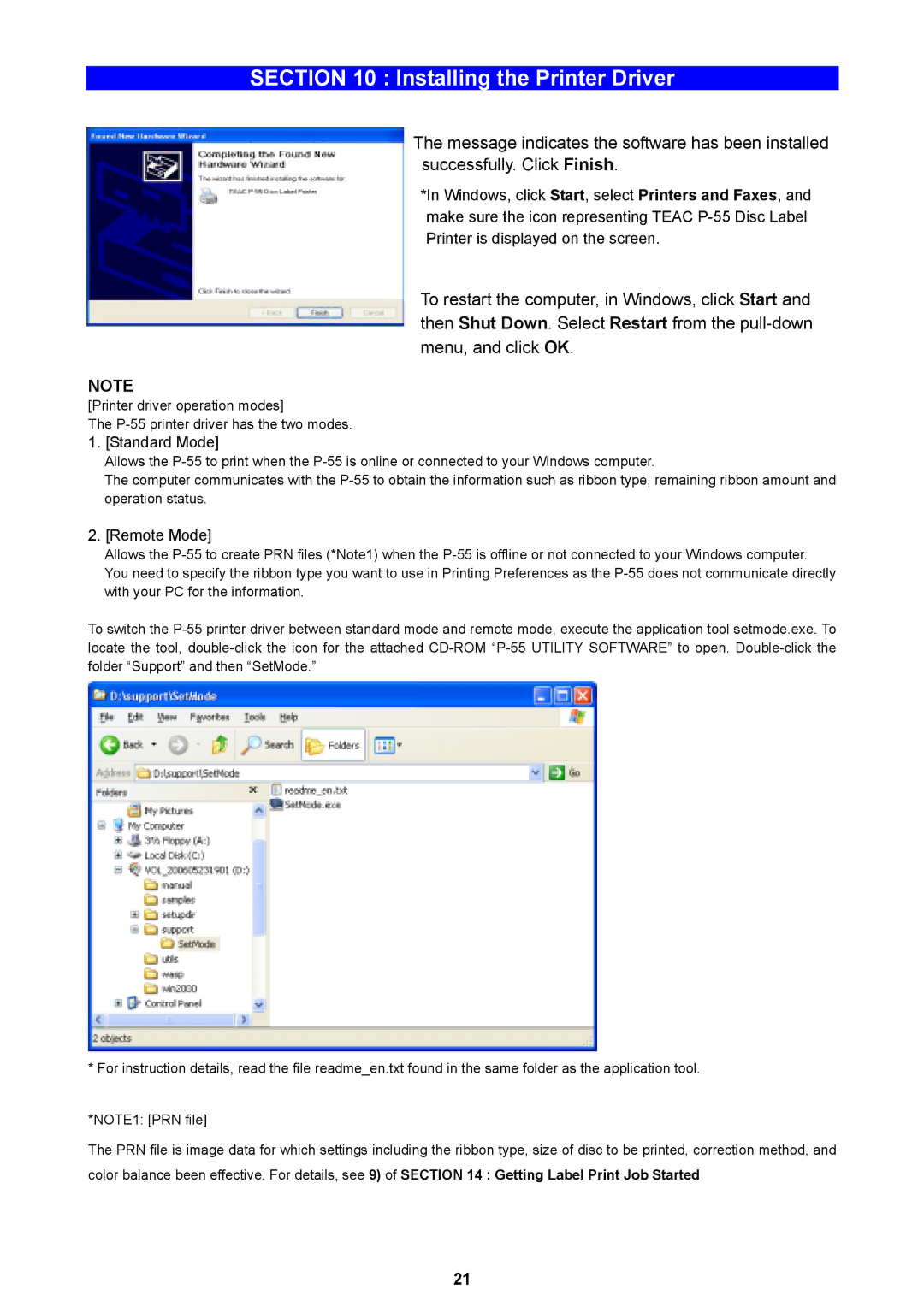SECTION 10 : Installing the Printer Driver
The message indicates the software has been installed successfully. Click Finish.
*In Windows, click Start, select Printers and Faxes, and make sure the icon representing TEAC
To restart the computer, in Windows, click Start and then Shut Down. Select Restart from the
NOTE
[Printer driver operation modes]
The
1.[Standard Mode]
Allows the
The computer communicates with the
2.[Remote Mode]
Allows the
To switch the
* For instruction details, read the file readme_en.txt found in the same folder as the application tool.
*NOTE1: [PRN file]
The PRN file is image data for which settings including the ribbon type, size of disc to be printed, correction method, and color balance been effective. For details, see 9) of SECTION 14 : Getting Label Print Job Started
21