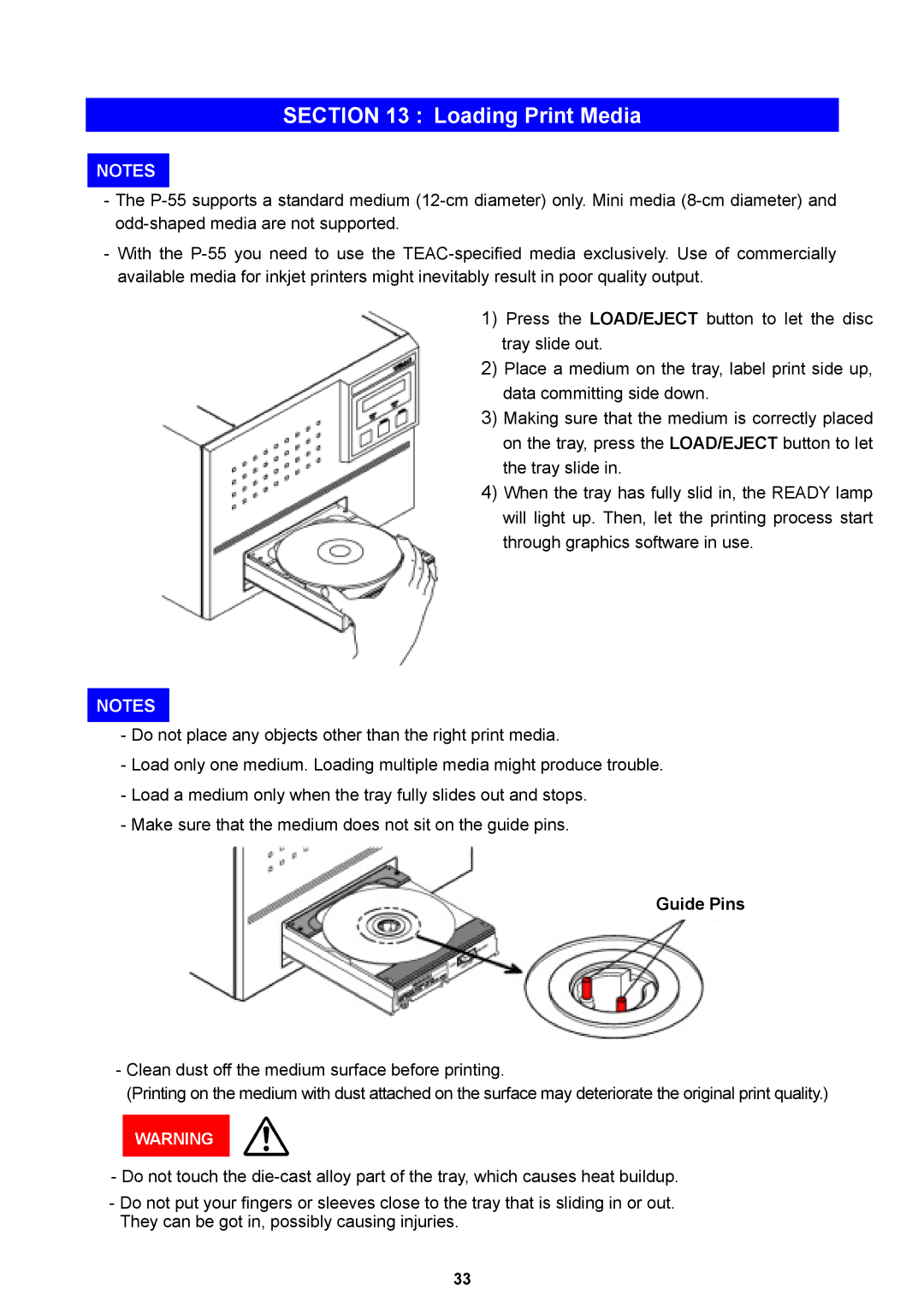SECTION 13 : Loading Print Media
NOTES
-The
-With the
1)Press the LOAD/EJECT button to let the disc tray slide out.
2)Place a medium on the tray, label print side up, data committing side down.
3)Making sure that the medium is correctly placed on the tray, press the LOAD/EJECT button to let the tray slide in.
4)When the tray has fully slid in, the READY lamp will light up. Then, let the printing process start through graphics software in use.
NOTES
-Do not place any objects other than the right print media.
-Load only one medium. Loading multiple media might produce trouble.
-Load a medium only when the tray fully slides out and stops.
-Make sure that the medium does not sit on the guide pins.
Guide Pins
-Clean dust off the medium surface before printing.
(Printing on the medium with dust attached on the surface may deteriorate the original print quality.)
WARNING
-Do not touch the
-Do not put your fingers or sleeves close to the tray that is sliding in or out. They can be got in, possibly causing injuries.
33