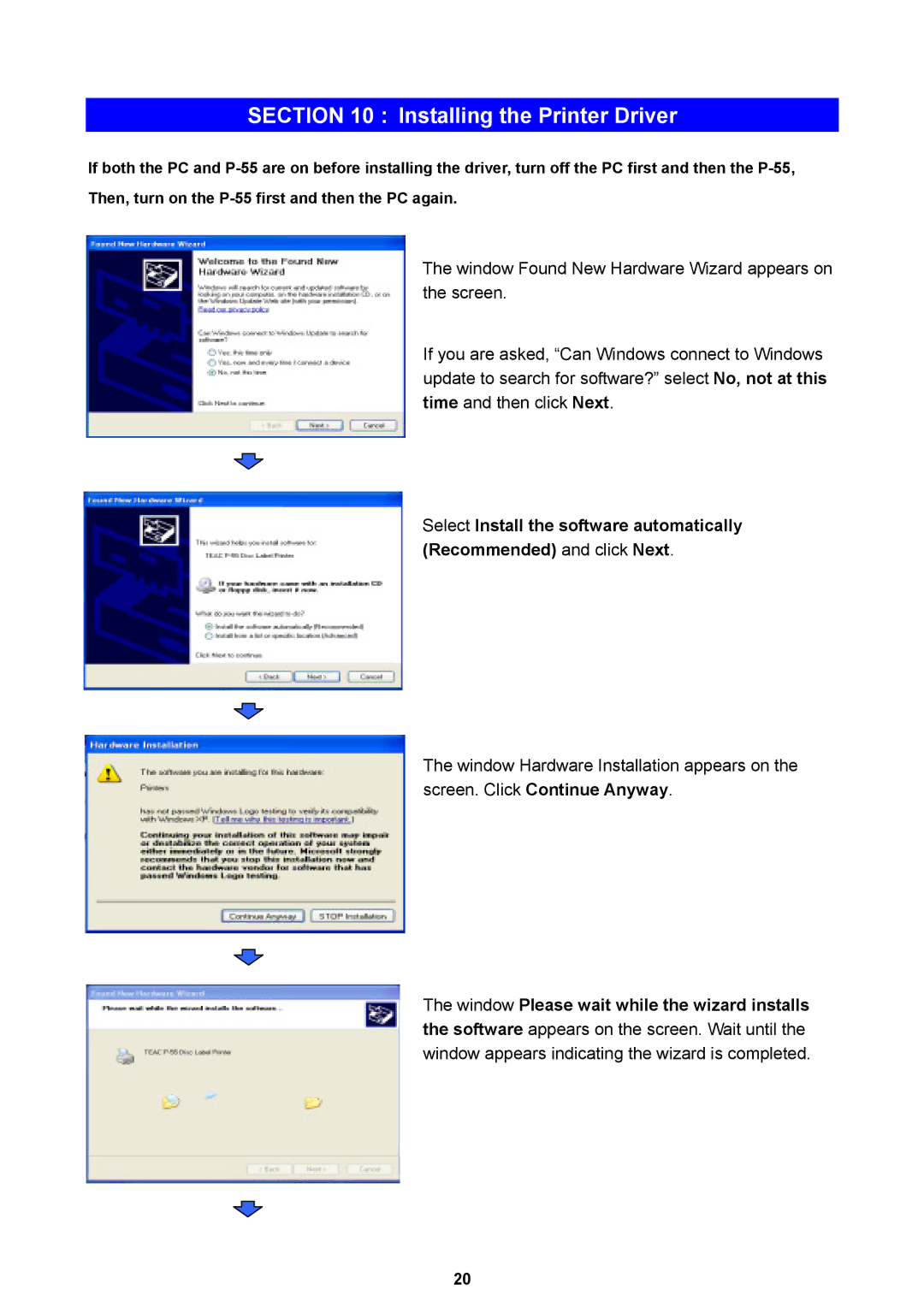SECTION 10 : Installing the Printer Driver
If both the PC and
Then, turn on the
The window Found New Hardware Wizard appears on the screen.
If you are asked, “Can Windows connect to Windows update to search for software?” select No, not at this time and then click Next.
Select Install the software automatically (Recommended) and click Next.
The window Hardware Installation appears on the screen. Click Continue Anyway.
The window Please wait while the wizard installs
the software appears on the screen. Wait until the window appears indicating the wizard is completed.
20