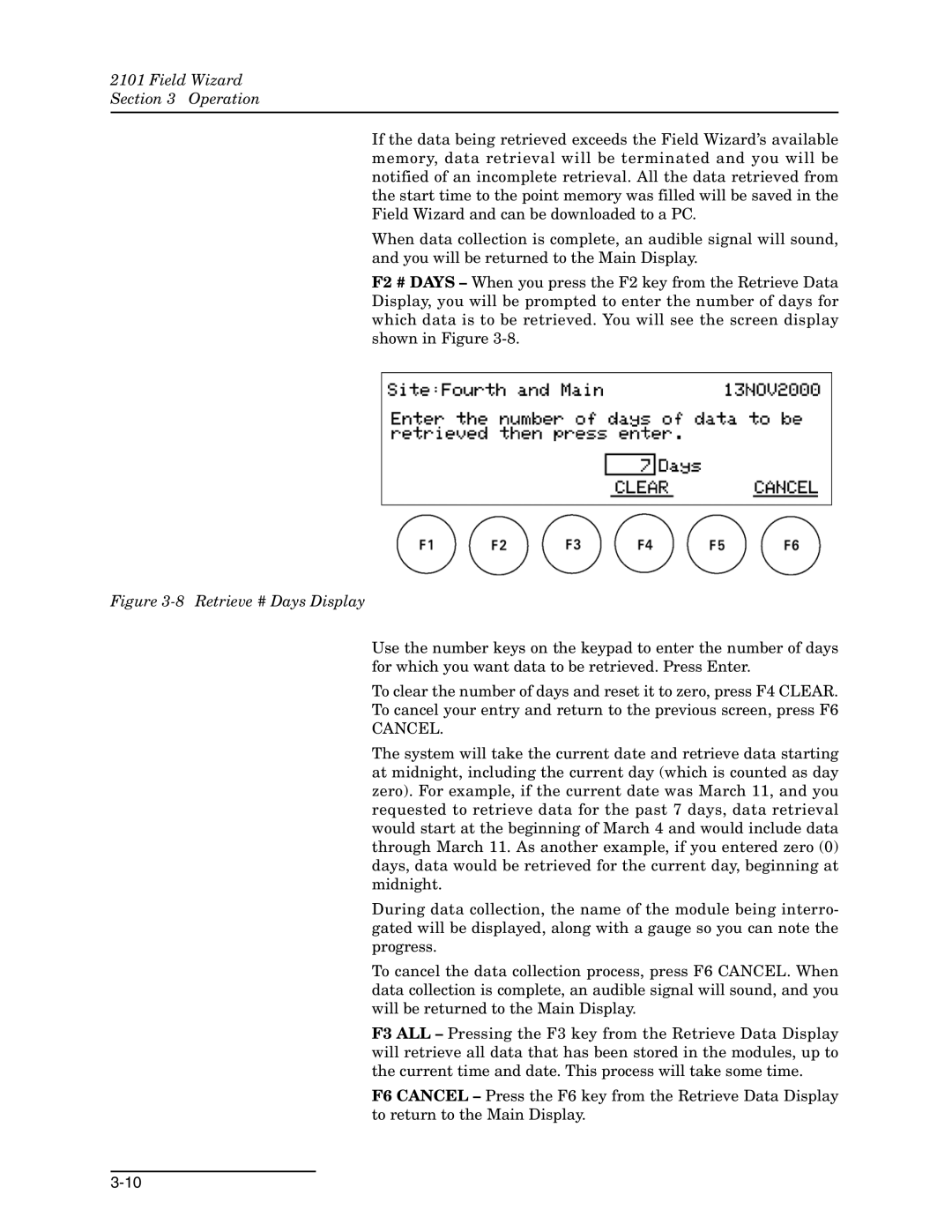2101 Field Wizard
Section 3 Operation
If the data being retrieved exceeds the Field Wizard’s available memory, data retrieval will be terminated and you will be notified of an incomplete retrieval. All the data retrieved from the start time to the point memory was filled will be saved in the Field Wizard and can be downloaded to a PC.
When data collection is complete, an audible signal will sound, and you will be returned to the Main Display.
F2 # DAYS – When you press the F2 key from the Retrieve Data Display, you will be prompted to enter the number of days for which data is to be retrieved. You will see the screen display shown in Figure
Figure 3-8 Retrieve # Days Display
Use the number keys on the keypad to enter the number of days for which you want data to be retrieved. Press Enter.
To clear the number of days and reset it to zero, press F4 CLEAR.
To cancel your entry and return to the previous screen, press F6
CANCEL.
The system will take the current date and retrieve data starting at midnight, including the current day (which is counted as day zero). For example, if the current date was March 11, and you requested to retrieve data for the past 7 days, data retrieval would start at the beginning of March 4 and would include data through March 11. As another example, if you entered zero (0) days, data would be retrieved for the current day, beginning at midnight.
During data collection, the name of the module being interro- gated will be displayed, along with a gauge so you can note the progress.
To cancel the data collection process, press F6 CANCEL. When data collection is complete, an audible signal will sound, and you will be returned to the Main Display.
F3 ALL – Pressing the F3 key from the Retrieve Data Display will retrieve all data that has been stored in the modules, up to the current time and date. This process will take some time.
F6 CANCEL – Press the F6 key from the Retrieve Data Display to return to the Main Display.