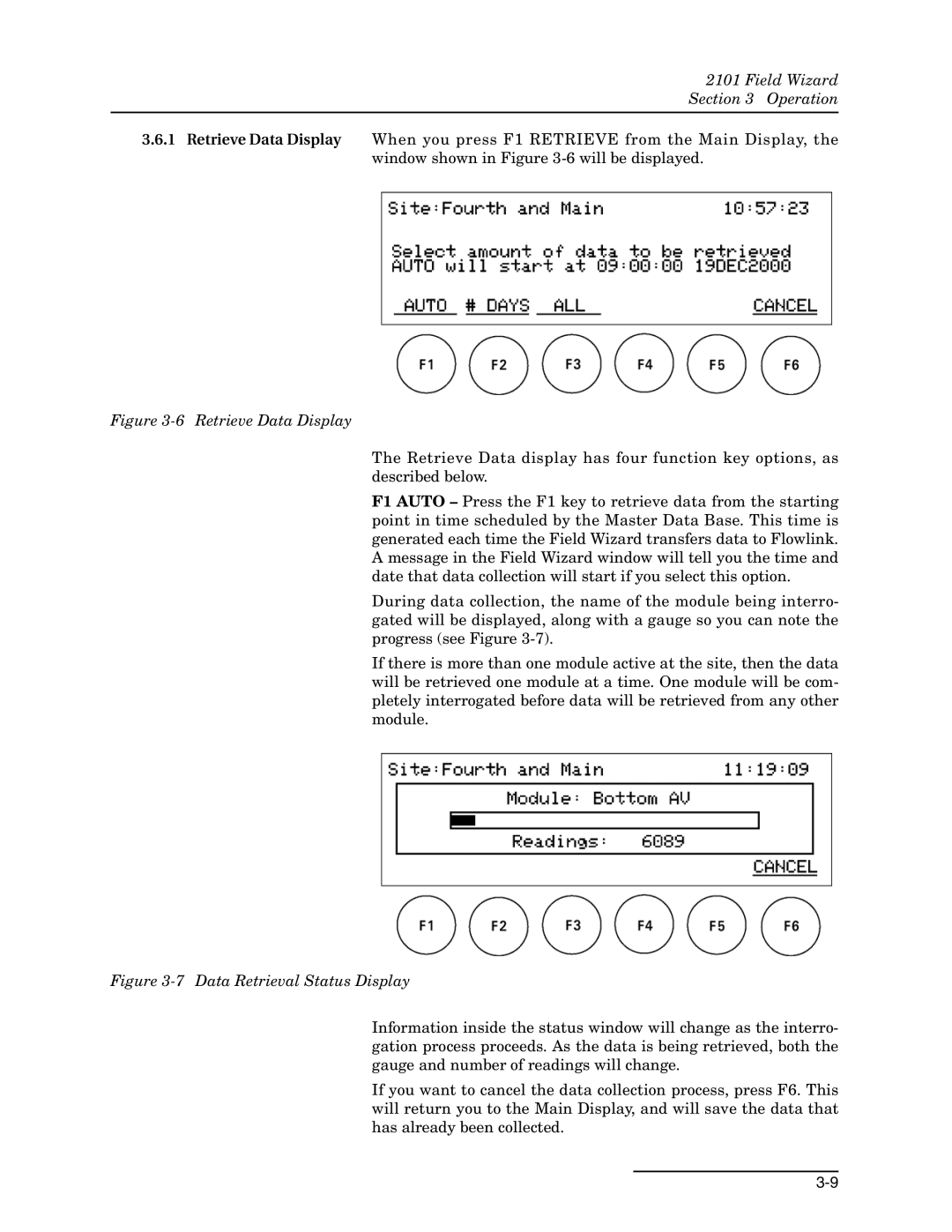2101 Field Wizard
Section 3 Operation
3.6.1Retrieve Data Display When you press F1 RETRIEVE from the Main Display, the window shown in Figure
Figure 3-6 Retrieve Data Display
The Retrieve Data display has four function key options, as described below.
F1 AUTO – Press the F1 key to retrieve data from the starting point in time scheduled by the Master Data Base. This time is generated each time the Field Wizard transfers data to Flowlink. A message in the Field Wizard window will tell you the time and date that data collection will start if you select this option.
During data collection, the name of the module being interro- gated will be displayed, along with a gauge so you can note the progress (see Figure
If there is more than one module active at the site, then the data will be retrieved one module at a time. One module will be com- pletely interrogated before data will be retrieved from any other module.
Figure 3-7 Data Retrieval Status Display
Information inside the status window will change as the interro- gation process proceeds. As the data is being retrieved, both the gauge and number of readings will change.
If you want to cancel the data collection process, press F6. This will return you to the Main Display, and will save the data that has already been collected.