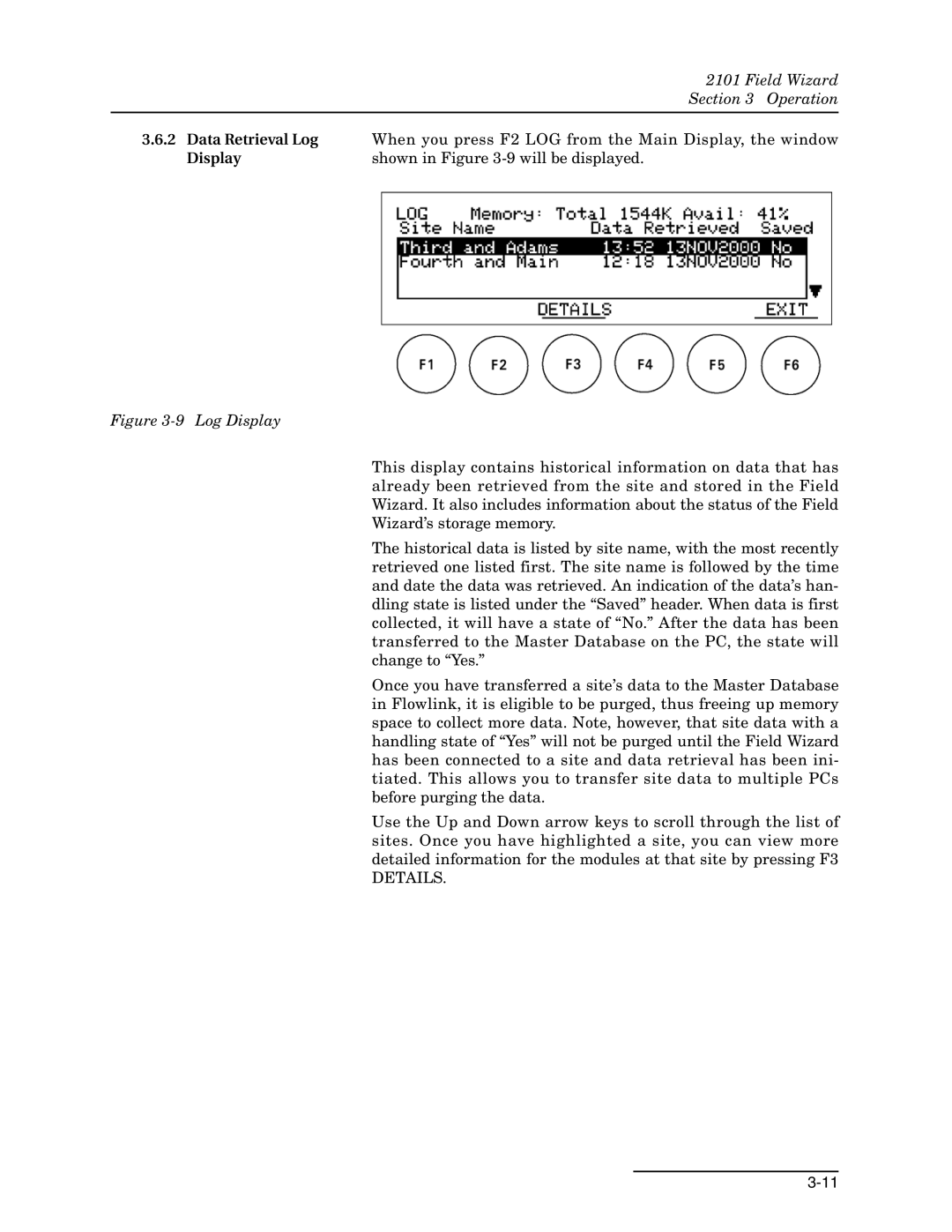| 2101 Field Wizard |
| Section 3 Operation |
|
|
3.6.2 Data Retrieval Log | When you press F2 LOG from the Main Display, the window |
Display | shown in Figure |
Figure 3-9 Log Display
This display contains historical information on data that has already been retrieved from the site and stored in the Field Wizard. It also includes information about the status of the Field Wizard’s storage memory.
The historical data is listed by site name, with the most recently retrieved one listed first. The site name is followed by the time and date the data was retrieved. An indication of the data’s han- dling state is listed under the “Saved” header. When data is first collected, it will have a state of “No.” After the data has been transferred to the Master Database on the PC, the state will change to “Yes.”
Once you have transferred a site’s data to the Master Database in Flowlink, it is eligible to be purged, thus freeing up memory space to collect more data. Note, however, that site data with a handling state of “Yes” will not be purged until the Field Wizard has been connected to a site and data retrieval has been ini- tiated. This allows you to transfer site data to multiple PCs before purging the data.
Use the Up and Down arrow keys to scroll through the list of sites. Once you have highlighted a site, you can view more detailed information for the modules at that site by pressing F3
DETAILS.