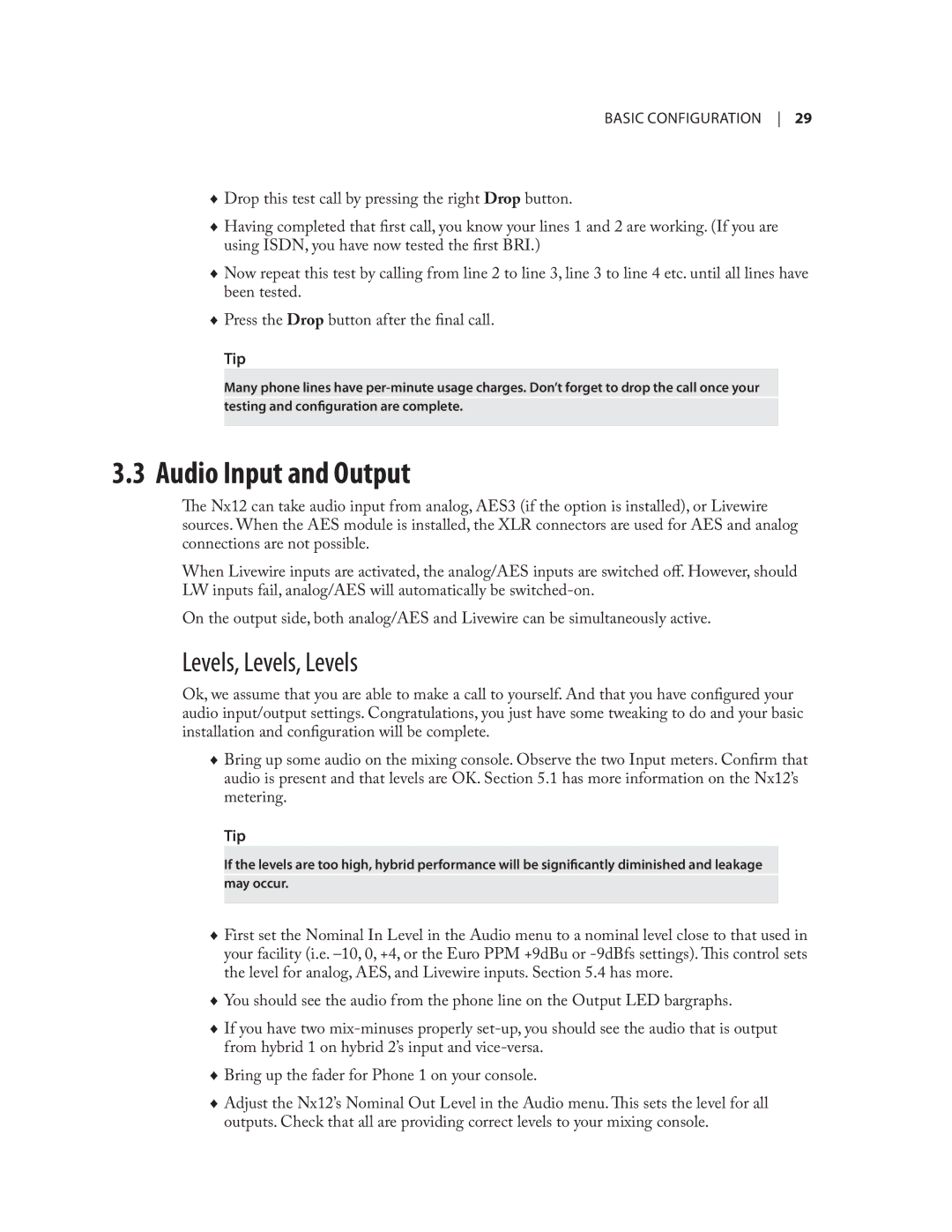Basic configuration 29
♦♦ Drop this test call by pressing the right Drop button.
♦♦ Having completed that first call, you know your lines 1 and 2 are working. (If you are using ISDN, you have now tested the first BRI.)
♦♦ Now repeat this test by calling from line 2 to line 3, line 3 to line 4 etc. until all lines have been tested.
♦♦ Press the Drop button after the final call.
Tip
Many phone lines have
3.3 Audio Input and Output
The Nx12 can take audio input from analog, AES3 (if the option is installed), or Livewire sources. When the AES module is installed, the XLR connectors are used for AES and analog connections are not possible.
When Livewire inputs are activated, the analog/AES inputs are switched off. However, should LW inputs fail, analog/AES will automatically be
On the output side, both analog/AES and Livewire can be simultaneously active.
Levels, Levels, Levels
Ok, we assume that you are able to make a call to yourself. And that you have configured your audio input/output settings. Congratulations, you just have some tweaking to do and your basic installation and configuration will be complete.
♦♦ Bring up some audio on the mixing console. Observe the two Input meters. Confirm that audio is present and that levels are OK. Section 5.1 has more information on the Nx12’s metering.
Tip
If the levels are too high, hybrid performance will be significantly diminished and leakage may occur.
♦♦ First set the Nominal In Level in the Audio menu to a nominal level close to that used in your facility (i.e.
♦♦ You should see the audio from the phone line on the Output LED bargraphs.
♦♦ If you have two
♦♦ Bring up the fader for Phone 1 on your console.
♦♦ Adjust the Nx12’s Nominal Out Level in the Audio menu. This sets the level for all outputs. Check that all are providing correct levels to your mixing console.