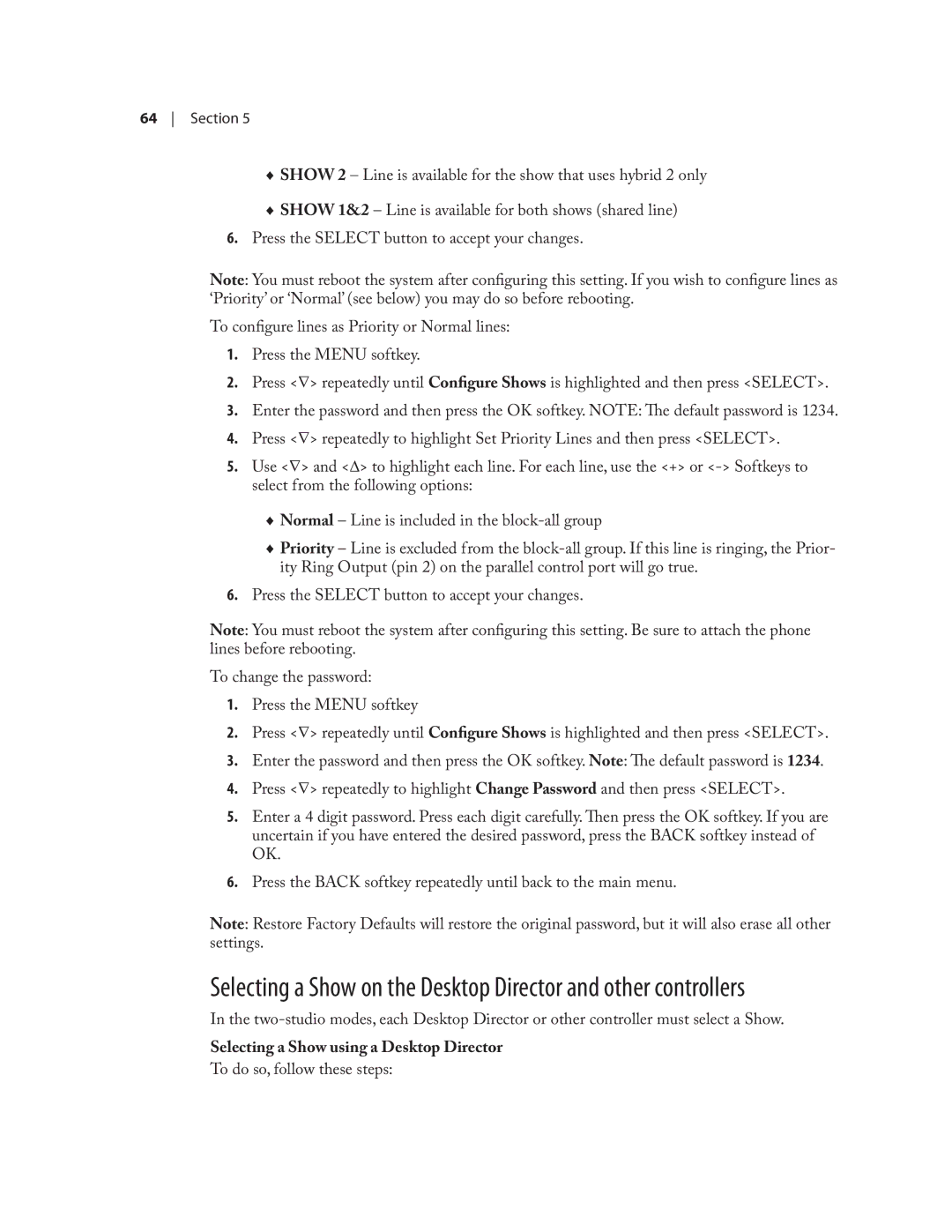64 Section 5
♦♦ SHOW 2 – Line is available for the show that uses hybrid 2 only
♦♦ SHOW 1&2 – Line is available for both shows (shared line)
6.Press the SELECT button to accept your changes.
Note: You must reboot the system after configuring this setting. If you wish to configure lines as ‘Priority’ or ‘Normal’ (see below) you may do so before rebooting.
To configure lines as Priority or Normal lines:
1.Press the MENU softkey.
2.Press <∇> repeatedly until Configure Shows is highlighted and then press <SELECT>.
3.Enter the password and then press the OK softkey. NOTE: The default password is 1234.
4.Press <∇> repeatedly to highlight Set Priority Lines and then press <SELECT>.
5.Use <∇> and <∆> to highlight each line. For each line, use the <+> or
♦♦ Normal – Line is included in the
♦♦ Priority – Line is excluded from the
6.Press the SELECT button to accept your changes.
Note: You must reboot the system after configuring this setting. Be sure to attach the phone lines before rebooting.
To change the password:
1.Press the MENU softkey
2.Press <∇> repeatedly until Configure Shows is highlighted and then press <SELECT>.
3.Enter the password and then press the OK softkey. Note: The default password is 1234.
4.Press <∇> repeatedly to highlight Change Password and then press <SELECT>.
5.Enter a 4 digit password. Press each digit carefully. Then press the OK softkey. If you are uncertain if you have entered the desired password, press the BACK softkey instead of OK.
6.Press the BACK softkey repeatedly until back to the main menu.
Note: Restore Factory Defaults will restore the original password, but it will also erase all other settings.
Selecting a Show on the Desktop Director and other controllers
In the
Selecting a Show using a Desktop Director
To do so, follow these steps: