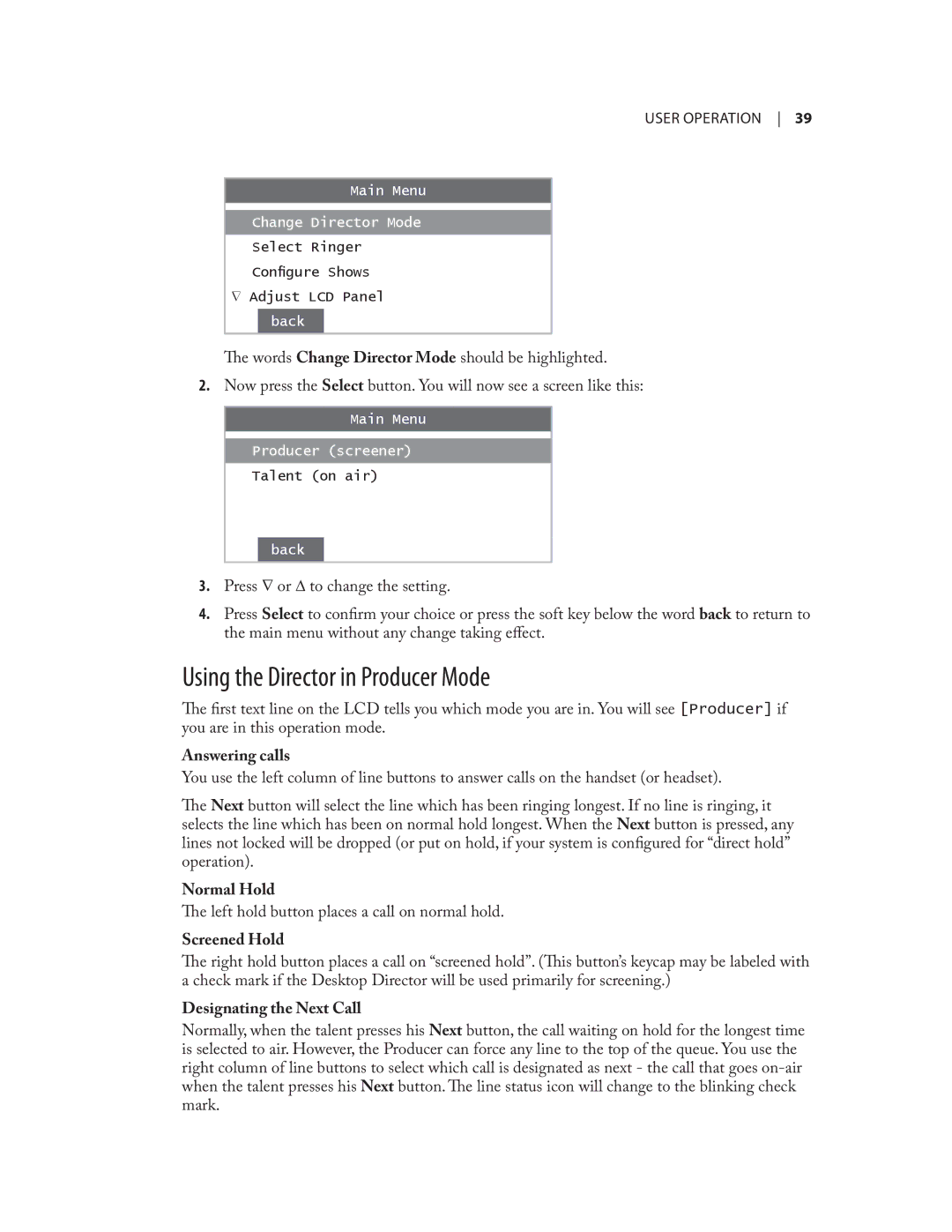user operation 39
Main Menu
Change Director Mode
Select Ringer
Configure Shows
∇Adjust LCD Panel back
The words Change Director Mode should be highlighted.
2.Now press the Select button. You will now see a screen like this:
Main Menu
Producer (screener)
Talent (on air)
back
3.Press ∇ or ∆ to change the setting.
4.Press Select to confirm your choice or press the soft key below the word backto return to the main menu without any change taking effect.
Using the Director in Producer Mode
The first text line on the LCD tells you which mode you are in. You will see[Producer] if you are in this operation mode.
Answering calls
You use the left column of line buttons to answer calls on the handset (or headset).
The Next button will select the line which has been ringing longest. If no line is ringing, it selects the line which has been on normal hold longest. When the Next button is pressed, any lines not locked will be dropped (or put on hold, if your system is configured for “direct hold” operation).
Normal Hold
The left hold button places a call on normal hold.
Screened Hold
The right hold button places a call on “screened hold”. (This button’s keycap may be labeled with a check mark if the Desktop Director will be used primarily for screening.)
Designating the Next Call
Normally, when the talent presses his Next button, the call waiting on hold for the longest time is selected to air. However, the Producer can force any line to the top of the queue. You use the right column of line buttons to select which call is designated as next - the call that goes