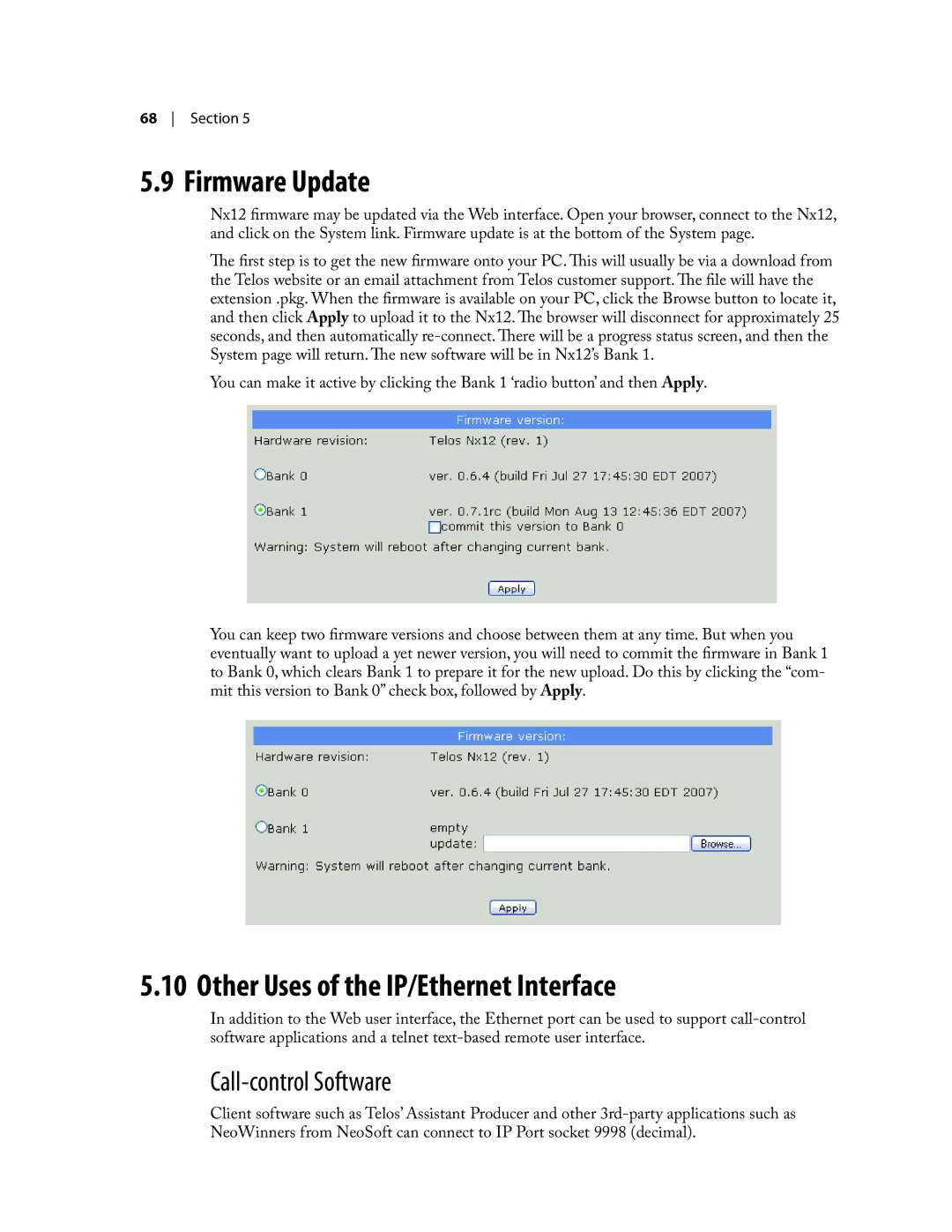68 Section 5
5.9 Firmware Update
Nx12 firmware may be updated via the Web interface. Open your browser, connect to the Nx12, and click on the System link. Firmware update is at the bottom of the System page.
The first step is to get the new firmware onto your PC. This will usually be via a download from the Telos website or an email attachment from Telos customer support. The file will have the extension .pkg. When the firmware is available on your PC, click the Browse button to locate it, and then click Apply to upload it to the Nx12. The browser will disconnect for approximately 25 seconds, and then automatically
You can make it active by clicking the Bank 1 ‘radio button’ and then Apply.
You can keep two firmware versions and choose between them at any time. But when you eventually want to upload a yet newer version, you will need to commit the firmware in Bank 1 to Bank 0, which clears Bank 1 to prepare it for the new upload. Do this by clicking the “com- mit this version to Bank 0” check box, followed by Apply.
5.10 Other Uses of the IP/Ethernet Interface
In addition to the Web user interface, the Ethernet port can be used to support
Call-control Software
Client software such as Telos’ Assistant Producer and other