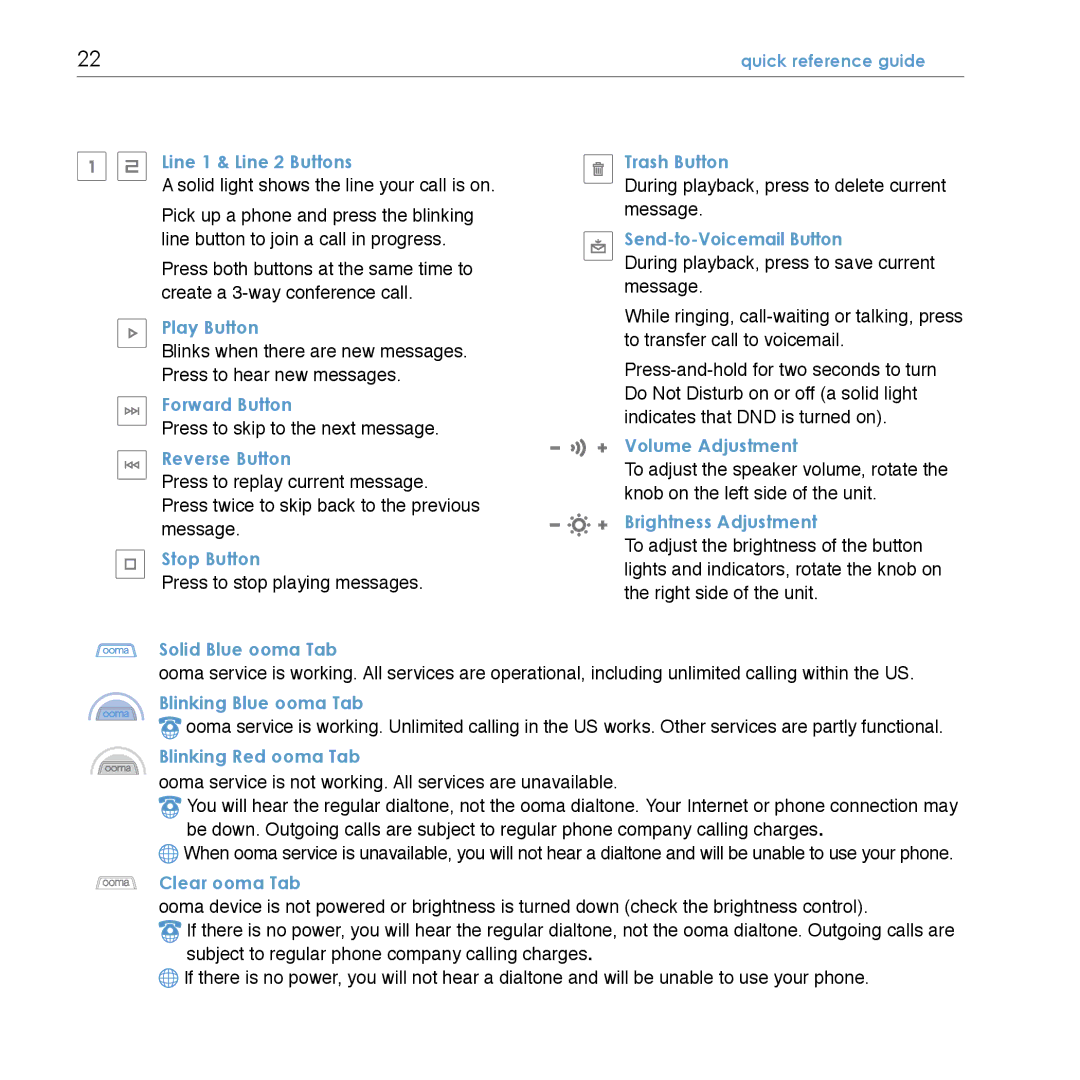22 | quick reference guide |
|
|
Line 1 & Line 2 Buttons
A solid light shows the line your call is on.
Pick up a phone and press the blinking line button to join a call in progress.
Press both buttons at the same time to create a
Play Button
Blinks when there are new messages. Press to hear new messages.
Forward Button
Press to skip to the next message.
Reverse Button
Press to replay current message. Press twice to skip back to the previous message.
Stop Button
Press to stop playing messages.
Trash Button
During playback, press to delete current message.
Send-to-Voicemail Button
During playback, press to save current message.
While ringing,
Volume Adjustment
To adjust the speaker volume, rotate the knob on the left side of the unit.
Brightness Adjustment
To adjust the brightness of the button lights and indicators, rotate the knob on the right side of the unit.
Solid Blue ooma Tab
ooma service is working. All services are operational, including unlimited calling within the US.
Blinking Blue ooma Tab
![]() ooma service is working. Unlimited calling in the US works. Other services are partly functional.
ooma service is working. Unlimited calling in the US works. Other services are partly functional.
Blinking Red ooma Tab
ooma service is not working. All services are unavailable.
![]() You will hear the regular dialtone, not the ooma dialtone. Your Internet or phone connection may be down. Outgoing calls are subject to regular phone company calling charges.
You will hear the regular dialtone, not the ooma dialtone. Your Internet or phone connection may be down. Outgoing calls are subject to regular phone company calling charges.
![]() When ooma service is unavailable, you will not hear a dialtone and will be unable to use your phone.
When ooma service is unavailable, you will not hear a dialtone and will be unable to use your phone.
Clear ooma Tab
ooma device is not powered or brightness is turned down (check the brightness control).
![]() If there is no power, you will hear the regular dialtone, not the ooma dialtone. Outgoing calls are subject to regular phone company calling charges.
If there is no power, you will hear the regular dialtone, not the ooma dialtone. Outgoing calls are subject to regular phone company calling charges.
![]() If there is no power, you will not hear a dialtone and will be unable to use your phone.
If there is no power, you will not hear a dialtone and will be unable to use your phone.