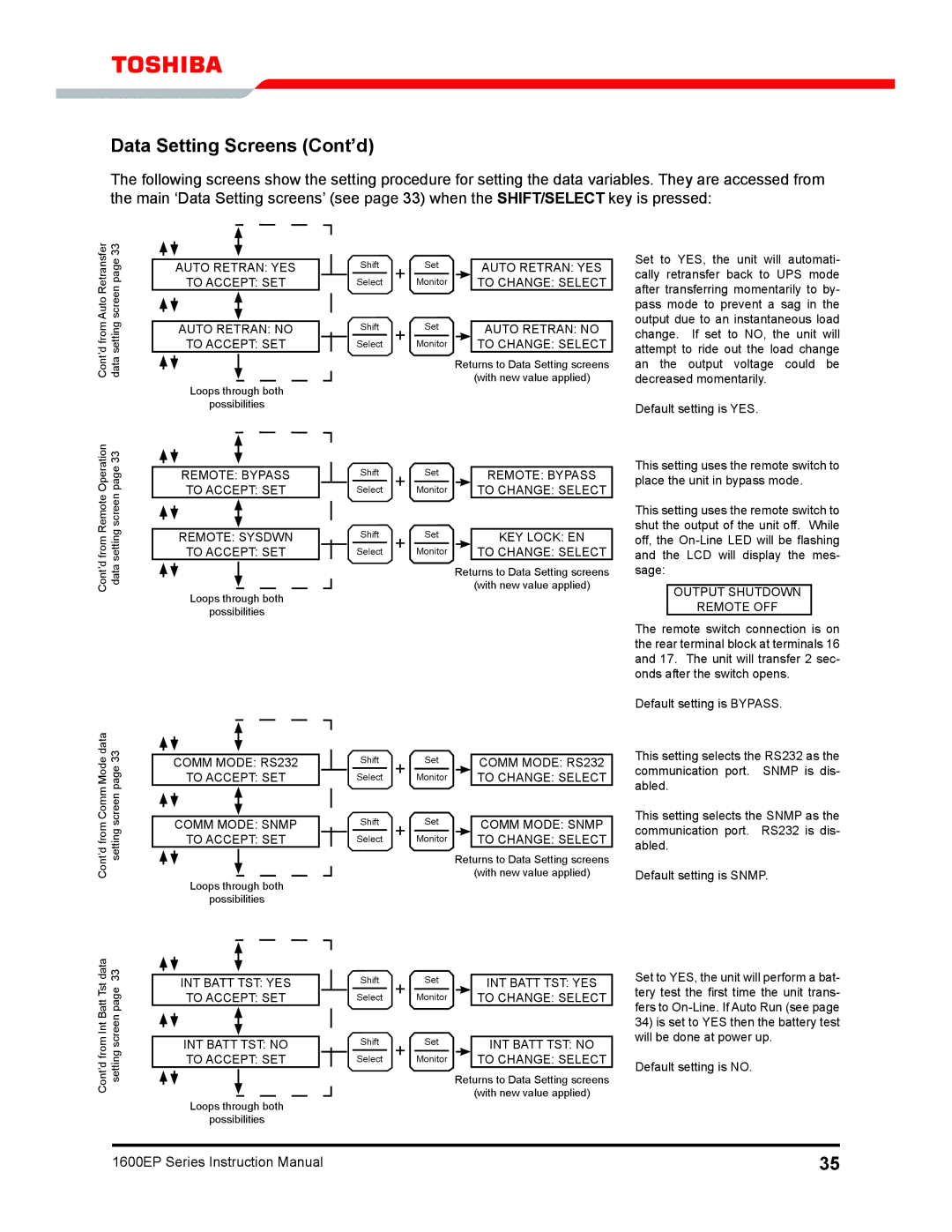1600EP Series specifications
The Toshiba 1600EP Series is a notable entry in the landscape of multifunctional printers that has garnered attention for its robust performance and technological innovations. Targeted at small to medium-sized businesses, this series combines cost efficiency with high-quality output, making it an ideal choice for various office environments.One of the standout features of the 1600EP Series is its impressive print speed. Capable of delivering up to 28 pages per minute, the printer significantly enhances productivity and meets the fast-paced demands of a modern office. Users can rely on quick first-page-out times, which is essential for handling numerous print jobs throughout the day.
In addition to speed, the Toshiba 1600EP Series emphasizes superior print quality. With a resolution of up to 1200 x 1200 dpi, it ensures that documents are sharp, clear, and professional-looking. Whether it’s text, graphics, or images, the printer excels in producing high-definition prints that can leave a lasting impression.
The 1600EP Series also integrates advanced digital technology, featuring a user-friendly touchscreen display that simplifies operation. This intuitive interface allows users to navigate through printing, copying, and scanning functions with ease. The series supports various paper sizes and types, enabling customization for different office needs.
Moreover, the Toshiba 1600EP Series is known for its sustainability features. It incorporates energy-saving modes and is designed for low power consumption, aligning with the growing emphasis on environmentally responsible practices in business operations. This eco-friendly approach is complemented by the use of long-lasting consumables, reducing the frequency of replacements and overall waste.
Networking capabilities are another highlight of the 1600EP Series. With built-in Wi-Fi and the option for mobile printing, users can connect seamlessly to various devices, enhancing accessibility and convenience. This flexibility ensures that employees can print from their smartphones, tablets, or laptops, streamlining workflow.
In summary, the Toshiba 1600EP Series stands out in the multifunction printer market, offering a blend of speed, quality, and innovative technology. Its user-centric design, coupled with sustainable features and strong connectivity options, makes it a reliable choice for businesses aiming to enhance their printing capabilities while maintaining efficiency and environmental responsibility. As organizations continue to seek reliable office solutions, the Toshiba 1600EP Series remains a compelling option worth considering.