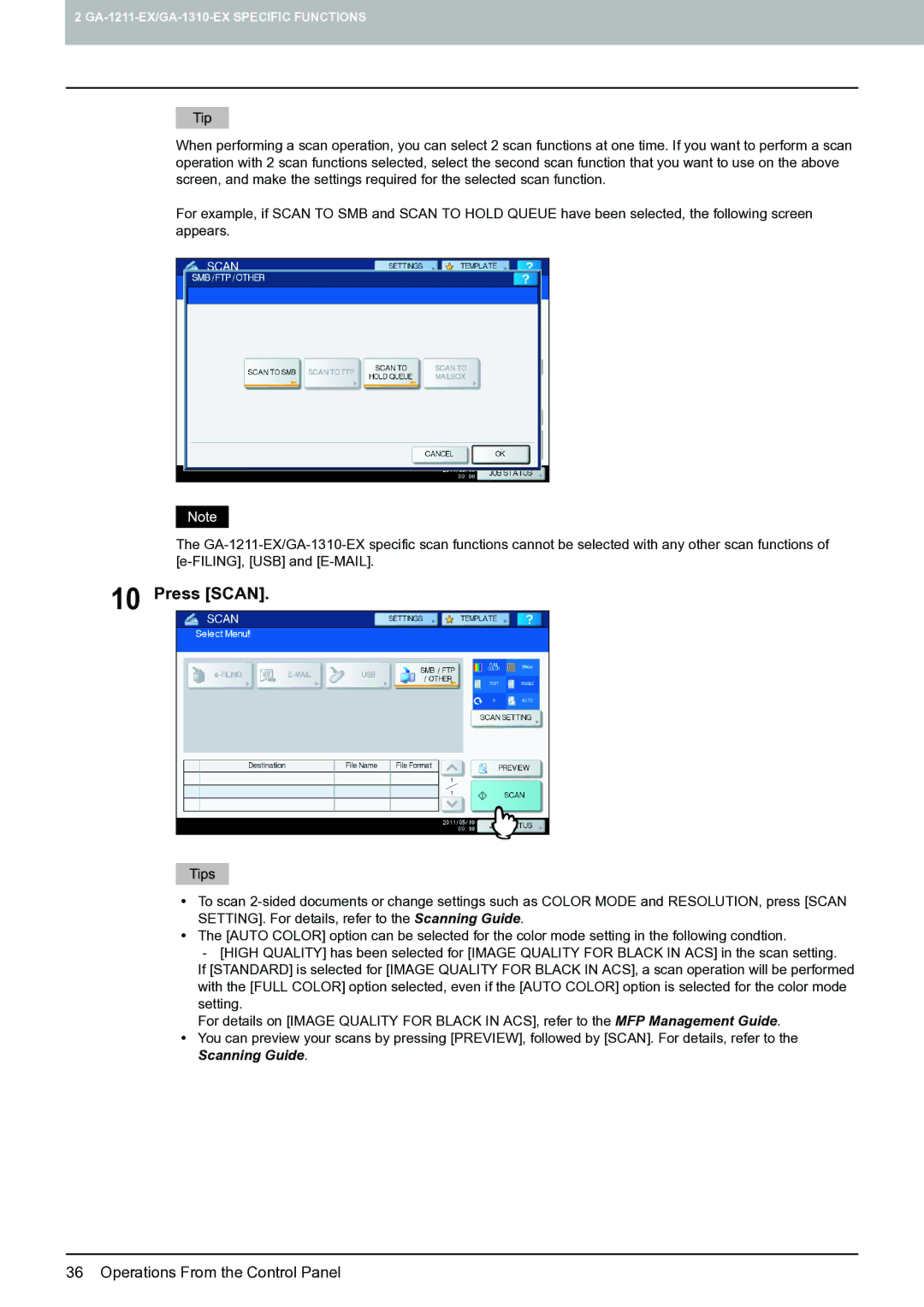2
When performing a scan operation, you can select 2 scan functions at one time. If you want to perform a scan operation with 2 scan functions selected, select the second scan function that you want to use on the above screen, and make the settings required for the selected scan function.
For example, if SCAN TO SMB and SCAN TO HOLD QUEUE have been selected, the following screen appears.
The
10 Press [SCAN].
yTo scan
yThe [AUTO COLOR] option can be selected for the color mode setting in the following condtion.
- [HIGH QUALITY] has been selected for [IMAGE QUALITY FOR BLACK IN ACS] in the scan setting.
If [STANDARD] is selected for [IMAGE QUALITY FOR BLACK IN ACS], a scan operation will be performed with the [FULL COLOR] option selected, even if the [AUTO COLOR] option is selected for the color mode setting.
For details on [IMAGE QUALITY FOR BLACK IN ACS], refer to the MFP Management Guide.
yYou can preview your scans by pressing [PREVIEW], followed by [SCAN]. For details, refer to the Scanning Guide.
36 Operations From the Control Panel