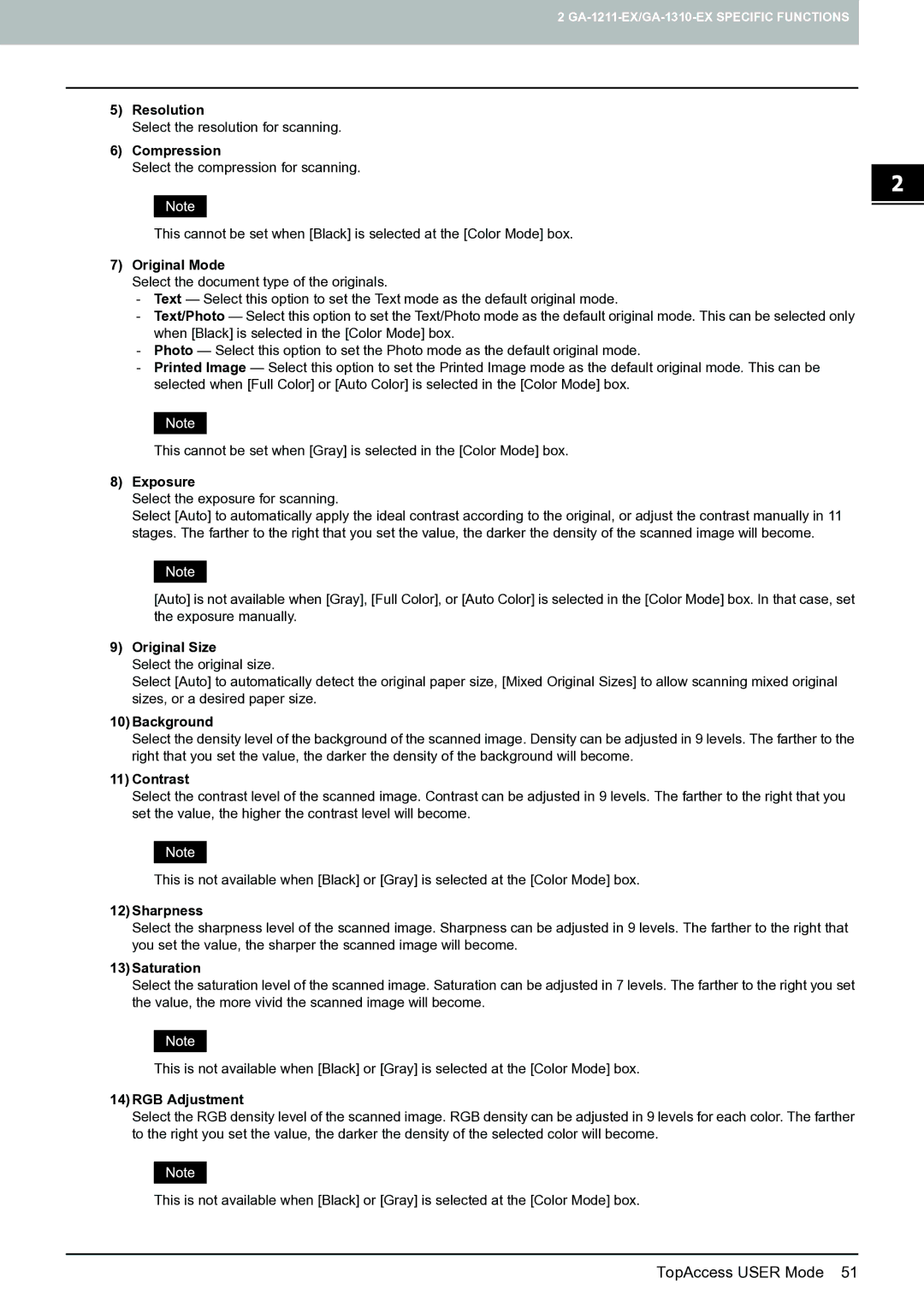2
5)Resolution
Select the resolution for scanning.
6)Compression
Select the compression for scanning.
This cannot be set when [Black] is selected at the [Color Mode] box.
7)Original Mode
Select the document type of the originals.
-Text — Select this option to set the Text mode as the default original mode.
-Text/Photo — Select this option to set the Text/Photo mode as the default original mode. This can be selected only when [Black] is selected in the [Color Mode] box.
-Photo — Select this option to set the Photo mode as the default original mode.
-Printed Image — Select this option to set the Printed Image mode as the default original mode. This can be selected when [Full Color] or [Auto Color] is selected in the [Color Mode] box.
This cannot be set when [Gray] is selected in the [Color Mode] box.
8)Exposure
Select the exposure for scanning.
Select [Auto] to automatically apply the ideal contrast according to the original, or adjust the contrast manually in 11 stages. The farther to the right that you set the value, the darker the density of the scanned image will become.
[Auto] is not available when [Gray], [Full Color], or [Auto Color] is selected in the [Color Mode] box. In that case, set the exposure manually.
9)Original Size
Select the original size.
Select [Auto] to automatically detect the original paper size, [Mixed Original Sizes] to allow scanning mixed original sizes, or a desired paper size.
10)Background
Select the density level of the background of the scanned image. Density can be adjusted in 9 levels. The farther to the right that you set the value, the darker the density of the background will become.
11)Contrast
Select the contrast level of the scanned image. Contrast can be adjusted in 9 levels. The farther to the right that you set the value, the higher the contrast level will become.
This is not available when [Black] or [Gray] is selected at the [Color Mode] box.
12)Sharpness
Select the sharpness level of the scanned image. Sharpness can be adjusted in 9 levels. The farther to the right that you set the value, the sharper the scanned image will become.
13)Saturation
Select the saturation level of the scanned image. Saturation can be adjusted in 7 levels. The farther to the right you set the value, the more vivid the scanned image will become.
This is not available when [Black] or [Gray] is selected at the [Color Mode] box.
14)RGB Adjustment
Select the RGB density level of the scanned image. RGB density can be adjusted in 9 levels for each color. The farther to the right you set the value, the darker the density of the selected color will become.
This is not available when [Black] or [Gray] is selected at the [Color Mode] box.