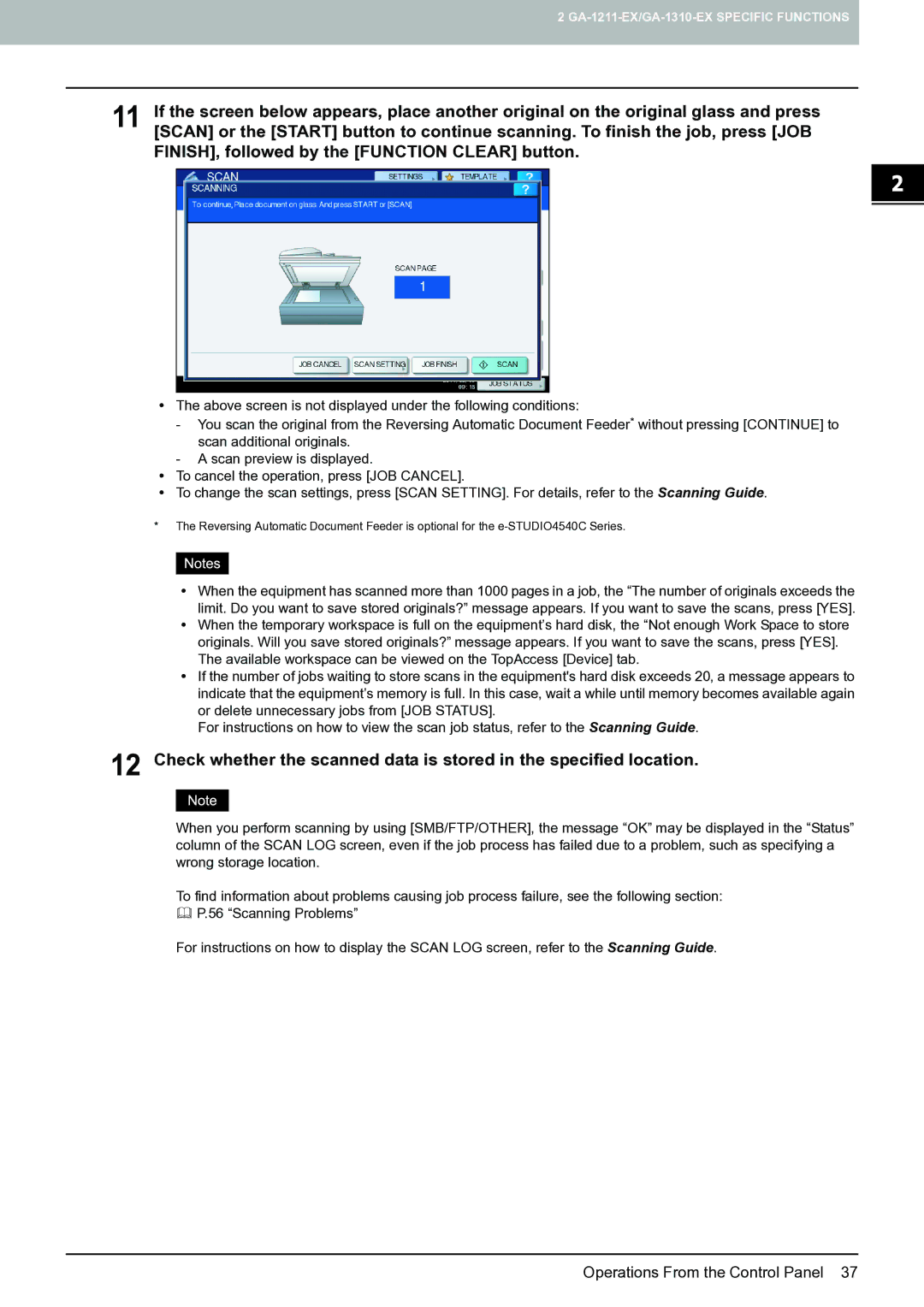2
11 If the screen below appears, place another original on the original glass and press [SCAN] or the [START] button to continue scanning. To finish the job, press [JOB FINISH], followed by the [FUNCTION CLEAR] button.
yThe above screen is not displayed under the following conditions:
-You scan the original from the Reversing Automatic Document Feeder* without pressing [CONTINUE] to scan additional originals.
-A scan preview is displayed.
yTo cancel the operation, press [JOB CANCEL].
yTo change the scan settings, press [SCAN SETTING]. For details, refer to the Scanning Guide.
*The Reversing Automatic Document Feeder is optional for the
yWhen the equipment has scanned more than 1000 pages in a job, the “The number of originals exceeds the limit. Do you want to save stored originals?” message appears. If you want to save the scans, press [YES].
yWhen the temporary workspace is full on the equipment’s hard disk, the “Not enough Work Space to store originals. Will you save stored originals?” message appears. If you want to save the scans, press [YES]. The available workspace can be viewed on the TopAccess [Device] tab.
yIf the number of jobs waiting to store scans in the equipment's hard disk exceeds 20, a message appears to indicate that the equipment’s memory is full. In this case, wait a while until memory becomes available again or delete unnecessary jobs from [JOB STATUS].
For instructions on how to view the scan job status, refer to the Scanning Guide.
12 Check whether the scanned data is stored in the specified location.
When you perform scanning by using [SMB/FTP/OTHER], the message “OK” may be displayed in the “Status” column of the SCAN LOG screen, even if the job process has failed due to a problem, such as specifying a wrong storage location.
To find information about problems causing job process failure, see the following section:
P.56 “Scanning Problems”
For instructions on how to display the SCAN LOG screen, refer to the Scanning Guide.