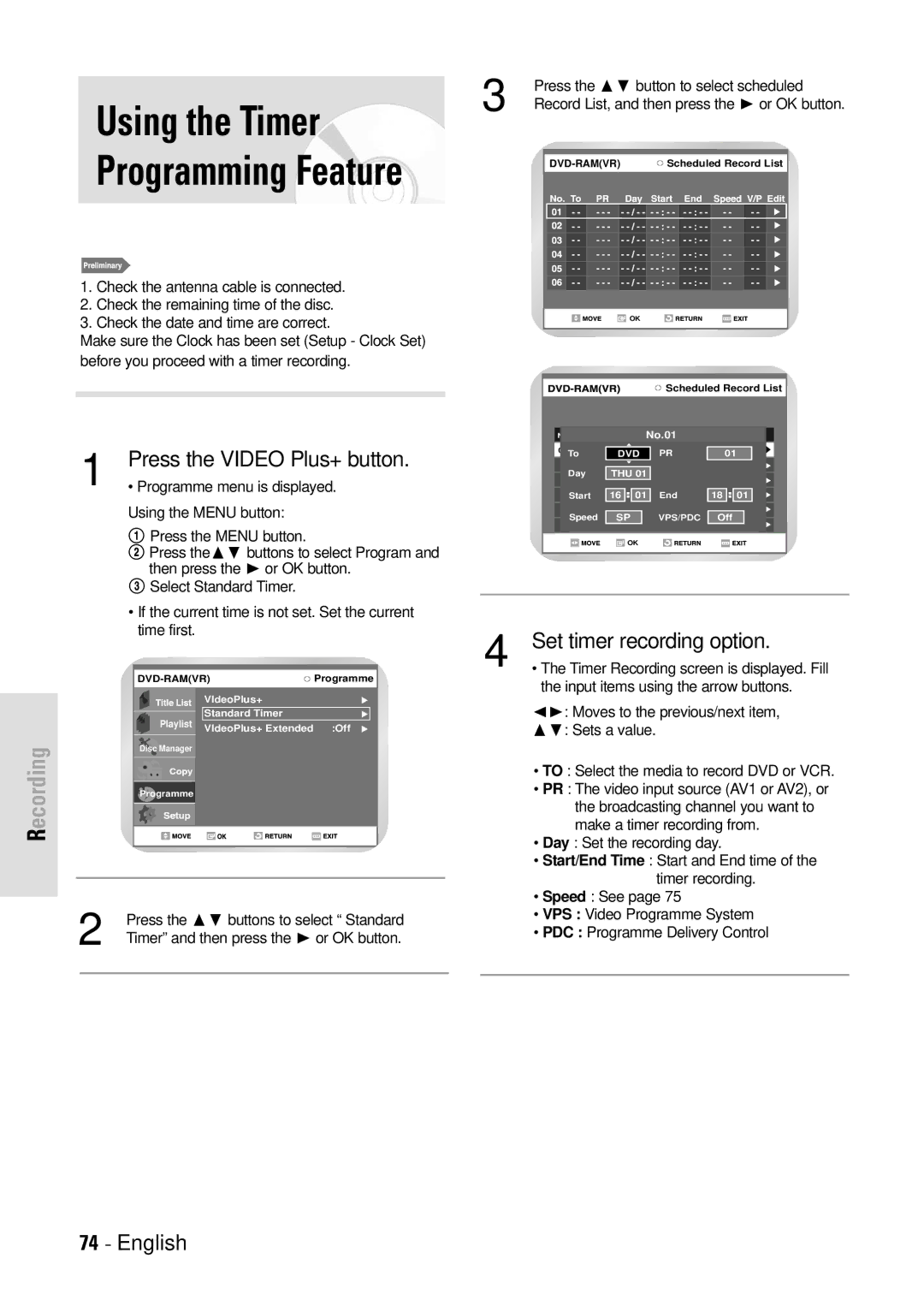|
| 3 | Press the ❷ button to select scheduled | ||||||||||
Using the Timer |
| Record List, and then press the ❿ or OK button. | |||||||||||
|
|
|
|
|
|
|
|
|
|
|
|
| |
Programming Feature |
|
|
|
|
|
|
|
|
|
|
|
|
|
|
|
|
|
|
|
|
|
|
|
|
|
| |
|
|
|
| ||||||||||
|
|
|
|
|
|
|
|
|
|
|
|
| |
|
|
|
|
|
|
|
|
|
|
|
|
| |
|
|
|
|
|
|
|
|
|
|
|
|
|
|
|
|
|
|
|
|
|
|
|
|
|
|
|
|
|
|
|
|
|
|
|
|
|
|
|
|
|
|
|
|
|
|
|
|
|
|
|
|
|
|
|
|
|
|
|
|
|
|
|
|
|
|
|
|
|
|
|
|
|
|
|
|
|
|
|
|
|
|
|
|
1. Check the antenna cable is connected. 2. Check the remaining time of the disc.
3. Check the date and time are correct.![]()
![]()
![]()
![]()
![]()
![]() OK Make sure the Clock has been set (Setup - Clock Set)
OK Make sure the Clock has been set (Setup - Clock Set)
before you proceed with a timer recording.
Scheduled Record List
1 | Press the VIDEO Plus+ button. |
• Programme menu is displayed. |
Using the MENU button:
!Press the MENU button.
@Press the ❷ buttons to select Program and then press the ❿ or OK button.
#Select Standard Timer.
• If the current time is not set. Set the current
No.01
| To | DVD | PR | 01 |
| Day | THU 01 |
|
|
|
|
| ||
| Start | 16 : 01 | End | 18 : 01 |
| ||||
| Speed | SP | VPS/PDC | Off |
| ||||
| ||||
|
|
|
|
|
![]() OK
OK
time first. |
| 4 | Set timer recording option. | |
|
| |||
• The Timer Recording screen is displayed. Fill | ||||
Programme | the input items using the arrow buttons. | |||
| VIdeoPlus+ |
| ||
|
| ➛❿: Moves to the previous/next item, | ||
Playlist | Standard Timer |
| ||
VIdeoPlus+ Extended | :Off | ❷: Sets a value. | ||
| ||||
Recording
Disc Manager
Programme |
2 | Press the ❷ buttons to select “ Standard |
| |
Timer” and then press the ❿ or OK button. |
| ||
|
|
|
|
|
|
|
|
•TO : Select the media to record DVD or VCR.
•PR : The video input source (AV1 or AV2), or the broadcasting channel you want to make a timer recording from.
•Day : Set the recording day.
•Start/End Time : Start and End time of the timer recording.
•Speed : See page 75
•VPS : Video Programme System
•PDC : Programme Delivery Control