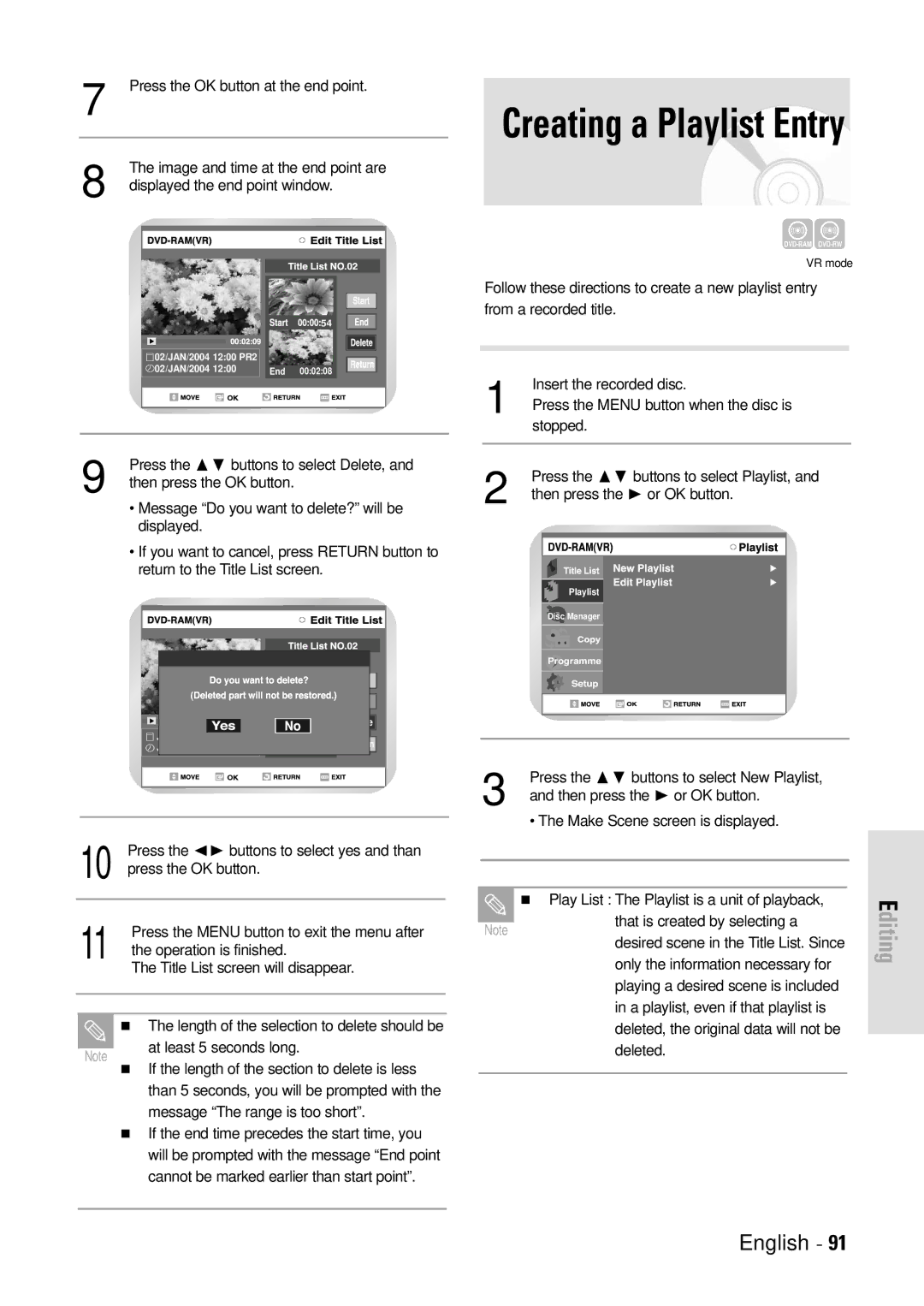7 | Press the OK button at the end point. | |||||
|
|
|
|
|
|
|
|
|
|
|
|
|
|
8 | The image and time at the end point are | |||||
displayed the end point window. | ||||||
|
|
|
|
|
|
|
|
|
|
|
|
|
|
|
|
|
|
|
|
|
|
|
|
|
|
|
|
|
|
|
|
|
|
|
|
|
|
|
|
|
|
|
|
|
|
|
|
|
|
|
|
| 54 |
|
|
|
|
|
|
|
|
|
|
|
|
|
| 02/JAN/2004 12:00 PR2 |
|
|
|
|
| ||
| 02/JAN/2004 12:00 | End 00:02:08 |
|
|
| |||
|
|
| ||||||
|
|
|
|
|
|
|
|
|
|
|
|
|
|
|
|
|
|
|
|
|
|
|
|
|
|
|
9 | Press the ❷ buttons to select Delete, and |
then press the OK button. |
• Message “Do you want to delete?” will be displayed.
• If you want to cancel, press RETURN button to return to the Title List screen.
![]()
![]()
![]()
![]()
![]()
![]() 54
54
End 00:02:08
10 | Press the ➛❿ buttons to select yes and than |
press the OK button. |
Creating a Playlist Entry
VR mode
Follow these directions to create a new playlist entry from a recorded title.
Insert the recorded disc.
1 Press the MENU button when the disc is stopped.
2 | Press the ❷ buttons to select Playlist, and |
then press the ❿ or OK button. |
Playlist |
Disc Manager
Programme |
3 | Press the ❷ buttons to select New Playlist, |
and then press the ❿ or OK button. |
• The Make Scene screen is displayed.
Play List : The Playlist is a unit of playback,
E
Press the MENU button to exit the menu after
11 the operation is finished.
The Title List screen will disappear.
The length of the selection to delete should be
Note | at least 5 seconds long. |
|
If the length of the section to delete is less than 5 seconds, you will be prompted with the message “The range is too short”.
If the end time precedes the start time, you
will be prompted with the message “End point cannot be marked earlier than start point”.
Note
that is created by selecting a desired scene in the Title List. Since only the information necessary for playing a desired scene is included in a playlist, even if that playlist is deleted, the original data will not be deleted.