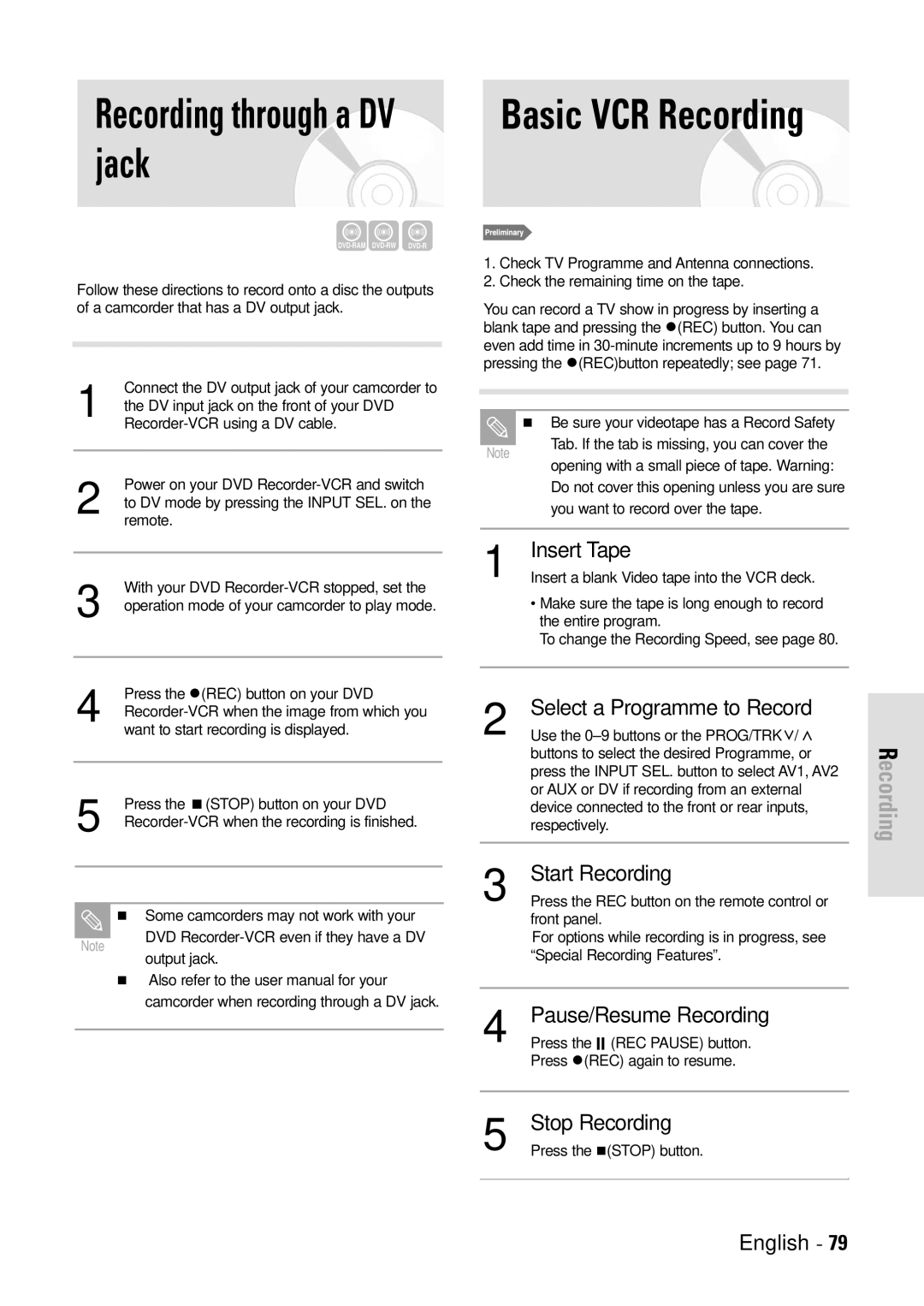Recording through a DV jack
Follow these directions to record onto a disc the outputs of a camcorder that has a DV output jack.
Connect the DV output jack of your camcorder to
1 the DV input jack on the front of your DVD
Basic VCR Recording
1.Check TV Programme and Antenna connections.
2.Check the remaining time on the tape.
You can record a TV show in progress by inserting a blank tape and pressing the z(REC) button. You can even add time in
Be sure your videotape has a Record Safety
Power on your DVD
2 to DV mode by pressing the INPUT SEL. on the remote.
Note
Tab. If the tab is missing, you can cover the opening with a small piece of tape. Warning: Do not cover this opening unless you are sure you want to record over the tape.
3 | With your DVD |
operation mode of your camcorder to play mode. |
Press the z(REC) button on your DVD
4
5 | Press the (STOP) button on your DVD |
Some camcorders may not work with your
1 | Insert Tape |
Insert a blank Video tape into the VCR deck. | |
| • Make sure the tape is long enough to record |
| the entire program. |
| To change the Recording Speed, see page 80. |
|
|
2 | Select a Programme to Record |
| |
Use the | Recording | ||
| buttons to select the desired Programme, or | ||
| press the INPUT SEL. button to select AV1, AV2 | ||
| or AUX or DV if recording from an external | ||
| device connected to the front or rear inputs, | ||
| respectively. | ||
|
|
| |
3 | Start Recording |
| |
Press the REC button on the remote control or |
| ||
| |||
| front panel. |
| |
Note
DVD
For options while recording is in progress, see |
“Special Recording Features”. |
Also refer to the user manual for your camcorder when recording through a DV jack.
4 | Pause/Resume Recording |
Press the II (REC PAUSE) button. | |
| Press z(REC) again to resume. |
|
|
|
|
5 | Stop Recording |
Press the (STOP) button. | |
|
|