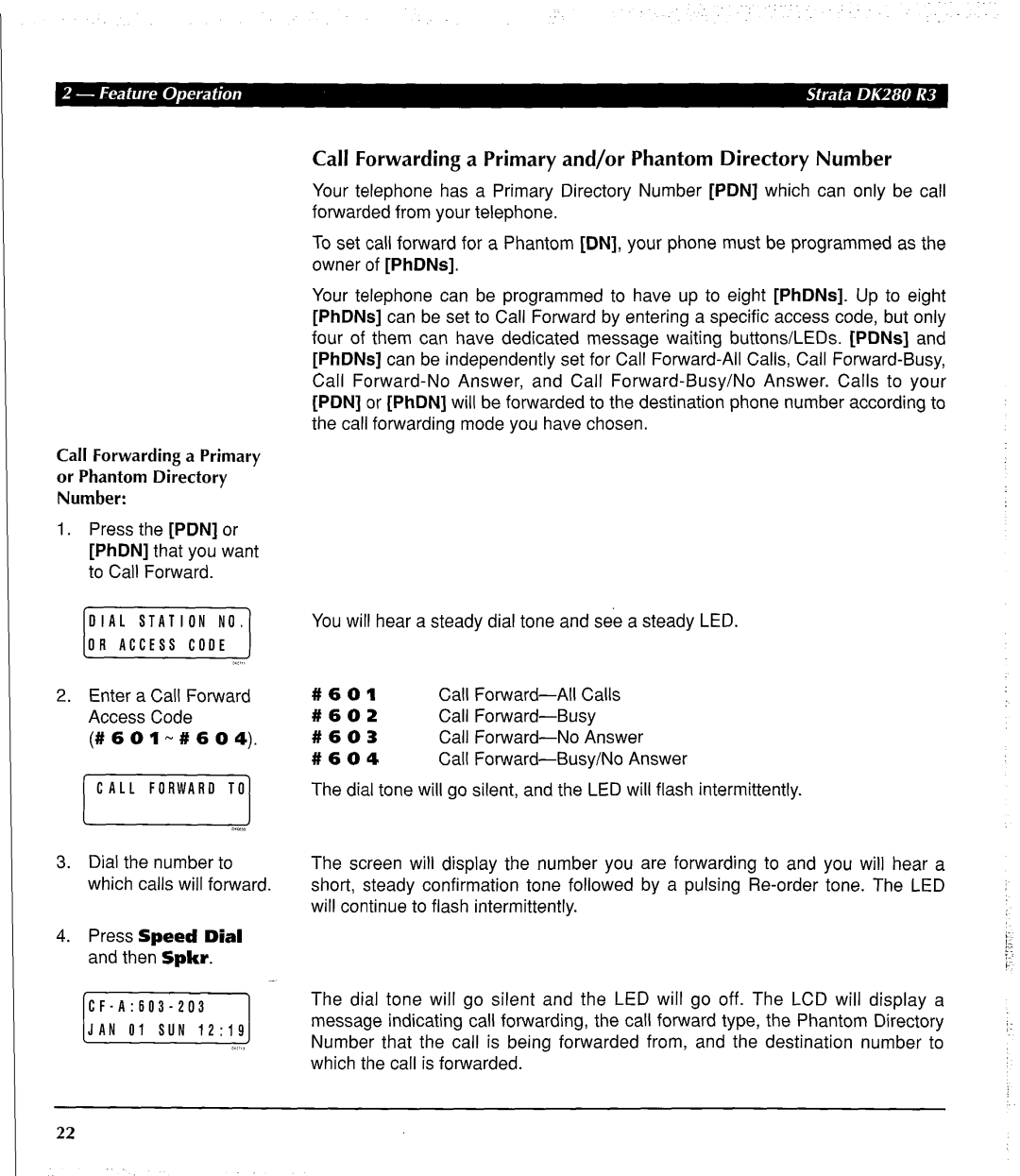Call Forwarding a Primary or Phantom Directory Number:
1.Press the [PDN] or [PhDN] that you want to Call Forward.
1,;,,,
2.Enter a Call Forward Access Code
(# 6 0 I- # 6 0 4).
[pTTGGGE]
mm.*
3.Dial the number to which calls will forward.
4.Press Speed Dial and then Spkr.
Call Forwarding a Primary and/or Phantom Directory Number
Your telephone has a Primary Directory Number [PDN] which can only be call forwarded from your telephone.
To set call forward for a Phantom [DN], your phone must be programmed as the owner of [PhDNs].
Your telephone can be programmed to have up to eight [PhDNs]. Up to eight [PhDNs] can be set to Call Forward by entering a specific access code, but only four of them can have dedicated message waiting buttons/LEDs. [PDNs] and [PhDNs] can be independently set for Call
Call
You will hear a steady dial tone and see a steady LED.
#601Call
#602Call
#603Call
#604Call
The dial tone will go silent, and the LED will flash intermittently.
The screen will display the number you are forwarding to and you will hear a short, steady confirmation tone followed by a pulsing
The dial tone will go silent and the LED will go off. The LCD will display a message indicating call forwarding, the call forward type, the Phantom Directory Number that the call is being forwarded from, and the destination number to which the call is forwarded.
22