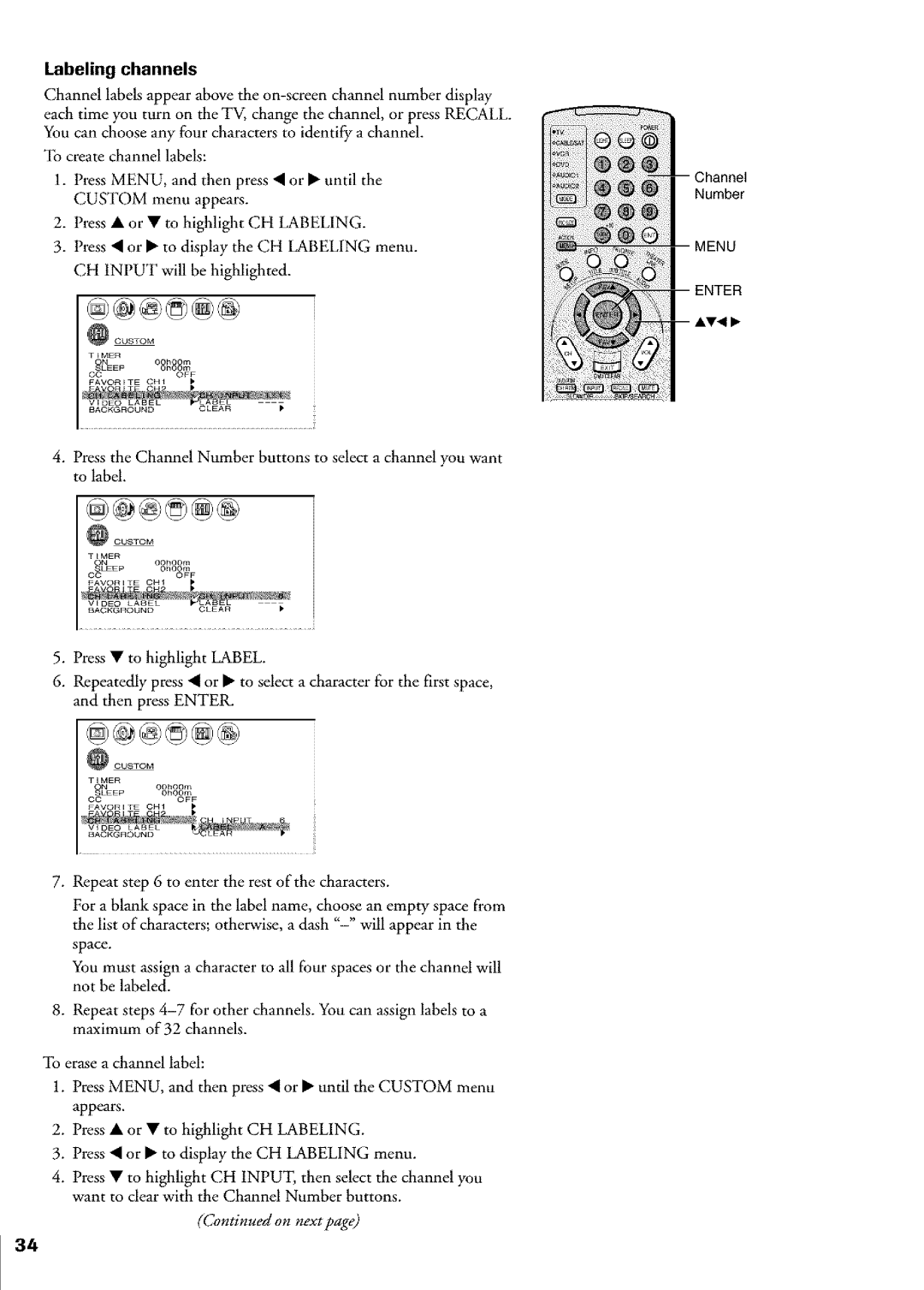Labeling channels
Channel labels appear above the
To create channel labels:
1.Press MENU, and then press • or • until the CUSTOM menu appears.
2.Press • or • to highlight CH LABELING.
3.Press • or • to display the CH LABELING menu. CH INPUT will be highlighted.
_CUSTOM
TtMER
OhOOm
OCOFF
FAVORETE CH_
. Press the Channel Number buttons to select a channel youwant to label.
_CUSTOM
%_EP oo.oom
• t MEROhO_F oc
FAVORITE OH1 )
................................................................}i
. Press • to highlight LABEL.
6.Repeatedly press • or • to select a character for the first space, and then press ENTER.
_©USTOM |
|
TIMER | OOhOOm |
c_LNEEp | OhOOm |
FAVORETE | OFF |
CHI |
...................................i!
7.Repeat step 6 to enter the rest of the characters.
For a blank space in the label name, choose an empty space from the list of characters; otherwise, a dash
You must assign a character to all four spaces or the channel will not be labeled.
8.Repeat steps
To erase a channel label:
1.Press MENU, and then press • or • until the CUSTOM menu appears.
2.Press • or • to highlight CH LABELING.
3.Press • or • to display the CH LABELING menu.
4.Press • to highlight CH INPUT, then select the channel you want to dear with the Channel Number buttons.
(Continued on nextpage)
Channel Number
MENU
ENTER
AV41 •
34