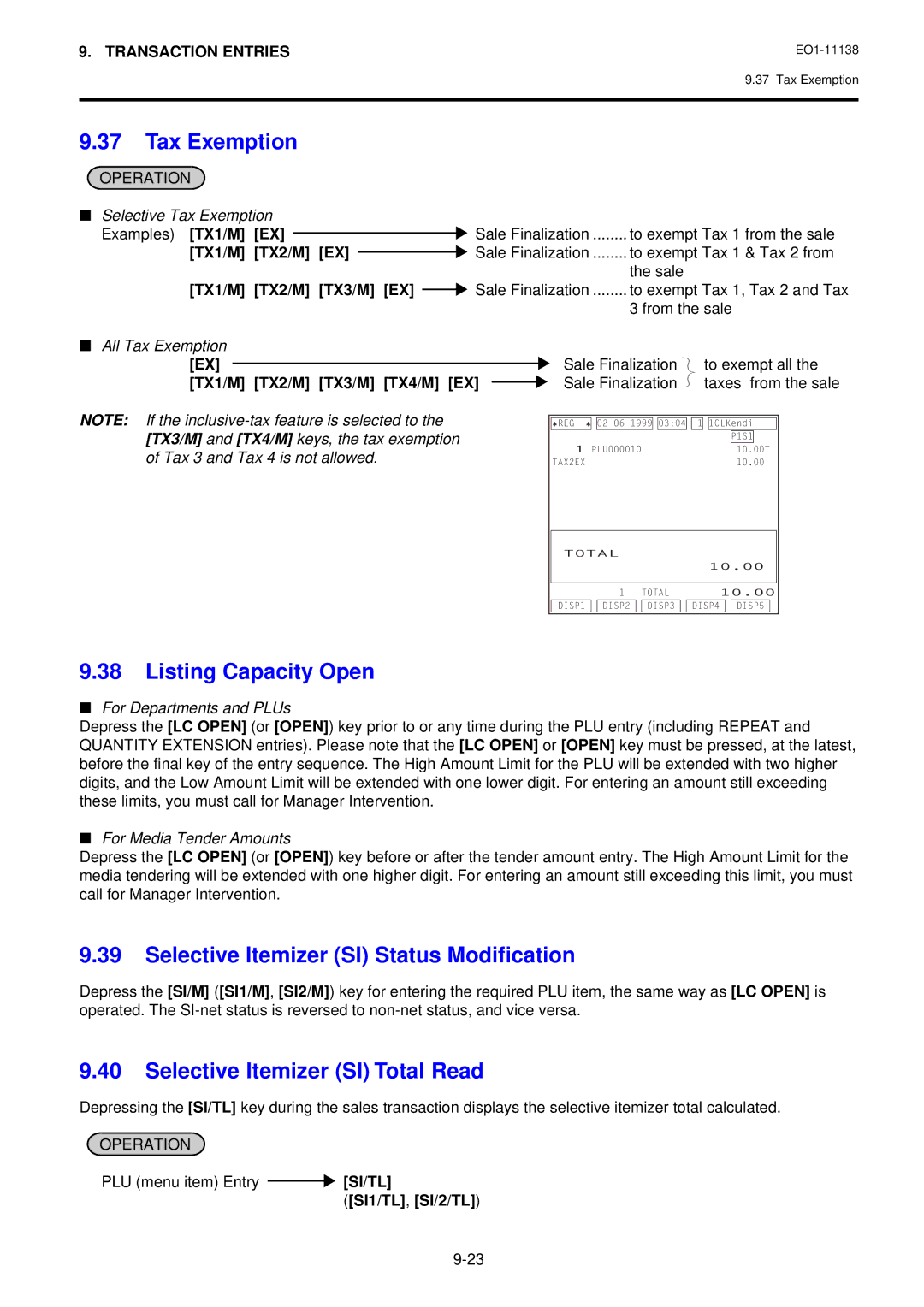FS-2600-1 Series
Page
STAND-ALONE Level OPERATOR’S Guide
Page
Table of Contents
TOC
Troubleshooting 10-1
Page
Applicable Model
Introduction
To OUR Customers
Specification
Specification
Specifications are subject to change without notice
ECR
Hardware Option
Front View
Appearance and Nomenclature
Appearance and Nomenclature
Rear View
Mode Lock
Mode Lock and Mode Selector Keys
Mode Selector Keys
Mode Lock and Mode Selector Keys
Display
Basic Screen common to all the mode lock positions
Operator Display
Display
Description of each Display Item
Description of each Indicator
Menu Shift
Customer Display
Keyboard Layout
Keyboard
Functions
Functions of Each Key
Customer File Code Open Key. Used for the customer
LCD
Procedure Before Operation
Procedure Before Operation
Code Entry Method
Cashier Signing or Cashier KEY Operations
Multi-drawer Machines
Cashier Key Method CLK Keys
Sign-OUT
Sign-OFF
Entries in Training Mode
Training Mode Start and End
Operation for Training Mode End
Operation for Training Modes Start
When the program option Cashier Exclusive is selected
When the program option Cashier Not exclusive is selected
Cashier Exclusive Option
Transaction Entries
Transaction Entries
Store Message Display
Receipt-Issue/Non-issue Selection
No-sale
Operation
Receipt Print Format
Loan
Must be operated outside a sale Cash Amount Loaned AT/TL
AT/TL
CUR1 Amount of Foreign Currency 1 to be exchanged NS
Check Cashing No-sale cashing of a non-cash media
Fraction process method is fixed to Round OFF
PLU menu item Entry through the Keyboard
No-sale Exchange from Domestic Currency to Foreign Currency
Select
PLU menu item Entry through the Menu Window
Enter
Display 1 Select Enter
PR Open or Open Preset-PLU Code PLU Price AMT RPT
Price PLU Preset-Code Key Same key or RPT
PR Open or Open Price PLU Preset-Code Key RPT
Quantity X Price PLU Preset-Code Key of Open-PLU
Set Menu Entry
Other Income PLU Entry
Modifier Entry
Price Shift Entry Keeping the shifted Price Level Feature
Price Shift Entry Effective only for One PLU Entry Feature
PLU Code Shift Entry
PLU Price Shift Entry
Automatic Combo Sale Entry Feature
Manual Combo Sale Entry Feature
Combo Combination Sale Entry
Scale Entry
Subtotal Read
Net Subtotal tax not included
Tray Total Read
Eat-in/Takeout Subtotal
Void Designated Line Voiding and Returned Merchandise
Item Correct
Item Corr
Quantity
Order Entry Control
All Void
Order Entry Control Order Table No. Manual Entry
To start new order table
Order Entry Control Order Table No. Automatic Entry
To cancel the order table already reserved
Order Table No. in reservation Start Check
See
Order Table No. Start Check PLU menu items entries
Order Entry Control with Table No
Table No. Position #
Sale finalization by the media keys
Guest Check Merge
Temporary Release of Order Table No. Entry Compulsion
Guest Check Transfer
Check Merge
Order Table No. Split Check PLU menu item Entries Note Below
Guest Check Split
Charge Posting by Check Track
Sale Finalization by Media Keys Payment of a Sale
Media Transfer
Sale Paid in Foreign Currencies
CUR1
Amount Source Media
Automatic Tax Calculation
Tax Status Modification
Manual Tax Entry
PLU Entries Percent Discount/Charge Dollar Discount
Listing Capacity Open
Tax Exemption
Selective Itemizer SI Status Modification
Selective Itemizer SI Total Read
PLU Stock Read
PLU Preset Price Read
Percent Discount, Percent Charge
Dollar Discount
Rate %- or %+
Number-of-guests Entry
Non-add Number Print
Function Key Entry
Function
Charge Tip
Tip Paid
Received-on-Account
Tender operation after depressing
Pattern 1 To enter all the PLU items in the itemized mode
Print Mode Invert
Paid-Out
Amount to be paid out PO ST
RKP remote kitchen printer Receipt Cut
An RKP receipt is issued
PLU entries Invert PLU entries Invert
Invert
Guest Check Print
RKP remote kitchen printer Message Print
RKP Msg RKP Msg 1 to RKP Msg
RKP Msg
Receipt Print key
Check Print
Guest Check Receipt Guest Check Slip
Operated while the receipt-issue status is on
Receipt Post-issue Receipt Reprint & Guest Check Reprint
Operated while the receipt-issue status is OFF
Receipt Reprint
Server Transfer
Receipt Issue
Guest Check Reprint
Server Trans
This operation records working total hours of each employee
Employee Clock-in/Clock-out
Clock-in
Through the operator display Employee No
Employee No
OUT
Server # Enter
Clock-out time is
Problems concerning the Power Supply
Troubleshooting
Problems concerning the Keyboard
Troubleshooting
Problems concerning the Display
Problems concerning the Drawer
Problems during Normal Operations
Operator Display
Page
STAND-ALONE Level MANAGER’S Guide
Page
Manager Intervention
Verification of Programmed Data
Items Programmed to Require Manager Intervention
Manager Intervention
KEYS/OPERATIONS and Manager Intervention Status Table
Other Operations Requiring Manager Interventions
EO1-11138
MANAGER’S OWN Operations in MGR Mode
MANAGER’S OWN Operations in MGR Mode
Pick Up Operation
Enforced Sign-off of a Cashier Code Entry Method
Menu Shift Entry Keeping the shifted Menu Level Feature
Menu Shift Entry Effective only for One PLU Entry Feature
Enforced Clock-out of an Employee
PLU Menu Shift Entry
RKP Table Change
Mode Lock MGR RKP Designation RKP No
Any time outside a sale
RKP
Operations in Mode
Operations in Mode
Operator display in the mode
To delete sale items without an order table No. entry
How to Access a Report Item
Read X and Reset Z Reports
How to Access a Report Item through the Operator Display
Read X and Reset Z Reports
COMB1
Display Item Description Navigation Key
COMB2
COMB3
ALL Individual
How to Access a Report Item through the Keyboard
15 AT/TL
14 AT/TL
24 AT/TL
25 AT/TL
43 AT/TL
43 ST
44 AT/TL
47 AT/TL
206 AT/TL
GT Reports -- to be taken on weekly or monthly basis
208 AT/TL
211 AT/TL
Time Edit for Employee Clock-in/Clock-out
Mode Lock Z Allowed only through the operator display
Employee has a cashier code, Sign OFF is also necessary
Programming Operations Report Name Report Available
Combination Reports
GTX GTZ
GTX
General Notes on Report Takings
Financial Read or Reset Report Daily or Periodic
Report Sample Format
Zfinancial
0001Z 0290 2154TM
Individual Cashier Read Report Sample
Cashier Read or Reset Report Daily or Periodic
X04 Xclerk
Xcredit
Media Sales and In-drawer Total Read Report Daily
Department Group Read Report Daily or Periodic
Department Read or Reset Report Daily or Periodic
Hourly Range Read or Reset Report Daily
X10 Xhourly
X11 Xdpall
All Media Sales Total and Cash-in-Drawer Read Report Daily
PLU Read or Reset Report Daily or Periodic
Individual PLU Read Report Daily or Periodic
Zone PLU Read or Reset Report Daily or Periodic
All PLU Read or Reset Report Daily or Periodic
Inactive PLU Read Report Daily or Periodic
PLU Stock Read Report Daily
Customer File Read or Reset Report Daily
All Customer File Read or Reset Report Daily
PLU Group Read or Reset Report Daily or Periodic
Zone Customer File Read or Reset Report Daily
Inactive Customer File Read Report Daily
X25 Xdaypart
Day Part Read or Reset Report Daily
X30 Xctwindi
Combo Sales Total Read or Reset Report Daily
Combo Sales Read or Reset Report Daily
Combo Sales Detail Read or Reset Report Daily
Individual Combo Sale Read Report Daily
Hourly Range Combo Sales Read or Reset Report Daily
X43 Xcomboindi
X44 Xcomboperi 1000TM
Cashier
X47 Xemployee
Clock
Clock OUT
All Electronic Journal Read or Reset Report Daily
Electronic Journal Read or Reset Report Daily
Electronic Journal Consecutive No./Date Read Report Daily
Electronic Journal All Guest Check Read Report Daily
Data regarding the employee clock-in/clock-out is printed
GT Reports
Electronic Journal Transmission History Read Report Daily
Data of the transmission history is printed
Program items that require the REG Mode Keyboard Sheet
Before you enter the SET Mode
Program items that require the SET Mode Keyboard Sheet
Programming Operations
Character Code Entry Method
Character Entries
Character Code Table Column Code Row
407 # 502 # 415 # 505 # 500 #
Direct Character Entry Method
All Double-sized Declaration
Condition Required for Programming Operations
Description of each Navigation Key
How to Access a Program Item through the Operator Display
15.30
Mode Lock SET
How to Access a Program Item through the Keyboard
Line No
Journal Print
Mode Lock SET Enter 1, depress
Cashier Programming Submode
Programming
For Address 3 Tip Rate
For Address 2 Cashier Status
Cashier Status #
Tip Rate #
NS 1 ST Jones ST ST 5 # 3 ST 3 # AT/TL Journal Print
Jones
Deletion
Item Corr Cashier Code NS
DP#
Department Table Programming Submode
Address No Description of Programming Contents
Programming Operations
Address No Description of Programming Contents
Programming Operations
DP# 1 ST 0311 #
Vegetable
ST Vegetable ST
ST 100 # AT/TL
Programming or Changing
PLU Table Programming Submode
PLU Table Programming Contents
Net to S.I ? Yes Vacant
Stock Process Non-stock
Address No Description of Programming Contents
Programming Operations
#02 Cheese Burger
Cheese Burger
Item Corr 120001 PLU AT/TL
Item Corr PLU Code PLU
Item Corr ALL Void AT/TL PLU Programmed Data Copying
Hour Minute
Time Setting or Adjustment Submode
BIG Cheeseburger
Day-of-Week Code Month Year
Date Setting or Adjustment Submode
After Hourly Range Reset
Hourly Range Setting Submode
Combo Sale Hourly Range Reset
NS 1 ST
Amount Limit Setting for Function Keys Submode
ST 45 # AT/TL
ST 10000 # AT/TL
Minor Group Name Programming Submode
ST 2000 # 2 ST 5 # AT/TL
Minor Group Code ST Character Entries ST
ST Greenstuff ST AT/TL
Major Group Code ST Character Entries ST
Major Group Name Programming Submode
ST Other ST AT/TL
P14 Major
Shearer
Mode Lock SET Enter 15, depress
Address 2 Limit Amount $500.00 Address 3 Price Level
P15 Customer
Combination Report Table Programming Submode
Report Code Table Report Name Mode for output
Table No. ST
Report Code #
Combi Report
ST 3 # 4 # 47 # ST AT/TL Journal Print
PLU Code PLU Adding Quantity Stock
PLU Stock Loading or Changing Submode
Subtracting
PLU Void 150 Stock AT/TL
Tare Table No. ST Tare Weight #
Tare Table and General Unit Weight Setting Submode
General Unit Weight Code
10 ST
P27 PLU KEY
PLU Preset-code Key/Display Key Setting Submode
181 182 183 184 185
PLU Group Code ST Character Entries ST
PLU Group Name Programming Submode
ST Beer ST AT/TL
P29 PLU Group
Programmable
P30 RKP Message
Message Line No. ST Character Entries
Display Message Programming Submode
ST WE Space Serve Space the Space CHO ST
1 ST Limit Amount # AT/TL
Amount Limit Setting for the Disc Key Submode
ST 500 # AT/TL
Limit Table Disc
Set Menu Table No. NS
Set Menu Table Programming Submode
ST Sub Menu PLU Code PLU # AT/TL
ST Enterable Qty of Sub Menu PLUs #
Item Corr Set Menu Table No. NS AT/TL
Character Entries ST Combo Table No. NS
Same combo sale table
Combo Sale Table Programming Contents
Combo a
After Combo Sale Reset
Mode Lock SET Enter 43, depress
NS 1 ST Combo a ST 2 ST 2 # 3 ST 100 # 4 ST 2 # 5 ST 200 #
Item Corr Combo Table No. NS AT/TL
Line No. ST
Guest Check Commercial Message Programming Submode
P45 Invo CM MSG #01
1000 # 1400 # 1800 # 2200 # AT/TL
Hour Minute # AT/TL
P46 DAY Part
Do not set the same cashier code for multiple employees
Employee Table Setting Submode
Submode
Job Code/Working Hours Setting Submode
Mode Lock SET Enter 50, depress
NS 1 ST Jones ST 2 ST 1 # 3 ST 010203 # AT/TL Journal Print
Item Corr Employee Code NS AT/TL
Job Status #
Job Code Character Entries
11 NS
Time Unit for each Job
Cook
Tender Up Table Setting Submode
NS 1 ST Cashier ST 2 ST 0 # 11 NS 1 ST # 2 ST 35 #
P52 Tender UP
Display Menu Table Setting Submode
Item Corr Display Menu No. NS AT/TL
NS 1 ST 100 PLU 105 PLU 110 PLU 115 PLU # AT/TL
P53 Menu Table
PLU Code PLU
Menu 1 to Price Level ST New Preset Price
PLU 1 ST 500 # 3 ST 280 # AT/TL
P60 Price
Destination of Output Terminal ID/Port No
Printer Table Setting Submode
Destination of Output Connection Status
Port No Printer #
To on Connection
Printer Table Setting Contents
P71 Printer
+ and %- Preset Rate Setting
Preset Rate of SI
Preset Rate Setting for Selective Itemizers SI1 and SI2
SI1/TL or SI/TL
ST1/TL
Selective Itemizer Functions and Applications
Key Operation in REG Mode Receipt/Journal Print
Example 1 With option SI Total Non-affects Sale Total
SI1%RATE SI1 TL
Foreign Currency Exchange Rate Calculation
Foreign Currency Exchange Rate Setting
Example 2 With option SI Special Discount
Exchange Rate for Foreign Currency
CUR Journal Print
Store/Register No. Setting
CUR RATE1
CUR1
Verification of Programmed Data
Verification of Programmed Data
Addresses to verify time, date, PLU stock are not provided
1 AT/TL
How to verify a Programmed Data through the Keyboard
0 AT/TL
PLU
Page
S Level OPERATOR’S Guide
Page
Additional Function KEY and Registering Procedure
Page
System Configuration
System Configuration
Backup Master
RS-485 Satellite Terminal
Additional Function KEY and Registering Procedure
Additional Function KEY and Registering Procedure
Procedure on a Master Terminal for RTR Declaration
RTR Register-to-Register Declaration Key RTR
Mode Lock SET, X, Z or MGR/RTR Declaration is on Depress RTR
Procedure on a Master Terminal for RTR Declaration Cancel
Page
S Level MANAGER’S Guide
Page
Operations Before IN-LINE Service
Page
Operations Before IN-LINE Service
Operations Before IN-LINE Service
Terminal Open Check
80 AT/TL
Declaration on
Terminal Designation
Select T/M Design
Register No. #
Select 81 T/M CHK
Terminal Condition Check
81 AT/TL
Master Terminal Receipt Print
82 AT/TL
Printer Condition Check
In-line Report Command Executions
Read and Reset Reports
Read and Reset Reports
Terminal Reports
Conditions required on terminals for In-line Report takings
Operation Flow of IN-LINE Read or Reset Reports
Lock Positions Required
To be on next
13 # → 0 AT/TL
→ PLU Code PLU → ST
→ PLU Code PLU → AT/TL
15 # File Code X AT/TL
Employee CLOCK-IN/CLOCK-OUT Reports
43 # → Combo Code # ST → AT/TL
Process Reports and Base Report Data
In-line Report Print Format
IN-LINE Report Type
Read Report Collection Indication
Reset Report Collection Indication
Consolidated report Data Read Reprint
Operations after In-line report Taking
Enforced Clear of Hold Condition on Individual Terminals
90 AT/TL
Programming JOB List
Programming Operations Common with Standalone ECR Level
Programming Operations Added for In-line Terminals
Terminal Connection Table Setting Submode
ST 3001 # ST 3002 #
Through the Keyboard In-line ID No. ST Register No. #
69 X → 0 AT/TL
Connect REG
Mode Lock SET for other terminals
Terminal ID Setting Submode
Select 77 Inline ID
Through the Keyboard Terminal ID No. AT/TL
177
DLL Down-Line-Loading Operations
DLL Job List
Master Terminal Receipt
Print Format of DLL Operations
Satellite Terminal Journal
PLU Maintenance
PLU Maintenance
PLU Table Addition/Change/Deletion with DLL Submode
All the terminals Anytime outside a sale
Address Nos # PLU Code
Unit Weight Table # 18 ST
Department Code #
Price Max digits
Programming, or report taking operations
PLU Price Change with DLL Submode
Any time outside a sale for Master or Satellite
Inquiry
Inquiry
Backup Function
Backup Function
Only When the Backup Master is Connected
Procedure Changing Program Data DLL from the PC
Backup data Response
Data Capture Funciton
Data Capture Function
Master and Backup Master Alternation
Master and Backup Master Alternation
Cause of Error
Transmission Error
Error Display
Transmission Error
AT/TL Performs re-sending to the other station
Error Canceling Process
Cancel
Other Operations Relating to IN-LINE Service
Suspending
Retry
Page
Page
TEC