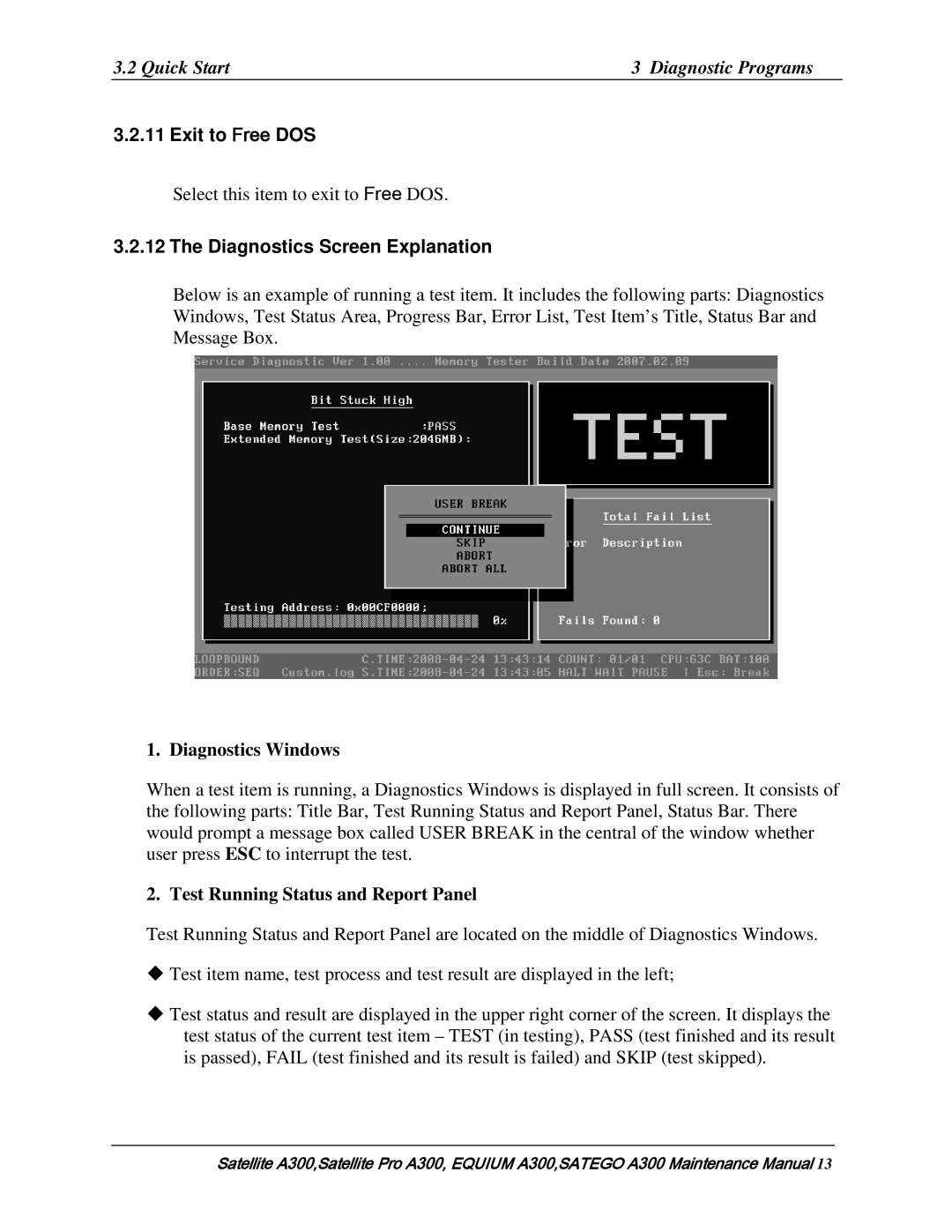Equium A300 Satego A300
Trademarks
Copyright
Disclaimer
Safety Precautions
Preface
Page
Conventions
Acronyms
Keys Key operation
User input
Table of Contents
Chapter Diagnostic Programs
LAN
Chapter Replacement Procedures
Options
HDD
CPU
Page
Appendices
Hardware Overview
Hardware Overview
Chapter Contents
Figures
Tables
Features
Hardware Overview Features
‰ ODD
Features Hardware Overview
‰ LAN BTO
Hardware Overview Features
Features Hardware Overview
ID Parts Description Placement
Computer Block Diagram
ODD
System Unit Components
System Unit Components Hardware Overview
Hardware Overview System Unit Components
− RTC − Gpio
Hardware Overview System Unit Components
System Unit Components Hardware Overview
Sata HDD HDD Specifications
2.5-inch HDD
DVD-ROM mode CD-ROM mode
DVD Super Multi +-R Double Layer
Power Supply
Hardware Overview Power Supply
Main Battery
Battery Charging Control
Batteries
5B1.6 Batteries Hardware Overview
RTC Battery
Hardware Overview Batteries
Chapter Troubleshooting
Troubleshooting
Chapter Contents
Procedure 2Connector Check Audio Test
HDD error code and status
Outline Troubleshooting
Outline
Basic Flowchart
Troubleshooting Basic Flowchart
Basic Flowchart Troubleshooting
Basic flowchart1/2
END
Basic Flowchart Troubleshooting
Troubleshooting Power Supply
Procedure 1 Power Icon Check
Power Supply Troubleshooting
DC in LED
Procedure 2 Connection Check
Procedure 3 Replacement Check
System Board
System Board Troubleshooting
Procedure 1 Message Check
Troubleshooting2.4 System Board
Procedure 2 Test Program Check
2.5-inch HDD Troubleshooting
Procedure 1 Message Check
Procedure 2 Partition Check
HDD
Troubleshooting 2.5-inch HDD
Procedure 3 Format Check
Procedure 4 Test Program Check
Code Status
Procedure 5 Connector Check and Replacement Check
Keyboard Troubleshooting
Procedure 1 Test Program Check
Procedure 2 Connector Check and Replacement Check
Keyboard
Troubleshooting Display
Procedure 1 External Monitor Check
Procedure 2 Test Program Check
Procedure 3 Connector Check and Replacement Check
Display Troubleshooting
ODD Optical Disk Drive
Troubleshooting ODD Drive
Procedure 1 ODD Cleaning Check
ODD Drive Troubleshooting
LAN
Procedure 2 Connector Check
Finger PrintOptional
Troubleshooting 10Audio Test
Audio Test
Ieee 1394 Test Troubleshooting
Ieee 1394 Test
Troubleshooting 13Cooling Module
Cooling Module
13Cooling Module Troubleshooting
Chapter Diagnostic Programs
Diagnostic Programs
Video Communication Comm
Page
General Diagnostic Programs
General
Diagnostic Programs General
Quick Start Diagnostic Programs
Quick Start
Quick Test
Customization Test
Diagnostic Programs Quick Start
CPU Speed Test Step by Step
Diagnostic Programs Quick Start
Keyboard Layout test
Hotkey Test
Audio Play Test
DMI Write
Audio Record Test
DMI Read
Diagnostic Programs Quick Start
System Information
View Logs
Diagnostics Screen Explanation
Diagnostics Windows
Exit to Free DOS
Test Running Status and Report Panel
‹ Program Name and Its Version Service Diagnostic Ver1.10
Title Bar
Quick Start Diagnostic Programs
Diagnostic Programs 3Option
Options
Overview
Options Menu Notes
Option Diagnostic Programs
Batch Parameters Configuration
Wait On Error
Break On Error
Pause Enable
Monitor Battery Life
Item’s Parameters Configuration
Parameters
Load Batch Parameters
Save Batch Parameters
LOG Parameters Setting
Append to Old Log File
Log Device Info on Fail
Log file Name
Specify LOG Viewer
Up, Page Down
LOG Viewer
↑, ↓
Esc
Ctrl+Home
Ctrl+End
Ctrl+F3
Pass
Subtests Diagnostic Programs
Subtests
Diagnostic Programs Subtests
HDD
Vesamem
Subtest 01 CPU
Diagnostic Programs System Test
System Test
NPU Interrupt Test
System Test Diagnostic Programs
NPU Basic Functions Test
Subtest 02 Boards
Subtest 03 FAN Speed Test
Diagnostic Programs System Test
Memory Test Diagnostic Programs
Subtest 01 Bios ROM
Memory Test
Subtest 02 Parity
Diagnostic Programs Memory Test
Subtest 03 Patterns
Subtest 04 Extended Pattern
Diagnostic Programs Memory Test
Subtest 05 Walking 1’s Test
Subtest 06 Walking 0’s Test
Subtest 07 Memory Address
Subtest 08 Refresh Test
Subtest 11 Data Bus Test
Subtest 12 Memory Speed Test
Storage Diagnostic Programs
Password:hard disk
Storage
Subtest 01 HDD
Diagnostic Programs Storage
Storage Diagnostic Programs
Subtest 02 ODD
Subtest
Peripheral Diagnostic Programs
Video
Diagnostic Programs Peripheral
Peripheral Diagnostic Programs
Subtest 02 640 * 480 VGA Mode
Subtest 03 Vesa Video Modes
Subtest 04 Vesa Video Memory
Subtest 05 AGP Test
Subtest 06 LCD Panel Test
Subtest 08 Color Purity Test
Subtest 09 Direct Color Test
Subtest 10 DAC/Palette Address
Peripheral Diagnostic Programs
Subtest 1394
Communication Comm
Subtest 01 LAN Card
Peripheral
Subtest Keyboard
Subtest Led Test
Error Codes and description
11Error Codes and Description Diagnostic Programs
Diagnostic Programs 11Error Codes and Description
03xx Board
FAN
31xx Audio
Can not find IEEE1394
Eject Error Wrong CD-ROM drive Exit from the wrong drive
Quick Test Item List3 Diagnostic Programs
Quick Test Item List
Chapter Replacement Procedures
Replacement Procedures
General
CPU
Replacement Procedures
Figures Removing the battery pack
33 Securing the CPU
General Replacement Procedures
HDD
Replacement Procedures General
Safety Precautions
Page
Before You Begin
Disassembly Procedures
Assembly Procedures
Tools and Equipment
Screw Tightening Torque
Colors of Screw Shanks
Symbols of Screws on the Computer Body
Symbol examples
Removing the Battery Pack
Removing the battery pack
Installing the Battery Pack
Removing the Optional PC Card
Removing the PC card
Installing the Optional PC Card
Installing the Memory Card
Removing the Memory Card
Removing the Optional Memory
Removing the optional memory
Installing the Optional Memory
HDD Replacement Procedures
Removing the HDD For Main HDD
Replacement Procedures HDD
Removing the HDD chassis
Removing the HDD For Second HDD
10 Removing the HDD pack
11 Removing the HDD chassis
Installing the HDD
Removing the ODD Bay Module
Replacement Procedures ODD Bay Module
ODD Bay Module
ODD Bay Module Replacement Procedures
Installing the ODD Bay Module
Disassembling the ODD Drive
Assembling the ODD Drive
Removing the Keyboard Cover and Keyboard
Keyboard Cover and Keyboard Replacement Procedures
Keyboard Cover and Keyboard
Replacement Procedures Keyboard Cover and Keyboard
Installing the Keyboard Cover and Keyboard
Removing the Wireless LAN Card
Wireless LAN Card
Replacement Procedures Wireless Lan Card
Wireless Lan Card Replacement Procedures
Installing the Wireless LAN Card
Removing the MDC Module
Replacement Procedures MDC Module
MDC Module
MDC Module Replacement Procedures
Installing the MDC Module
Removing the Top Cover
Replacement Procedures Top Cover
Top Cover
Top Cover Replacement Procedures
Installing the Top Cover
Replacement Procedures Speakers
Installing the Speakers
Speakers
Removing the Speakers
Removing the Audio cable
Audio Cable Replacement Procedures
Audio Cable
Replacement Procedures Audio Cable
Installing the Audio cable
Removing the Display Assembly
Display Assembly
Display Assembly Replacement Procedures
Replacement Procedures Display Assembly
Installing the Display Assembly
System Board, AC-IN cable, Fan and Robson card
Removing the System Board, AC-IN cable, Fan and Robson card
24 Removing the system board
Page
Removing the CPU Cooling Module and Fan for VGA card Model
Replacement Procedures CPU Cooling Module
CPU Cooling Module
CPU Cooling Module Replacement Procedures
Installing the CPU Cooling Module and Fan
Installing the CPU Cooling Module and Fan for VGA card Model
Removing the CPU Cooling Module
27 Removing the CPU cooling module
28 Applying silicon grease
Installing the CPU Cooling Module and Fan
Removing the CPU
Replacement Procedures 13 CPU
13 CPU
13 CPU Replacement Procedures
Installing the CPU
31 Securing the CPU
USB board, Bluetooth Card, FM card and Felica card
Page
Removing the Display Mask
Display Mask Replacement Procedures
Display Mask
Replacement Procedures Display Mask
34 Removing the display mask
Installing the Display Mask
Removing the FL Inverter Board
Replacement Procedures FL Inverter Board
FL Inverter Board
FL Inverter Board Replacement Procedures
Installing the FL Inverter Board
Removing the 15.1-inch LCD module
Replacement Procedures LCD Module
LCD Modules
LCD Module Replacement Procedure s
LCD module
Installing the 15.1-inch LCD Module
Removing the CCD Board and MIC
CCD Board and MIC Replacement Procedures
CCD Board and MIC
Replacement Procedures CCD Board and MIC
Installing the CCD Board and MIC
Page
Page
Page
Page
Appendices
CN1
JACK800
Precautions for handling the LCD module
Apx. a Handling the LCD Module Appendices
Appendices Apx. a Handling the LCD Module
Apx. a Handling the LCD Module Appendices
Appendices Apx. a Handling the LCD Module
Apx. a Handling the LCD Module Appendices
Appendix B Board Layout System Board Front View
Apx. B Board Layout Appendices
Appendices Apx. B Board Layout
Figure B-2 Board layout back
Appendices Apx. C Pin Assignments
Appendix C C-3
Head Phone with Spdif Connector 8-Pin
Table C-1 Power/B Connector pin assignments 4-Pin
Table C-2 Internal Speaker Connector pin assignments 6-Pin
Table C-3 Hot Key/B Connector pin assignments 6-Pin
System Board
Camera Connector 5-Pin
Table C-4 Camera Connector pin assignments 5-Pin
Table C-5 Hot Key /B Connector pin assignments 12-Pin
Table C-6 LCD/Fl Inverter Connector pin assignments 40-Pin
Table C-8 CRT Connector pin assignments 14-Pin
Modem Connector 12-Pin
Table C-7 Modem Connector pin assignments 12-Pin
Broadcom Connector 52-Pin
Table C-9 Broadcom Connector pin assignments 52-Pin
CN11
CN10 Mini Card Connector 52-Pin
Table C-10 Mini Card Connector pin assignments 52-Pin
CN13
CN12 Touch Pad Connector 6-Pin
Table C-12 Touch Pad Connector pin assignments 6-Pin
CN14 FingerPrint/B Connector 4-Pin
CN16 Felica Connector 6-Pin
CN17 Express Card Connector 26-Pin
CN15
CN800
CN18
CN19
CN803
CN802 FAN Connector 3-Pin
CN801
PEGCRXN5
Crtr LVDSTXDU0P
PEGCTXP12
CN804
Table C-24 DDR2 DIMM0 Socket pin assignments 200-Pin
MACAS#
ICH3SSMDATA
CN805
Table C-25 DDR2 DIMM1 Socket pin assignments 200-Pin
MBCAS#
135 MBDATA34 136 137 MBDATA35 138 139
CN809
CN808 Hdmi Connector 19-Pin
CN806
CN810 Robson Card Connector 52-Pin
Table C-29 Robson Card Connector pin assignments 52-Pin
CN813
CN811 USB Port#0 Connector 4-Pin
CN812 HDD#0 Connector 22-Pin
Table C-33 USB Port#1 Connector pin assignments 4-Pin
CN814
CN815
Table C-34 Card Reader Socket pin assignments 44-Pin
CN9061
CN816
CN9060
CN9062 Fmrl Connector 2-Pin
JACK801 Head Phone with Spdif Connector 8-Pin
Table C-38 Fmrl Connector pin assignments 2-Pin
Table C-39 RJ45 Connector pin assignments 12-Pin
JACK802 Micro Phone Connector 6-Pin
Table C-41 Micro Phone Connector pin assignments 6-Pin
Appendix D Keyboard Scan/Character Codes
Keyboard Scan/Character Codes Appendices
Appendices Keyboard Scan/Character Codes
Table D-1 Scan codes set 1 and set 2 2/4
Table D-1 Scan codes set 1 and set 2 3/4
Table D-1 Scan codes set 1 and set 2 4/4
Table D-2 Scan codes with left Shift key
Table D-3 Scan codes in Numlock mode
Table D-5 Scan codes in overlay mode
Table D-7 No.126 key scan code
United States US Keyboard
Japan JP Keyboard
Apx E Key Layout
Spanish SP Keyboard
Korean KR Keyboard
Canadian Bilingual QB Keyboard
French FR Keyboard
German GR Keyboard
Italian IT Keyboard
Apx E Key Layout Appendices
Taiwan TC Keyboard
Portuguese PT Keyboard
11 DU, UE, US International USE Keyboard
Arabic AR Keyboard
Belgian be Keyboard
Russian RU Keyboard
Swiss/Switzerland SL Keyboard
Swedish SW Keyboard
Norwegian no Keyboard
Danish DK Keyboard
Turkey TR Keyboard
Greek GK Keyboard
Canadian Multinational CM Keyboard
Herbrew HE Keyboard
Czech CZ Keyboard
Scandinavian N5 Keyboard
Hungary HU Keyboard
Slovakian SK Keyboard
Yugoslavia YU Keyboard
Thai TH Keyboard
United Kingdom EN Keyboard
Turkish F TF Keyboard
Tools
Apx. F Bios Rewrite Procedures Appendices
Rewriting the Bios
Rewriting the EC/KBC
Apx. G EC/KBC Rewrite Procedures Appendices
Tools