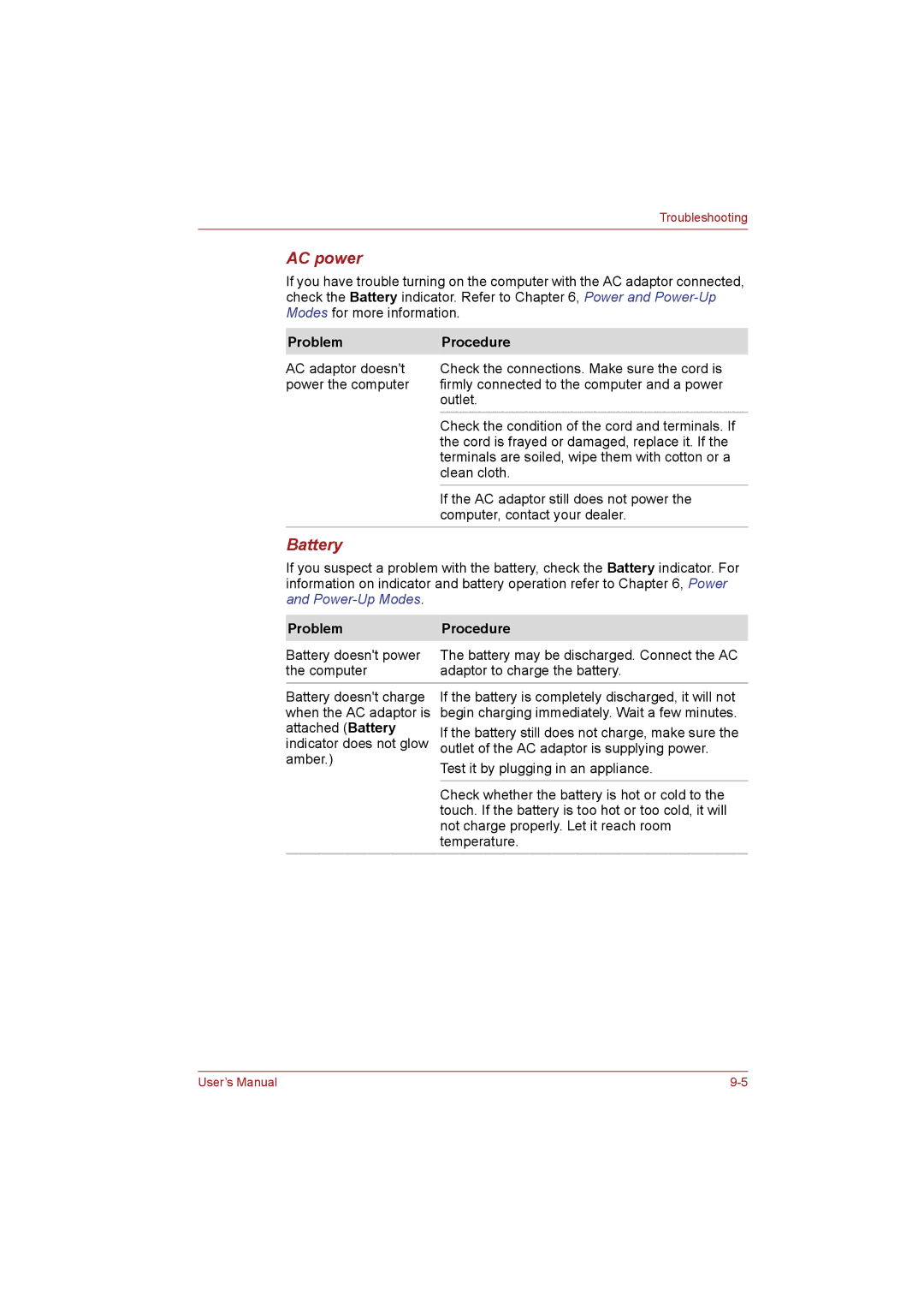Troubleshooting
AC power
If you have trouble turning on the computer with the AC adaptor connected, check the Battery indicator. Refer to Chapter 6, Power and
Problem | Procedure |
AC adaptor doesn't | Check the connections. Make sure the cord is |
power the computer | firmly connected to the computer and a power |
| outlet. |
| Check the condition of the cord and terminals. If |
| the cord is frayed or damaged, replace it. If the |
| terminals are soiled, wipe them with cotton or a |
| clean cloth. |
| If the AC adaptor still does not power the |
| computer, contact your dealer. |
Battery
If you suspect a problem with the battery, check the Battery indicator. For information on indicator and battery operation refer to Chapter 6, Power and
Problem | Procedure |
Battery doesn't power | The battery may be discharged. Connect the AC |
the computer | adaptor to charge the battery. |
Battery doesn't charge | If the battery is completely discharged, it will not |
when the AC adaptor is | begin charging immediately. Wait a few minutes. |
attached (Battery | If the battery still does not charge, make sure the |
indicator does not glow | outlet of the AC adaptor is supplying power. |
amber.) | Test it by plugging in an appliance. |
| |
|
|
| Check whether the battery is hot or cold to the |
| touch. If the battery is too hot or too cold, it will |
| not charge properly. Let it reach room |
| temperature. |
User’s Manual |