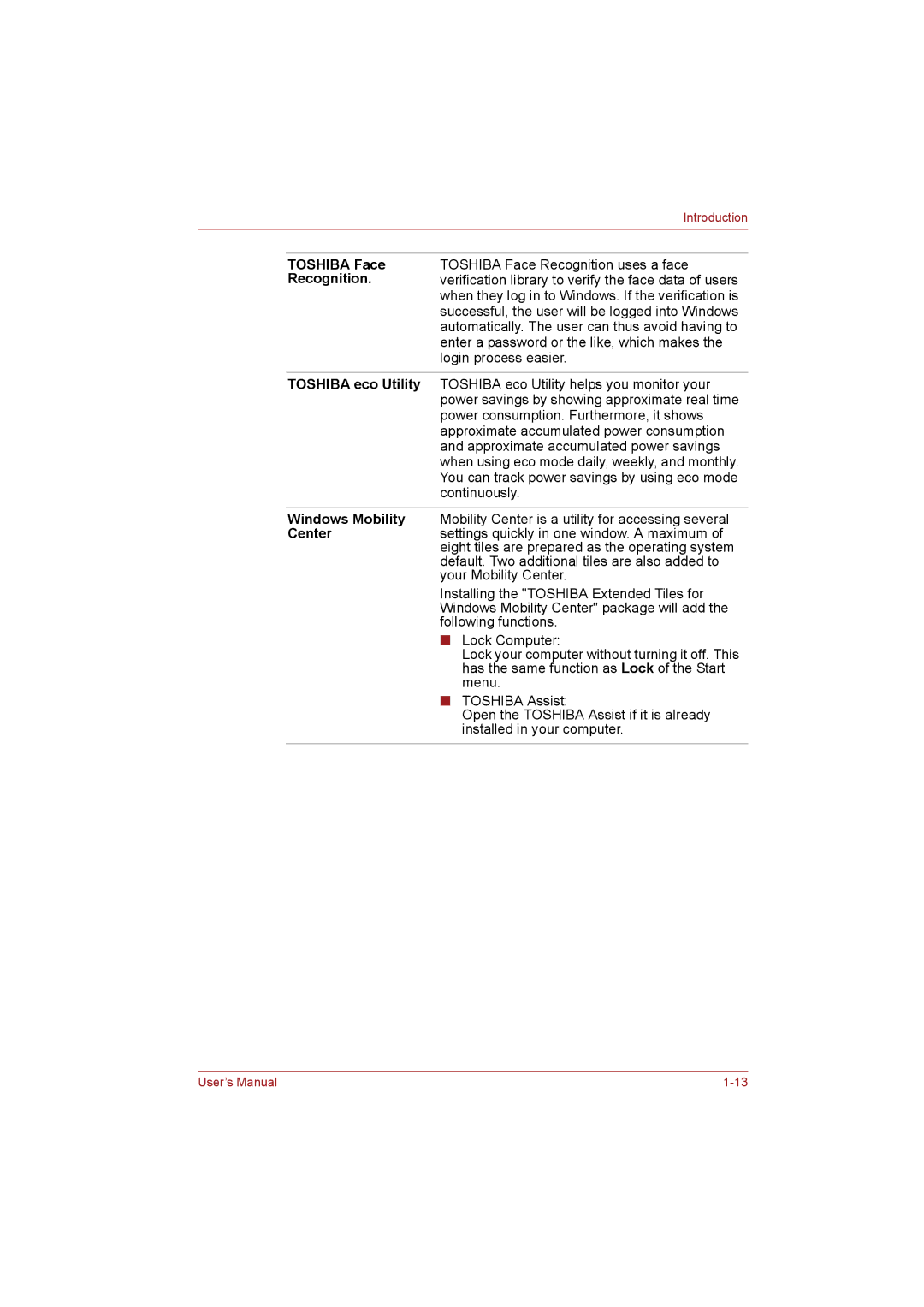|
| Introduction |
|
|
|
|
|
|
| TOSHIBA Face | TOSHIBA Face Recognition uses a face |
| Recognition. | verification library to verify the face data of users |
|
| when they log in to Windows. If the verification is |
|
| successful, the user will be logged into Windows |
|
| automatically. The user can thus avoid having to |
|
| enter a password or the like, which makes the |
|
| login process easier. |
|
|
|
| TOSHIBA eco Utility | TOSHIBA eco Utility helps you monitor your |
|
| power savings by showing approximate real time |
|
| power consumption. Furthermore, it shows |
|
| approximate accumulated power consumption |
|
| and approximate accumulated power savings |
|
| when using eco mode daily, weekly, and monthly. |
|
| You can track power savings by using eco mode |
|
| continuously. |
|
|
|
| Windows Mobility | Mobility Center is a utility for accessing several |
| Center | settings quickly in one window. A maximum of |
|
| eight tiles are prepared as the operating system |
|
| default. Two additional tiles are also added to |
|
| your Mobility Center. |
|
| Installing the "TOSHIBA Extended Tiles for |
|
| Windows Mobility Center" package will add the |
|
| following functions. |
|
| ■ Lock Computer: |
|
| Lock your computer without turning it off. This |
|
| has the same function as Lock of the Start |
|
| menu. |
|
| ■ TOSHIBA Assist: |
|
| Open the TOSHIBA Assist if it is already |
|
| installed in your computer. |
|
|
|
User’s Manual |