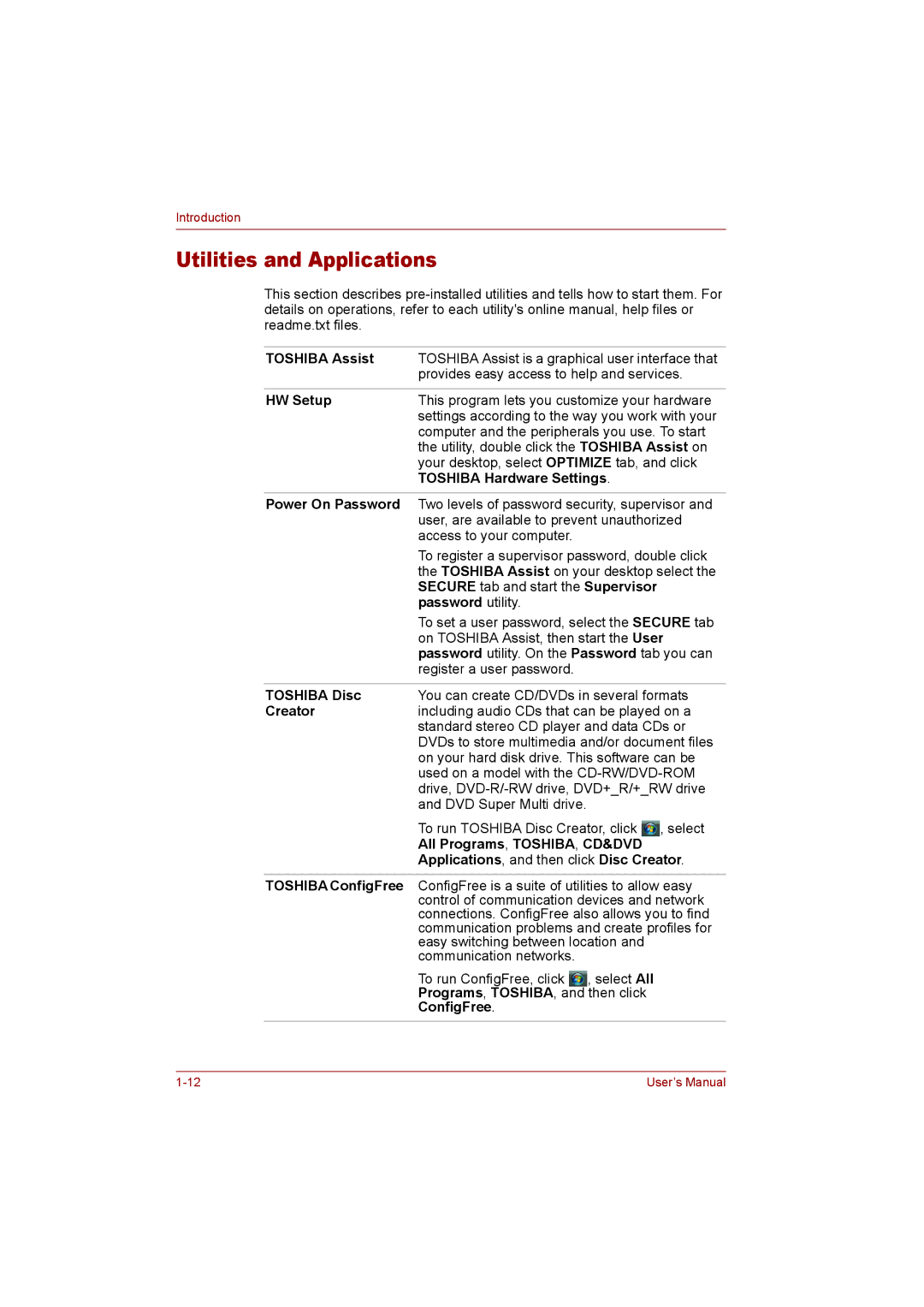Introduction
Utilities and Applications
This section describes
TOSHIBA Assist | TOSHIBA Assist is a graphical user interface that |
| provides easy access to help and services. |
|
|
HW Setup | This program lets you customize your hardware |
| settings according to the way you work with your |
| computer and the peripherals you use. To start |
| the utility, double click the TOSHIBA Assist on |
| your desktop, select OPTIMIZE tab, and click |
| TOSHIBA Hardware Settings. |
|
|
Power On Password | Two levels of password security, supervisor and |
| user, are available to prevent unauthorized |
| access to your computer. |
| To register a supervisor password, double click |
| the TOSHIBA Assist on your desktop select the |
| SECURE tab and start the Supervisor |
| password utility. |
| To set a user password, select the SECURE tab |
| on TOSHIBA Assist, then start the User |
| password utility. On the Password tab you can |
| register a user password. |
|
|
TOSHIBA Disc | You can create CD/DVDs in several formats |
Creator | including audio CDs that can be played on a |
| standard stereo CD player and data CDs or |
| DVDs to store multimedia and/or document files |
| on your hard disk drive. This software can be |
| used on a model with the |
| drive, |
| and DVD Super Multi drive. |
| To run TOSHIBA Disc Creator, click , select |
| All Programs, TOSHIBA, CD&DVD |
| Applications, and then click Disc Creator. |
|
|
TOSHIBA ConfigFree | ConfigFree is a suite of utilities to allow easy |
| control of communication devices and network |
| connections. ConfigFree also allows you to find |
| communication problems and create profiles for |
| easy switching between location and |
| communication networks. |
| To run ConfigFree, click , select All |
| Programs, TOSHIBA, and then click |
| ConfigFree. |
User’s Manual |