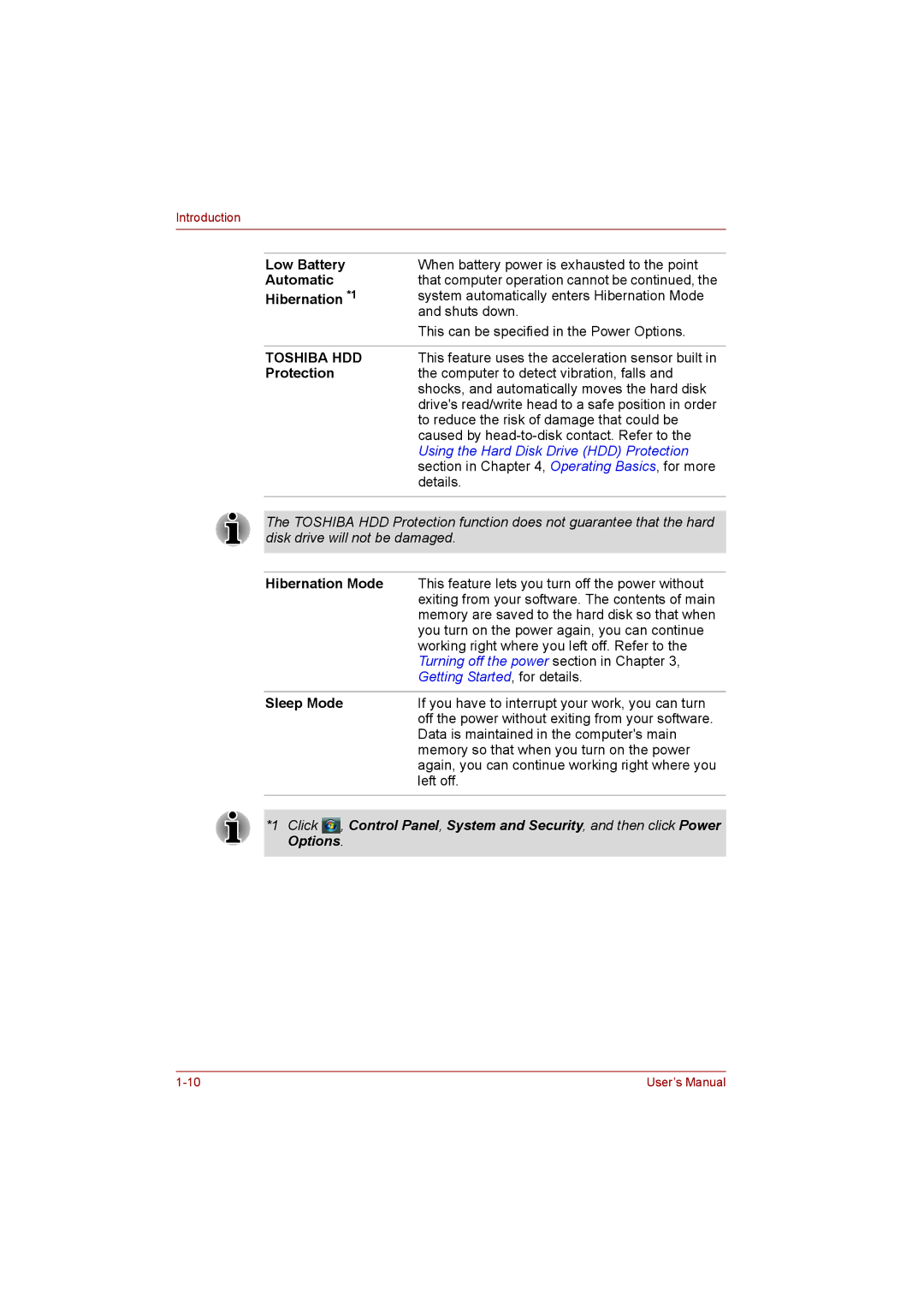Introduction
Low Battery | When battery power is exhausted to the point |
Automatic | that computer operation cannot be continued, the |
Hibernation *1 | system automatically enters Hibernation Mode |
| and shuts down. |
| This can be specified in the Power Options. |
|
|
TOSHIBA HDD | This feature uses the acceleration sensor built in |
Protection | the computer to detect vibration, falls and |
| shocks, and automatically moves the hard disk |
| drive's read/write head to a safe position in order |
| to reduce the risk of damage that could be |
| caused by |
| Using the Hard Disk Drive (HDD) Protection |
| section in Chapter 4, Operating Basics, for more |
| details. |
|
|
The TOSHIBA HDD Protection function does not guarantee that the hard disk drive will not be damaged.
Hibernation Mode | This feature lets you turn off the power without |
| exiting from your software. The contents of main |
| memory are saved to the hard disk so that when |
| you turn on the power again, you can continue |
| working right where you left off. Refer to the |
| Turning off the power section in Chapter 3, |
| Getting Started, for details. |
|
|
Sleep Mode | If you have to interrupt your work, you can turn |
| off the power without exiting from your software. |
| Data is maintained in the computer's main |
| memory so that when you turn on the power |
| again, you can continue working right where you |
| left off. |
|
|
*1 Click ![]() , Control Panel, System and Security, and then click Power Options.
, Control Panel, System and Security, and then click Power Options.
User’s Manual |