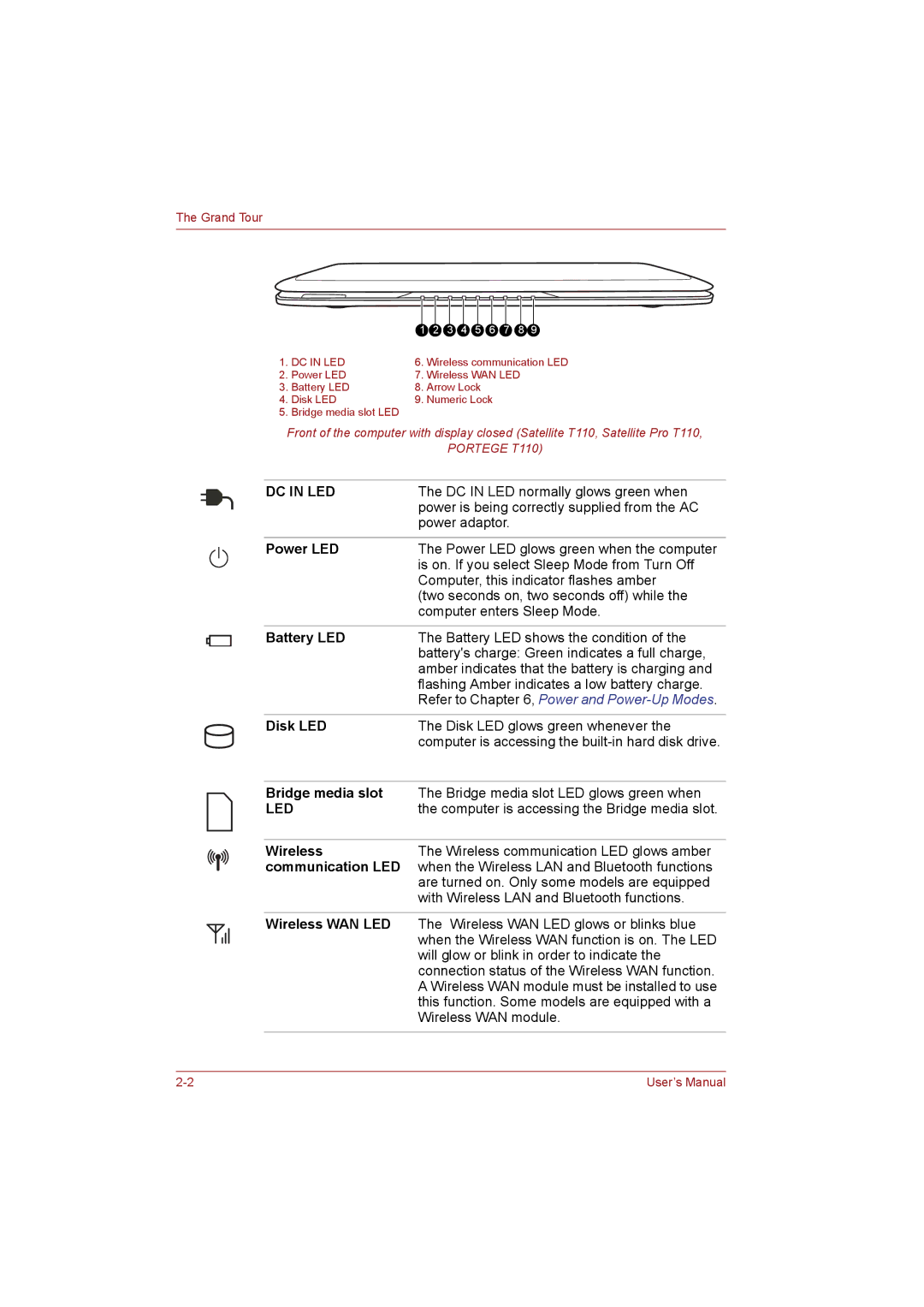The Grand Tour
1. DC IN LED | 1 | 2 | 3 | 4 | 5 | 6 | 7 | 8 | 9 |
6. Wireless communication LED | |||||||||
2. Power LED | 7. Wireless WAN LED |
| |||||||
3. Battery LED | 8. Arrow Lock |
|
|
|
| ||||
4. Disk LED | 9. Numeric Lock |
|
|
| |||||
5. Bridge media slot LED |
|
|
|
|
|
|
|
|
|
Front of the computer with display closed (Satellite T110, Satellite Pro T110, | |||||||||
|
|
| PORTEGE T110) | ||||||
|
| ||||||||
DC IN LED | The DC IN LED normally glows green when | ||||||||
| power is being correctly supplied from the AC | ||||||||
| power adaptor. |
|
| ||||||
|
| ||||||||
Power LED | The Power LED glows green when the computer | ||||||||
| is on. If you select Sleep Mode from Turn Off | ||||||||
| Computer, this indicator flashes amber | ||||||||
| (two seconds on, two seconds off) while the | ||||||||
| computer enters Sleep Mode. | ||||||||
|
| ||||||||
Battery LED | The Battery LED shows the condition of the | ||||||||
| battery's charge: Green indicates a full charge, | ||||||||
| amber indicates that the battery is charging and | ||||||||
| flashing Amber indicates a low battery charge. | ||||||||
| Refer to Chapter 6, Power and | ||||||||
|
| ||||||||
Disk LED | The Disk LED glows green whenever the | ||||||||
| computer is accessing the | ||||||||
|
| ||||||||
Bridge media slot | The Bridge media slot LED glows green when | ||||||||
LED | the computer is accessing the Bridge media slot. | ||||||||
|
| ||||||||
Wireless | The Wireless communication LED glows amber | ||||||||
communication LED | when the Wireless LAN and Bluetooth functions | ||||||||
| are turned on. Only some models are equipped | ||||||||
| with Wireless LAN and Bluetooth functions. | ||||||||
|
| ||||||||
Wireless WAN LED | The Wireless WAN LED glows or blinks blue | ||||||||
| when the Wireless WAN function is on. The LED | ||||||||
| will glow or blink in order to indicate the | ||||||||
connection status of the Wireless WAN function. A Wireless WAN module must be installed to use this function. Some models are equipped with a Wireless WAN module.
User’s Manual |